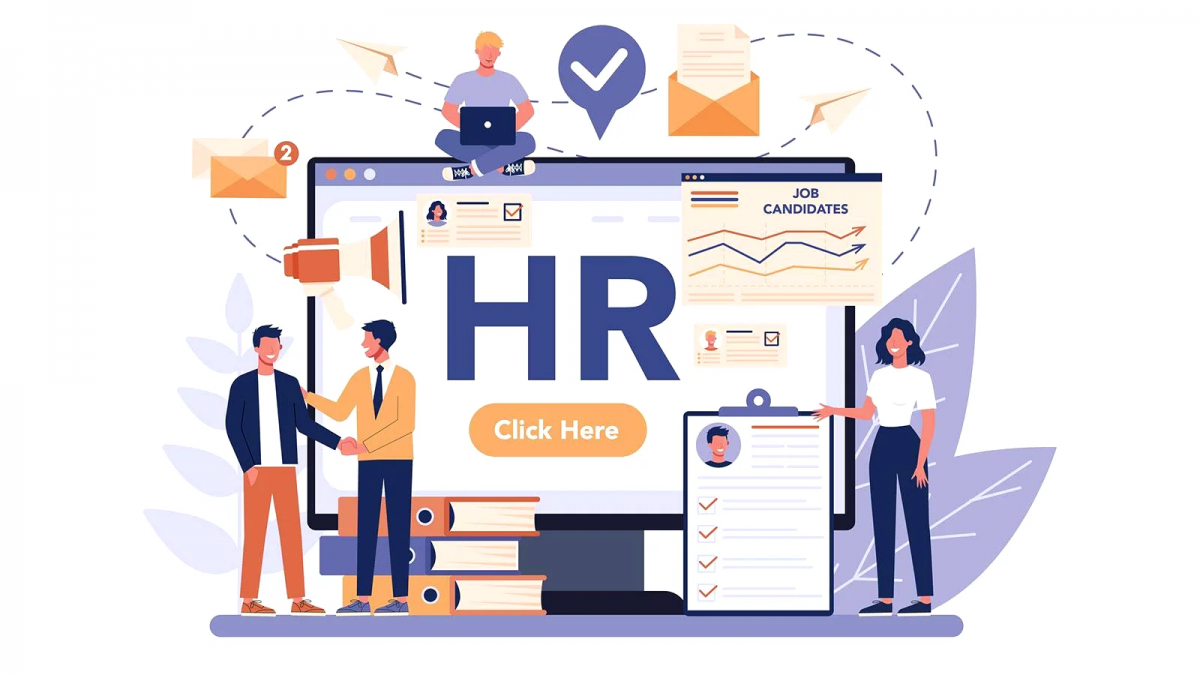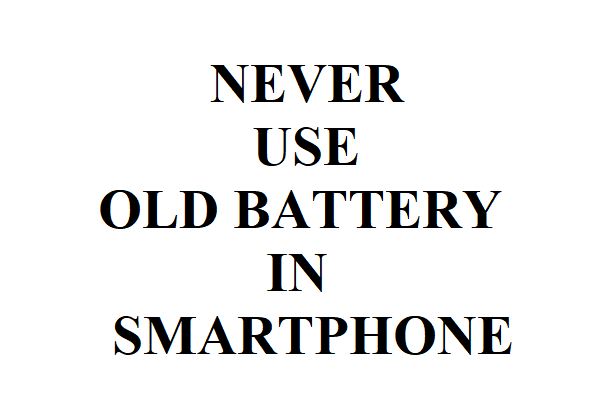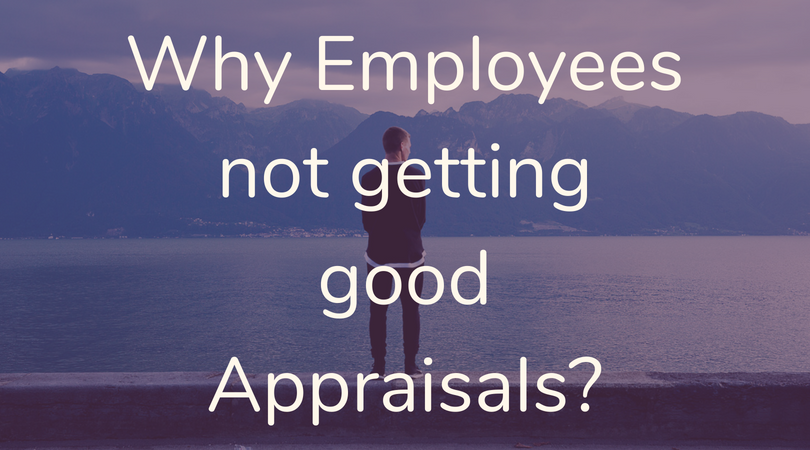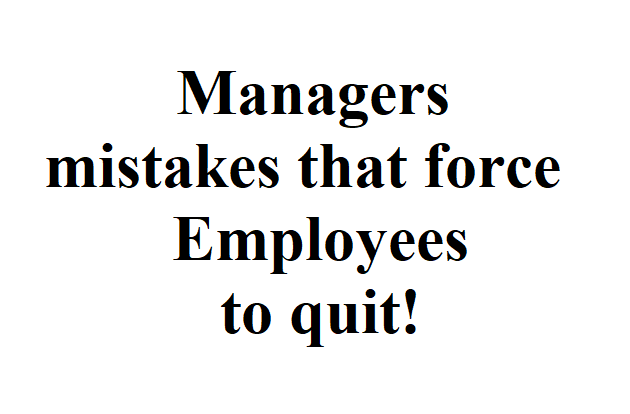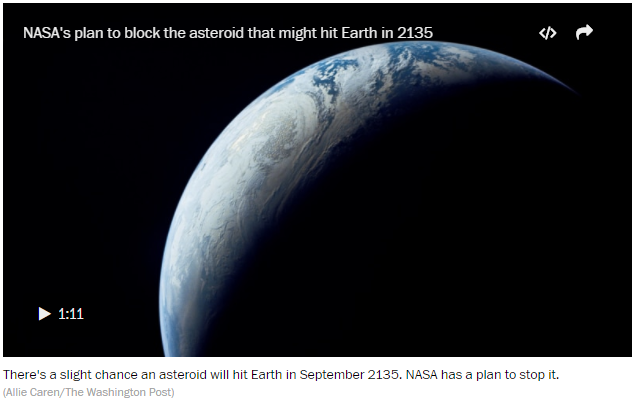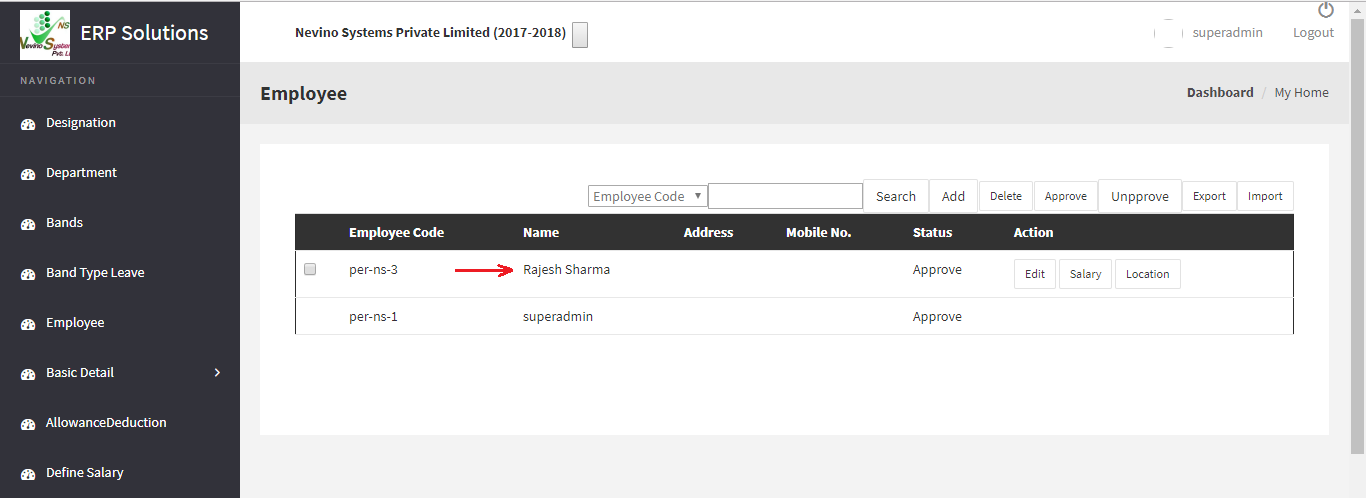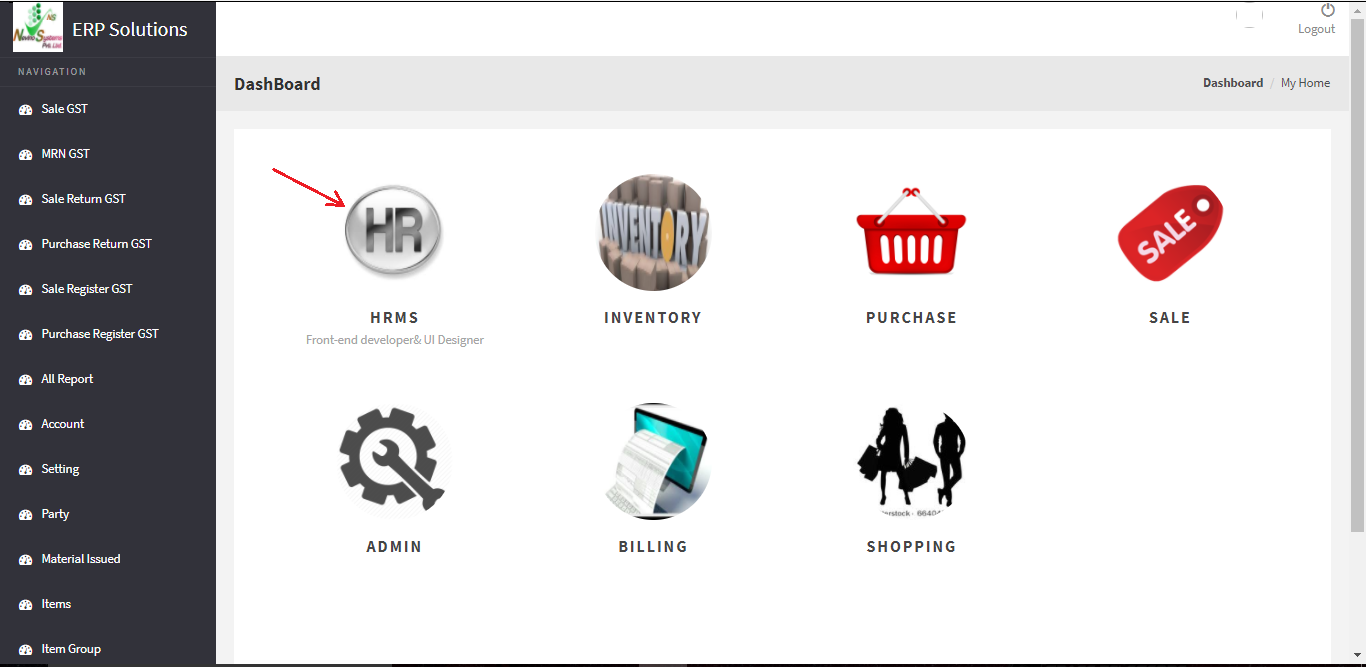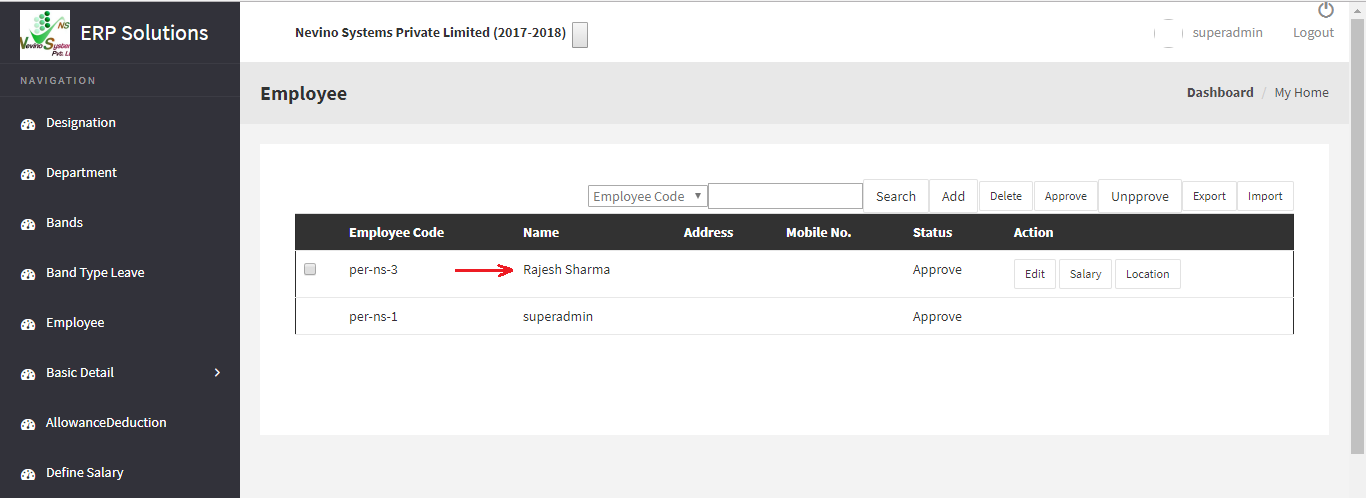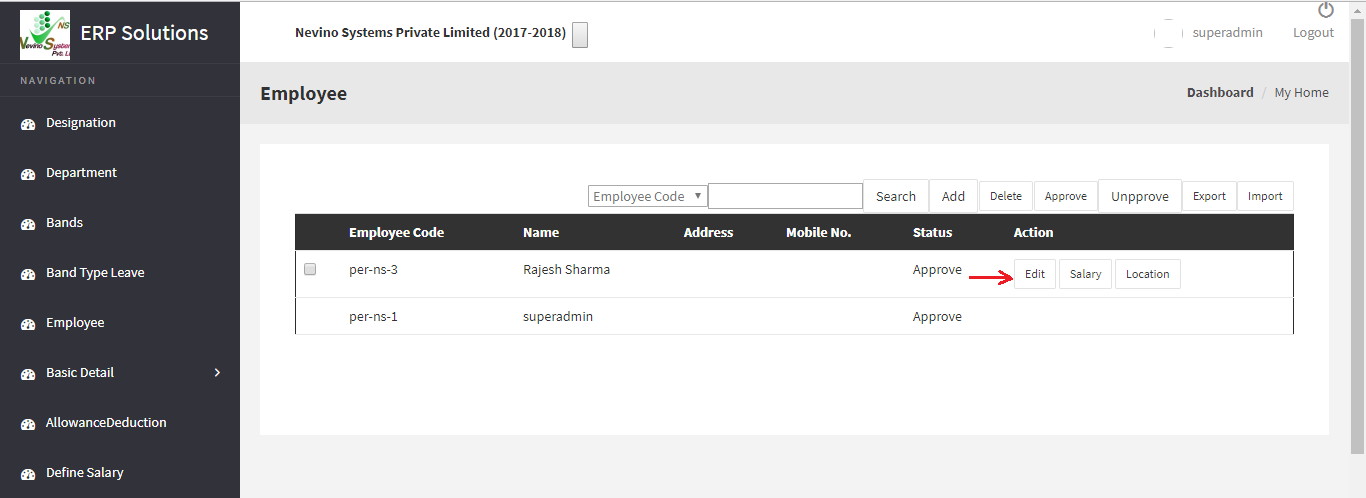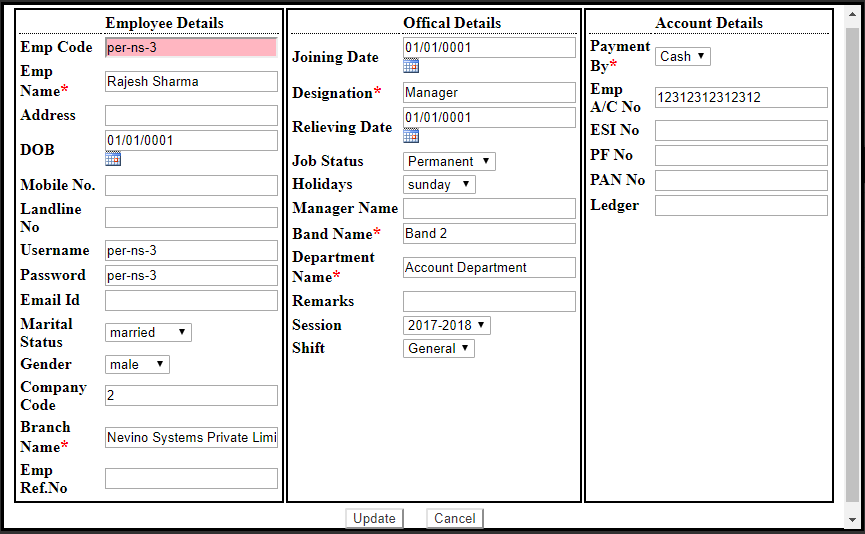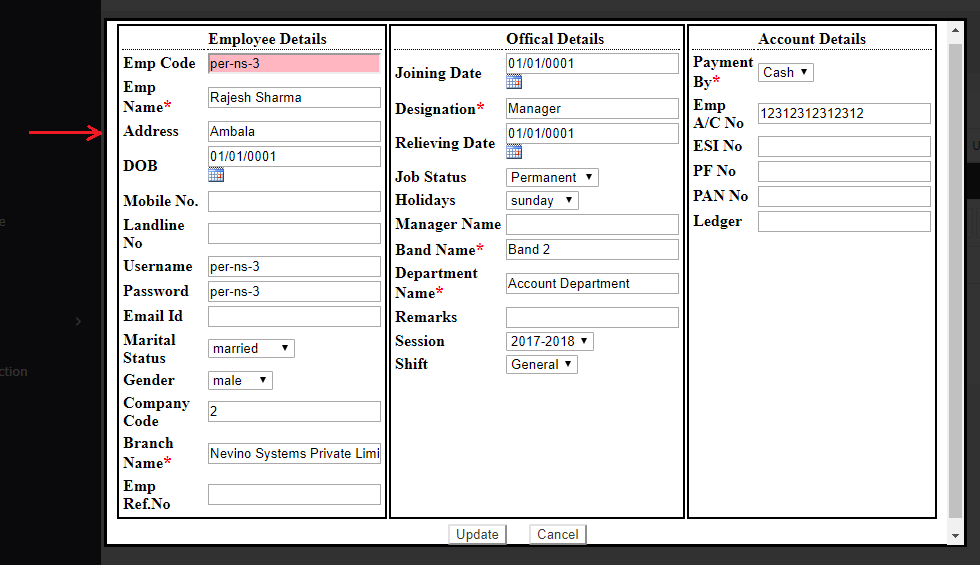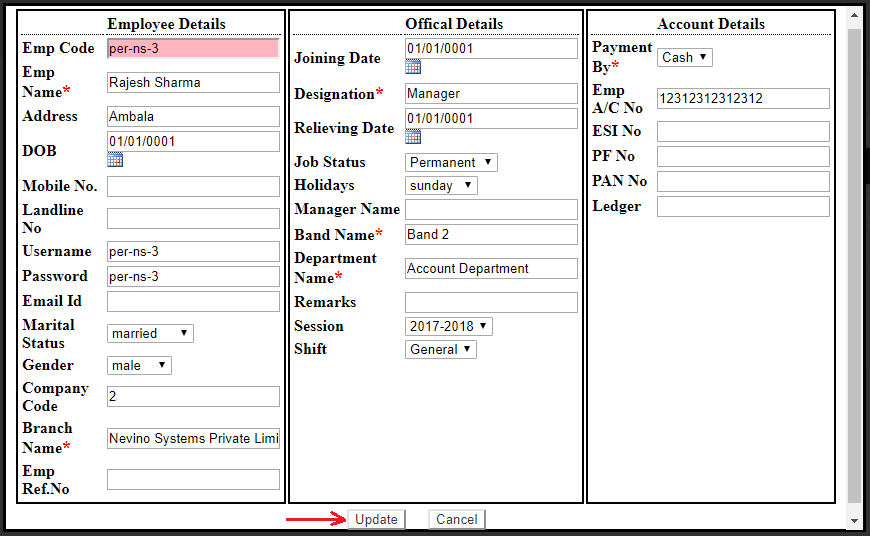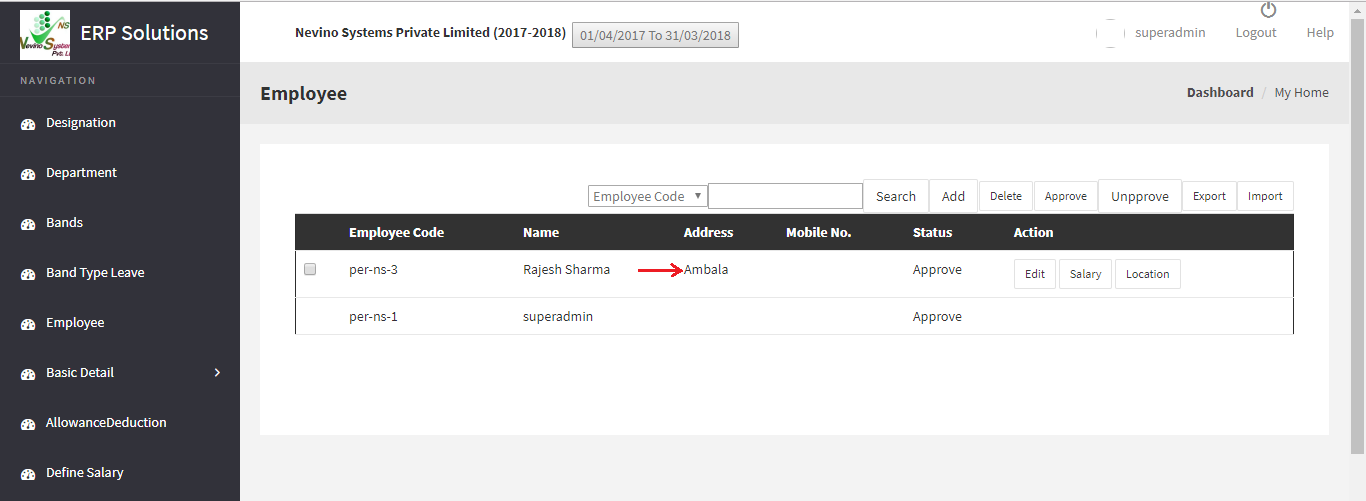TERMS OF USE:- By downloading, browsing, accessing or using HR Software application (“Software Application”), you agree to be bound by these Terms and Conditions of Use. We reserve the right to amend these terms and conditions at any time. If you disagree with any of these Terms and Conditions of Use, you must immediately discontinue your access to the Software Application and your use of the services offered on the Software Application. Continued use of the Software Application will constitute acceptance of these Terms and Conditions of Use, as may be amended from time to time.
DECLARATION:–
2.1 User can not signup here freely.
2.2 user can provide cashback to his/her customers based on mobile number.
2.3 User can use given cashback when he will come again to same vendor.
2.4 User account approval is totally in App owner hand.
2.5 User can be unapproved at any time without any intimation.
2.6 In case user is found to do something wrong on this app then app owner is having complete right to block his account/login.
Kalcee: Pay
DEFINITIONS:–In these Terms and Conditions of Use, the following capitalized terms shall have the following meanings, except where the context otherwise requires:
3.1 “Account” means an account created on the Software Application as part of Registration.
3.2 “Privacy Policy” means the privacy policy set out in Clause 14 of these Terms and Conditions of Use.
3.3 “Redeem” means to redeem cashback on these Terms and Conditions of Use.
3.4 “Redemption” means the act of redeeming cashback.
3.5 “Register” means to create an Account on the Software Application and “Registration” means the act of creating such an Account.
3.6 “Services” means all the services provided by Scheme Center via the Software Application to Users, and “Service” means any one of them.
3.7 “Users” means users of the Software Application, including you and “User” means any one of them.
GENERAL ISSUES ABOUT THE SOFTWARE APPLICATION AND THE SERVICES:-
4.1 Location: The Software Application, the Services and any Redemptions are intended solely for use by Users who access the Software Application. We make no representation that the Services (or any goods or services) are available or otherwise suitable for use outside of India. Notwithstanding the above, if you access the Software Application, use the Services or make any Redemptions from locations outside India, you do so on your own initiative and are responsible for the consequences and for compliance with all applicable laws.
4.2 Scope: The Software Application, the Services and any Redemptions are for your non-commercial, personal use only and must not be used for business purposes.
4.3 Prevention on use: We reserve the right to prevent you using the Software Application and the Service (or any part of them) and to prevent you from making any Redemptions.
4.4 Equipment and Networks: The provision of the Services and the Software Application does not include the provision of a mobile telephone or handheld device or other necessary equipment to access the Software Application or the Services or make any Redemptions. To use the Software Application or Services or to make Redemptions, you will require Internet connectivity and appropriate telecommunication links. You acknowledge that the terms of agreement with your respective network provider (“Mobile Provider“) will continue to apply when using the Software Application. As a result, you may be charged by the Mobile Network Provider for access to network connection services for the duration of the connection while accessing the Software Application or any such third party charges as may arise. You accept responsibility for any such charges that arise.
4.5 Permission to use Software Application: If you are not the bill payer for the mobile telephone or handheld device being used to access the Software Application, you will be assumed to have received permission from the bill payer for using the Software Application.
4.6 License to Use Material: By submitting any text or images (including photographs) (“Material”) via the Application, you represent that you are the owner of the Material, or have proper authorization from the owner of the Material to use, reproduce and distribute it. You hereby grant us a worldwide, royalty-free, non-exclusive license to use the Material to promote any products or services.
4.7 Applicability of terms and conditions: The use of any Services and/or the Software Application and the making of any Redemption are subject to these Terms and Conditions of Use.
REDEMPTIONS:–
5.1 Application of these Terms and Conditions of Use: By making any Redemption, you acknowledge that the Redemption is subject to these Terms and Conditions of Use.
5.2 Redemption: Any attempted Redemption not consistent with these Terms and Conditions of Use may be disallowed or rendered void at our or the relevant Merchant’s discretion.
5.3 Need for registration: You must Register to make a Redemption from the Mobile Application.
LOCATION ALERTS AND NOTIFICATIONS:–
6.1 You agree to receive pre-programmed notifications (“Location Alerts”) on the Mobile Application from Merchants if you have turned on locational services on your mobile telephone or other handheld devices (as the case may be).
YOUR OBLIGATIONS:–
7.1 Merchant terms: You agree to (and shall) abide by the terms and conditions of the relevant Merchant for which your Redemption relates to, as may be amended from time to time.
7.2 Accurate information: You warrant that all information provided on Registration and contained as part of your Account is true, complete and accurate and that you will promptly inform us of any changes to such information by updating the information in your Account.
7.3 Content on the Mobile Application and Service: It is your responsibility to ensure that any products, Samples or information available through the Mobile Application or the Services meet your specific requirements before making any Redemption.
7.4 Prohibitions in relation to usage of Services or Mobile Application: Without limitation, you undertake not to use or permit anyone else to use the Services or Mobile Application.
7.4.1 To send or receive any material which is not civil or tasteful.
7.4.2 To send or receive any material which is threatening, grossly offensive, of an indecent, obscene or menacing character, blasphemous or defamatory of any person, in contempt of court or in breach of confidence, copyright, rights of personality, publicity or privacy or any other third party rights.
7.4.3 To send or receive any material for which you have not obtained all necessary licences and/or approvals (from us or third parties); or which constitutes or encourages conduct that would be considered a criminal offence, give rise to civil liability, or otherwise be contrary to the law of or infringe the rights of any third party in any country in the world.
7.4.4 To send or receive any material which is technically harmful (including computer viruses, logic bombs,Trojan horses, worms, harmful components,corrupted data or other malicious software or harmful data).
7.4.5 To cause annoyance, inconvenience or needless anxiety.
7.4.6 To intercept or attempt to intercept any communications transmitted by way of a telecommunications system.
7.4.7 For a purpose other than which we have designed them or intended them to be used.
7.4.8 For any fraudulent purpose.
7.4.9 Other than in conformance with accepted Internet practices and practices of any connected networks.
7.4.10 In any way which is calculated to incite hatred against any ethnic, religious or any other minority or is otherwise calculated to adversely affect any individual, group or entity.
7.4.11 In such a way as to, or commit any act that would or does, impose an unreasonable or disproportionately large load on our infrastructure.
7.5 Prohibitions in relation to usage of Services, Mobile Application: Without limitation, you further undertake not to or permit anyone else to:
7.5.1 resell any products or Samples.
7.5.2 furnish false data including false names, addresses and contact details and fraudulently use credit/debit card numbers.
7.5.3 attempt to circumvent our security or network including to access data not intended for you, log into a server or account you are not expressly authorised to access, or probe the security of other networks (such as running a port scan).
7.5.4 execute any form of network monitoring which will intercept data not intended for you.
7.5.5 enter into fraudulent interactions or transactions with us or a Merchant (including interacting or transacting purportedly on behalf of a third party where you have no authority to bind that third party or you are pretending to be a third party).
7.5.6 extract data from or hack into the Mobile Application.
7.5.7 use the Services or Mobile Application in breach of these Terms and Conditions of Use.
7.5.8 engage in any unlawful activity in connection with the use of the Mobile Application or the Services.
7.5.9 engage in any conduct which, in our exclusive reasonable opinion, restricts or inhibits any other customer from properly using or enjoying the Mobile Application or Services.
ACCOUNT DELETION REQUEST :-
User can raise delete account request immediately anytime. Once request is approved all data related to user will be deleted from our system.
ACCOUNT ACTIVATE/DEACTIVATE REQUEST :-
User can deactivate their account and get their account activated again by giving an activation request any time.
PRIVACY POLICY:-
The terms “SCHEME CENTER” individually and collectively refer to SCHEME CENTER and the terms “You” /”Your” / “Yourself” refer to the users.
This Privacy Policy is an electronic record in the form of an electronic contract formed under the information Technology Act, 2000 and the rules made thereunder and the amended provisions pertaining to electronic documents / records in various statutes as amended by the information Technology Act, 2000. This Privacy Policy does not require any physical, electronic or digital signature.
This Privacy Policy is a legally binding document between you and SCHEME CENTER (both terms defined below). The terms of this Privacy Policy will be effective upon your acceptance of the same (directly or indirectly in electronic form, by clicking on the I accept tab or by use of the website or by other means) and will govern the relationship between you and SCHEME CENTER for your use of the Kalcee Pay App (defined below).
This document is published and shall be construed in accordance with the provisions of the Information Technology (reasonable security practices and procedures and sensitive personal data of information) rules, 2011 under Information Technology Act, 2000; that require publishing of the Privacy Policy for collection, use, storage and transfer of sensitive personal data or information.
Please read this Privacy Policy carefully by using the Website, you indicate that you understand, agree and consent to this Privacy Policy. If you do not agree with the terms of this Privacy Policy, please do not use this Website.
By providing us your Information or by making use of the facilities provided by the Website, You hereby consent to the collection, storage, processing and transfer of any or all of Your Personal Information and Non-Personal Information by us as specified under this Privacy Policy. You further agree that such collection, use, storage and transfer of Your Information shall not cause any loss or wrongful gain to you or any other person.
USER INFORMATION:-
To avail certain services on our Websites, users are required to provide certain information for the registration process namely: – a) your name, b) email address, c) sex, d) age, e) PIN code, f) credit card or debit card details g) medical records and history h) sexual orientation, i) biometric information, j) password etc., and / or your occupation, interests, and the like. The Information as supplied by the users enables us to improve our sites and provide you the most user-friendly experience.
All required information is service dependent and we may use the above said user information to, maintain, protect, and improve its services (including advertising services) and for developing new services.
Such information will not be considered as sensitive if it is freely available and accessible in the public domain or is furnished under the Right to Information Act, 2005 or any other law for the time being in force.
COOKIES:-
To improve the responsiveness of the sites for our users, we may use “cookies“, or similar electronic tools to collect information to assign each visitor a unique, random number as a User Identification (User ID) to understand the user’s individual interests using the Identified Computer. Unless you voluntarily identify yourself (through registration, for example), we will have no way of knowing who you are, even if we assign a cookie to your computer. The only personal information a cookie can contain is information you supply (an example of this is when you ask for our Personalised Horoscope). A cookie cannot read data off your hard drive. Our advertisers may also assign their own cookies to your browser (if you click on their ads), a process that we do not control.
Our web servers automatically collect limited information about your computer’s connection to the Internet, including your IP address, when you visit our site. (Your IP address is a number that lets computers attached to the Internet know where to send you data — such as the web pages you view.) Your IP address does not identify you personally. We use this information to deliver our web pages to you upon request, to tailor our site to the interests of our users, to measure traffic within our site and let advertisers know the geographic locations from where our visitors come.
LINKS TO THE OTHER SITES:-
Our policy discloses the privacy practices for our own web site only. Our site provides links to other websites also that are beyond our control. We shall in no way be responsible in way for your use of such sites.
INFORMATION SHARING:-
We shares the sensitive personal information to any third party without obtaining the prior consent of the user in the following limited circumstances:
- When it is requested or required by law or by any court or governmental agency or authority to disclose, for the purpose of verification of identity, or for the prevention, detection, investigation including cyber incidents, or for prosecution and punishment of offences. These disclosures are made in good faith and belief that such disclosure is reasonably necessary for enforcing these Terms; for complying with the applicable laws and regulations.
- We proposes to share such information within its group companies and officers and employees of such group companies for the purpose of processing personal information on its behalf. We also ensure that these recipients of such information agree to process such information based on our instructions and in compliance with this Privacy Policy and any other appropriate confidentiality and security measures.
INFORMATION SECURITY:-
We take appropriate security measures to protect against unauthorized access to or unauthorized alteration, disclosure or destruction of data. These include internal reviews of our data collection, storage and processing practices and security measures, including appropriate encryption and physical security measures to guard against unauthorized access to systems where we store personal data.
All information gathered on our Website is securely stored within our controlled database. The database is stored on servers secured behind a firewall; access to the servers is password-protected and is strictly limited. However, as effective as our security measures are, no security system is impenetrable. We cannot guarantee the security of our database, nor can we guarantee that information you supply will not be intercepted while being transmitted to us over the Internet. And, of course, any information you include in a posting to the discussion areas is available to anyone with Internet access.
However the internet is an ever evolving medium. We may change our Privacy Policy from time to time to incorporate necessary future changes. Of course, our use of any information we gather will always be consistent with the policy under which the information was collected, regardless of what the new policy may be.
GRIEVANCE REDRESSAL:-
Redressal Mechanism: Any complaints, abuse or concerns with regards to content and or comment or breach of these terms shall be immediately informed to the designated Grievance Officer as mentioned below via in writing or through email signed with the electronic signature to SCHEME CENTER(“Grievance Officer”).
Mr. …………………………. (Grievance Officer)
SCHEME CENTER
App URL : https://play.google.com/store/apps/details?id=com.nevinosystems.kalceepay&hl=en_US
AMBALA CANTT.
Email: schemecenter@gmail.com
Ph: 9466135659
The terms “We” / “Us” / “Our”/”Company” individually and collectively refer to SCHEME CENTER and the terms “Visitor” ”User” refer to the users.
This page states the Terms and Conditions under which you (Visitor) may visit this website (“Website”). Please read this page carefully. If you do not accept the Terms and Conditions stated here, we would request you to exit this site. The business, any of its business divisions and / or its subsidiaries, associate companies or subsidiaries to subsidiaries or such other investment companies (in India or abroad) reserve their respective rights to revise these Terms and Conditions at any time by updating this posting. You should visit this page periodically to re-appraise yourself of the Terms and Conditions, because they are binding on all users of this Website.
USE OF CONTENT:-
All logos, brands, marks headings, labels, names, signatures, numerals, shapes or any combinations thereof, appearing in this site, except as otherwise noted, are properties either owned, or used under licence, by the business and / or its associate entities who feature on this Website. The use of these properties or any other content on this site, except as provided in these terms and conditions or in the site content, is strictly prohibited.
You may not sell or modify the content of this Website or reproduce, display, publicly perform, distribute, or otherwise use the materials in any way for any public or commercial purpose without the respective organisation’s or entity’s written permission.
ACCEPTABLE WEBSITE USE:-
- Security Rules:-Visitors are prohibited from violating or attempting to violate the security of the Web site, including, without limitation, (1) accessing data not intended for such user or logging into a server or account which the user is not authorised to access, 2) attempting to probe, scan or test the vulnerability of a system or network or to breach security or authentication measures without proper authorisation, (3) attempting to interfere with service to any user, host or network, including, without limitation, via means of submitting a virus or “Trojan horse” to the Website, overloading, “flooding”, “mail bombing” or “crashing”, or (4) sending unsolicited electronic mail, including promotions and/or advertising of products or services. Violations of system or network security may result in civil or criminal liability. The business and / or its associate entities will have the right to investigate occurrences that they suspect as involving such violations and will have the right to involve, and cooperate with, law enforcement authorities in prosecuting users who are involved in such violations.
- General Rules:-Visitors may not use the Web Site in order to transmit, distribute, store or destroy material (a) that could constitute or encourage conduct that would be considered a criminal offence or violate any applicable law or regulation, (b) in a manner that will infringe the copyright, trademark, trade secret or other intellectual property rights of others or violate the privacy or publicity of other personal rights of others, or (c) that is libellous, defamatory, pornographic, profane, obscene, threatening, abusive or hateful.
Data Security & Liability Disclaimer
1. Client Responsibility for Data Access
Nevino Systems Private Limited (“the Company”) provides cloud-based software solutions that allow authorized client users to access data from any internet-enabled device. The Client is solely responsible for managing and controlling user access, credentials, and permissions.
2. Data Security and Confidentiality
While the Company follows reasonable industry practices to ensure data security and uptime, it cannot monitor or control how client users access, download, share, or use data. The Client acknowledges that unauthorized access or misuse of data may occur through user credentials, internal staff, or third parties with shared access.
3. No Liability for Data Theft or Misuse
The Company shall not be held responsible or liable for any loss, theft, leakage, or unauthorized use of data caused by:
The Client’s employees, users, or agents;
Weak or shared passwords;
Compromised client-side devices, networks, or email accounts; or
Any third-party service or network not controlled by the Company.
4. No Written Consent for Data Responsibility
The Company shall not provide any written confirmation, undertaking, or indemnity holding it responsible for the client’s data protection or misuse thereof. The Client fully understands that the data remains their sole responsibility and control.
5. Cloud Service Nature
As the solution operates through an online cloud platform, the Client acknowledges the inherent risks associated with internet-based services and agrees that the Company is not liable for any interruptions, data loss, or security incidents arising from external factors beyond its reasonable control (including hacking, malware, or force majeure).
6. Data Backup and Recovery
Clients are encouraged to maintain their own backups periodically. The Company may provide backup support as part of the service plan, but ultimate responsibility for data integrity remains with the Client.
7. Indemnity
The Client agrees to indemnify and hold harmless Nevino Systems Private Limited, its directors, and employees from any claims, damages, or losses arising due to misuse or unauthorized access of data by the Client or its personnel.
✅ Optional Add-on (Recommended for clarity)
8. Acceptance of Terms
By using or subscribing to the Company’s cloud-based software, the Client acknowledges and accepts these terms as binding and waives any future claim regarding data theft, leakage, or misuse originating from their internal environment or authorized users.
INDEMNITY:-
The User unilaterally agree to indemnify and hold harmless, without objection, the Company, its officers, directors, employees and agents from and against any claims, actions and/or demands and/or liabilities and/or losses and/or damages whatsoever arising from or resulting from their use of https://play.google.com/store/apps/details?id=com.nevinosystems.kalceepay&hl=en_US or their breach of the terms .
LIABILITY:-
User agrees that neither Company nor its group companies, directors, officers or employee shall be liable for any direct or/and indirect or/and incidental or/and special or/and consequential or/and exemplary damages, resulting from the use or/and the inability to use the service or/and for cost of procurement of substitute goods or/and services or resulting from any goods or/and data or/and information or/and services purchased or/and obtained or/and messages received or/and transactions entered into through or/and from the service or/and resulting from unauthorized access to or/and alteration of user’s transmissions or/and data or/and arising from any other matter relating to the service, including but not limited to, damages for loss of profits or/and use or/and data or other intangible, even if Company has been advised of the possibility of such damages.
User further agrees that Company shall not be liable for any damages arising from interruption, suspension or termination of service, including but not limited to direct or/and indirect or/and incidental or/and special consequential or/and exemplary damages, whether such interruption or/and suspension or/and termination was justified or not, negligent or intentional, inadvertent or advertent.
User agrees that Company shall not be responsible or liable to user, or anyone, for the statements or conduct of any third party of the service. In sum, in no event shall Company’s total liability to the User for all damages or/and losses or/and causes of action exceed the amount paid by the User to Company, if any, that is related to the cause of action.
DISCLAIMER OF CONSEQUENTIAL DAMAGES:-
In no event shall Company or any parties, organizations or entities associated with the corporate brand name us or otherwise, mentioned at this Website be liable for any damages whatsoever (including, without limitations, incidental and consequential damages, lost profits, or damage to computer hardware or loss of data information or business interruption) resulting from the use or inability to use the Website and the Website material, whether based on warranty, contract, tort, or any other legal theory, and whether or not, such organization or entities were advised of the possibility of such damages.
RETURN, REFUND, AND CANCELLATION POLICY
Our focus is complete customer satisfaction. In the event, if you are displeased with the services provided, we will refund back the money, provided the reasons are genuine and proved after investigation. Please read the fine prints of each deal before buying it, it provides all the details about the services or the product you purchase.
In case of dissatisfaction from our services, clients have the liberty to cancel their projects and request a refund from us. Our Policy for the cancellation and refund will be as follows:
CANCELLATION POLICY
Customer can cancel the order within 7 days from the date of the purchase of the product. For cancellations, please contact us via feedback form given in app. Cancellation would be done on following condition that amount will be refunded in 15 days from the date of cancellation of the product.
REFUND POLICY
We will try our best to create the suitable design concepts for our clients. In case any client is not completely satisfied with our products we can provide a refund. If paid by credit card, refunds will be issued to the original credit card provided at the time of purchase and in case of payment gateway name payments refund will be made to the same account. The refund will be made with in 15 days from the date of request made for refund and amount would be transferred directly to the bank account.
* The Content stated above is for informational purpose only. Expert Software Team is not responsible if any part of content found meaningless in any manner or condition.