Doctor name is very important for any medical report so that it will be easy for all to check under which doctor’s supervision patient is going through the medical test. So now we learn how to add Doctor Name in Nevino Lab Software.
Click Here To Buy Nevino Lab Software
How to login in Nevino lab software<< Already gone through this page >>How to edit Doctor’s details in Nevino Lab Software
Step 1. When you have login to the nevino lab software click on the ‘doctor’ icon as show in screen shot below.
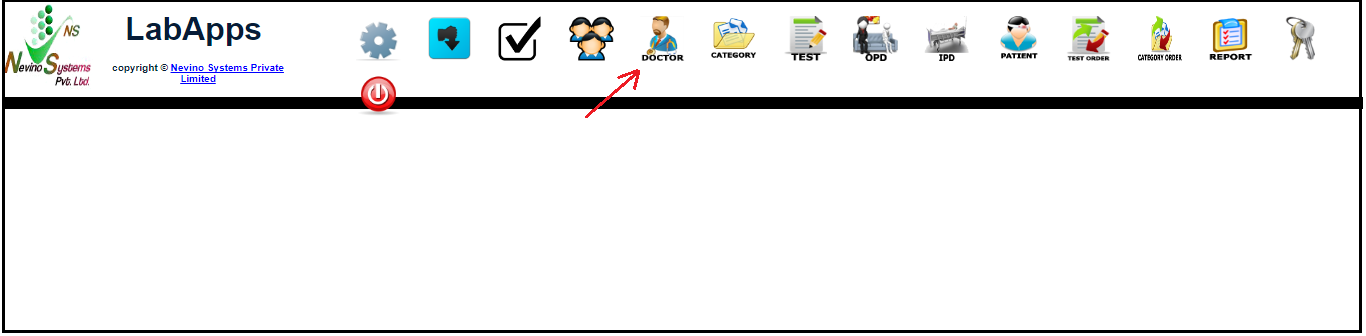
Step 2. A new window will be open as shown below.
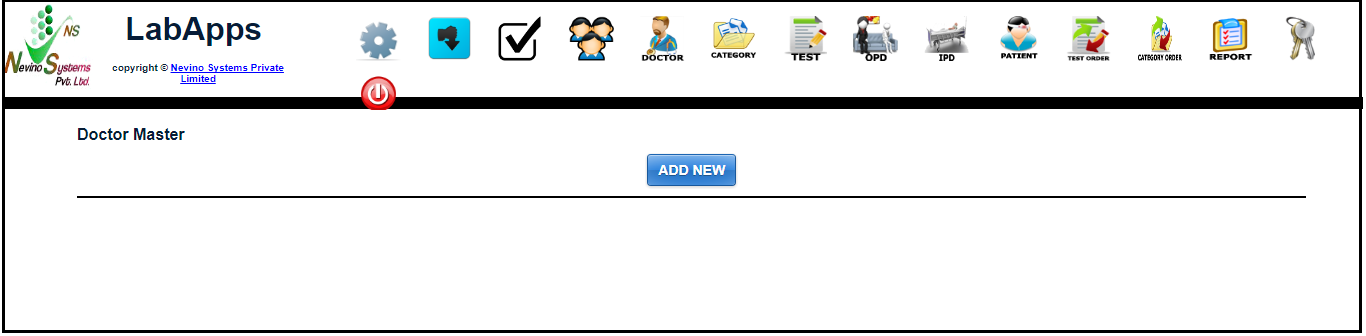
Step 3. Now we will click on ‘Add New’ button as per image below.
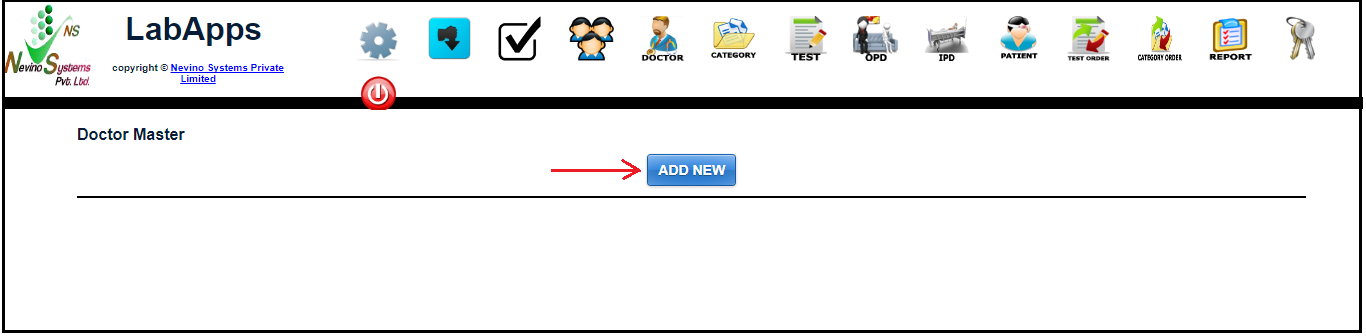
Step 4. A new window will open as shown below where first we will enter the Doctor’s name as shown below.
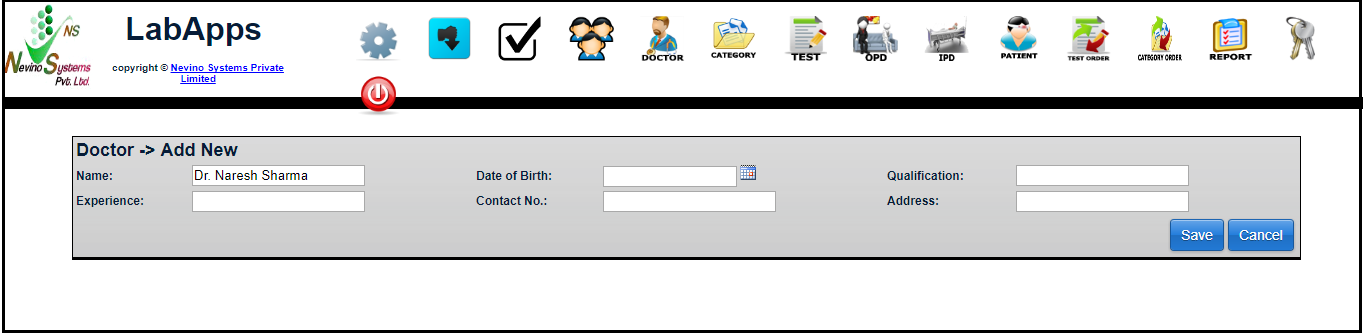
Step 5. In next box we will enter the ‘Date of Birth’ as shown in image below.
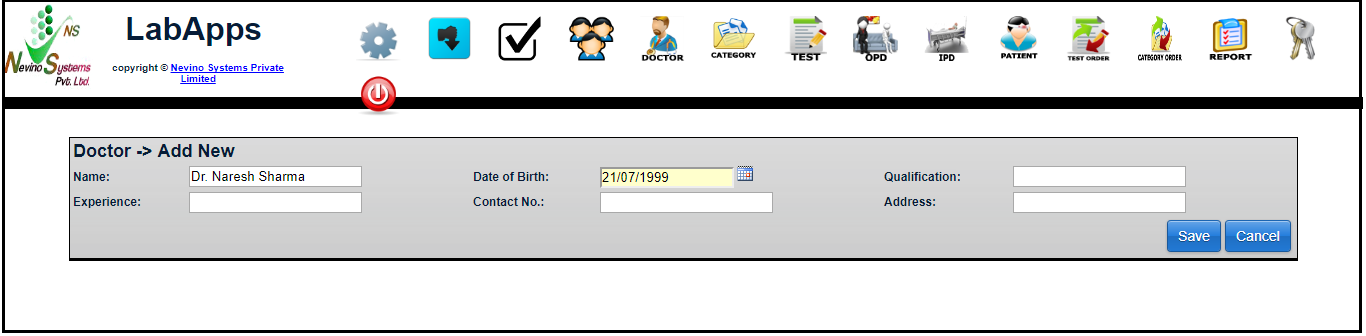
Step 6. Now we will enter the Qualification for example as ‘MBBS’ as shown in image below.
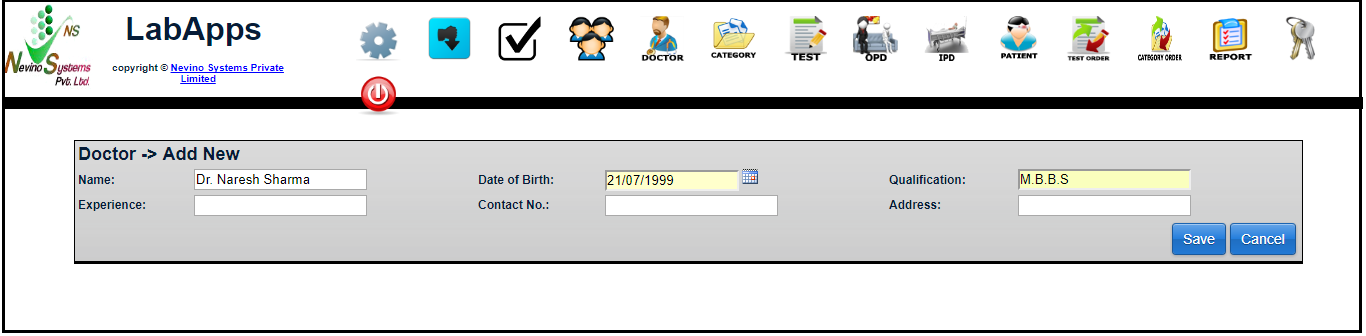
Step 7. Next box is for Experience and for example we will enter 2 years.
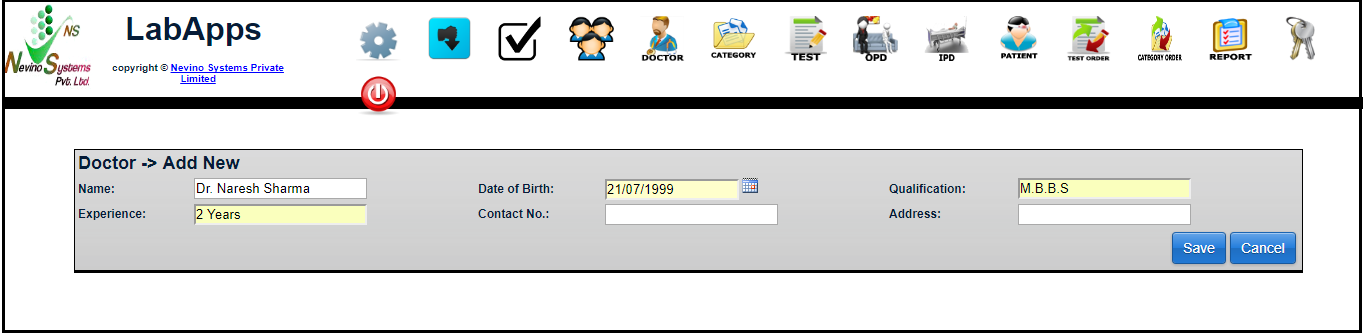
Step 8. Now we have next box is for Contact Number and for example we will add number as 1234567891.

Step 9. Now the last box left is for Address and for example we will enter address as ‘Ambala’.
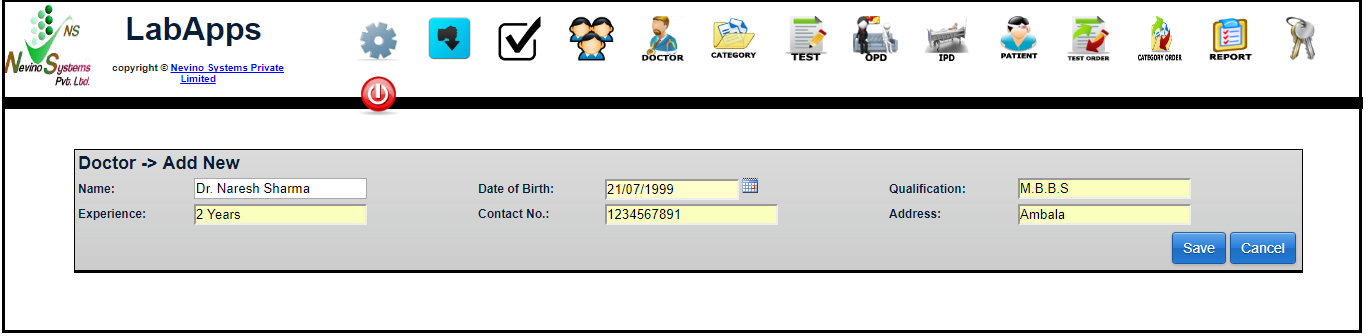
Step 10. To save the entered data click on ‘Save’ button as shown in image below.
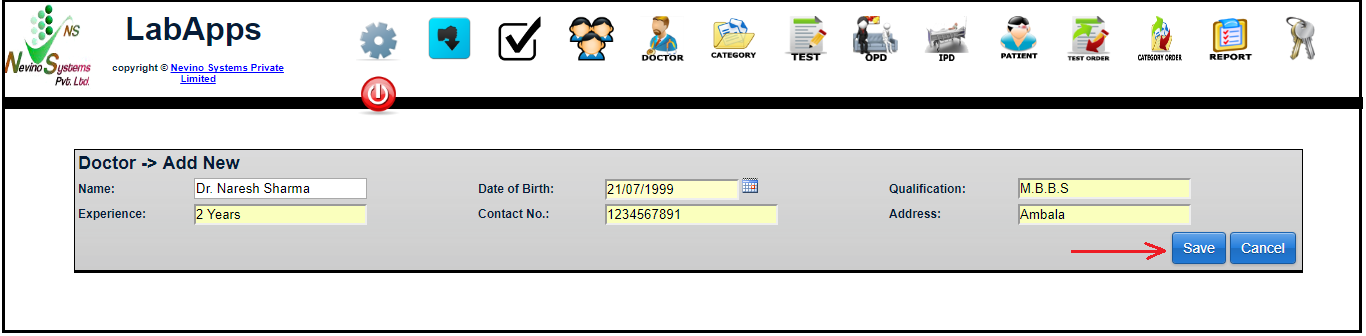
Step 11. When save button clicked data will be saved and shown as below in image.
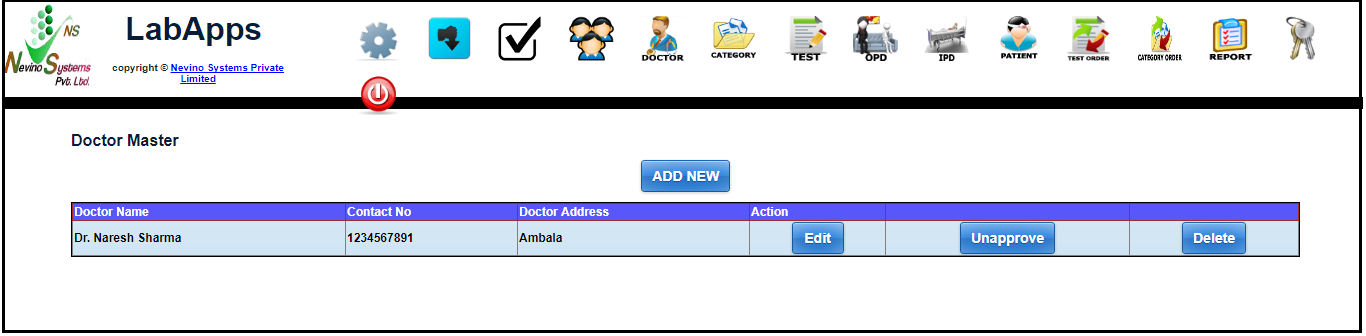
Click Here To Buy Nevino Lab Software
* The Content stated above is for informational purpose only. Expert Software Team is not responsible if any part of content found meaningless in any manner or condition.