To see the number of tests conducted on daily basis we will see the daily test collection report. So now we learn how we can generate the daily test collection report in nevino lab software.
Click Here To Buy Nevino Lab Software
How to generate Monthly Test Collection report in Nevino Lab Software<< Already gone through this page >>How to add New Test Category in Nevino Lab Software
Step 1. From the main window of Nevino Lab Software click on ‘Report’ as shown in image below.
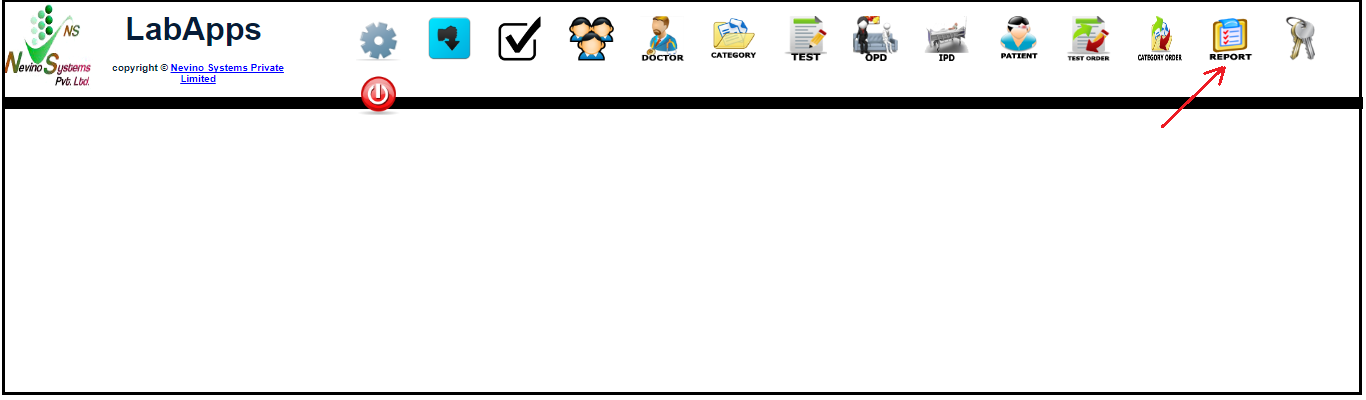
Step 2. Now click on ‘Select’ as indicated in the image below.
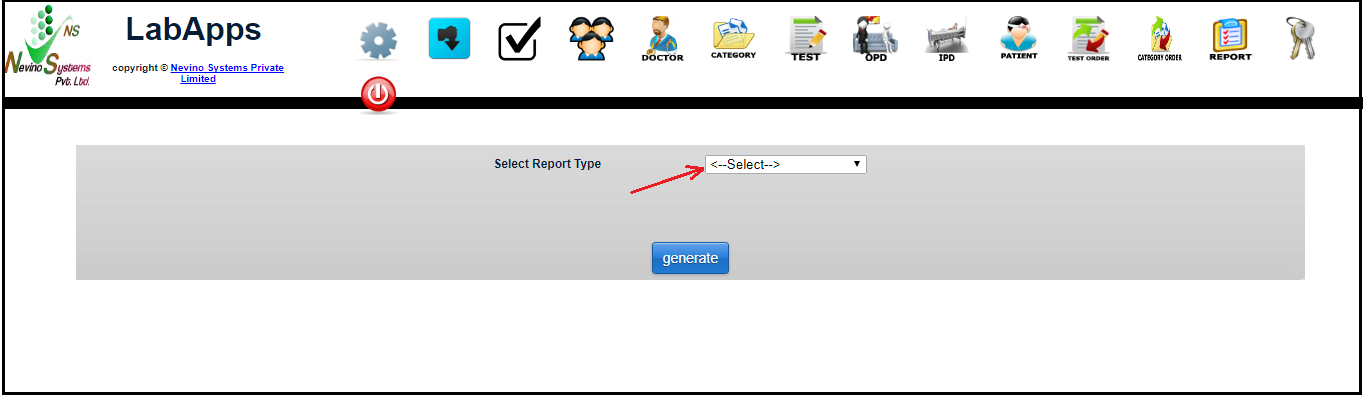
Step 3. Select ‘Daily Test Collection’ report as shown in image below.
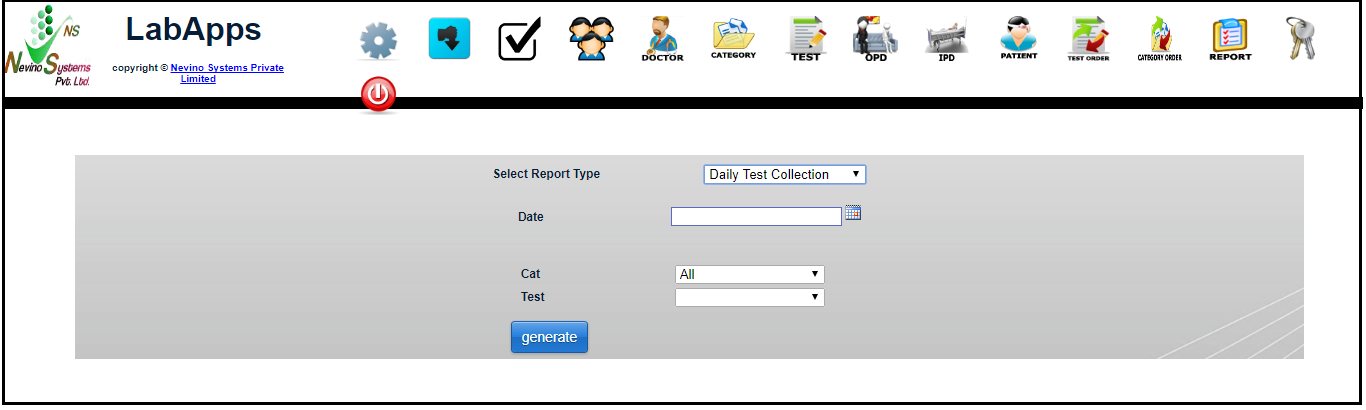
Step 4. When ‘Daily Test Collection’ is selected a window as below will appear.
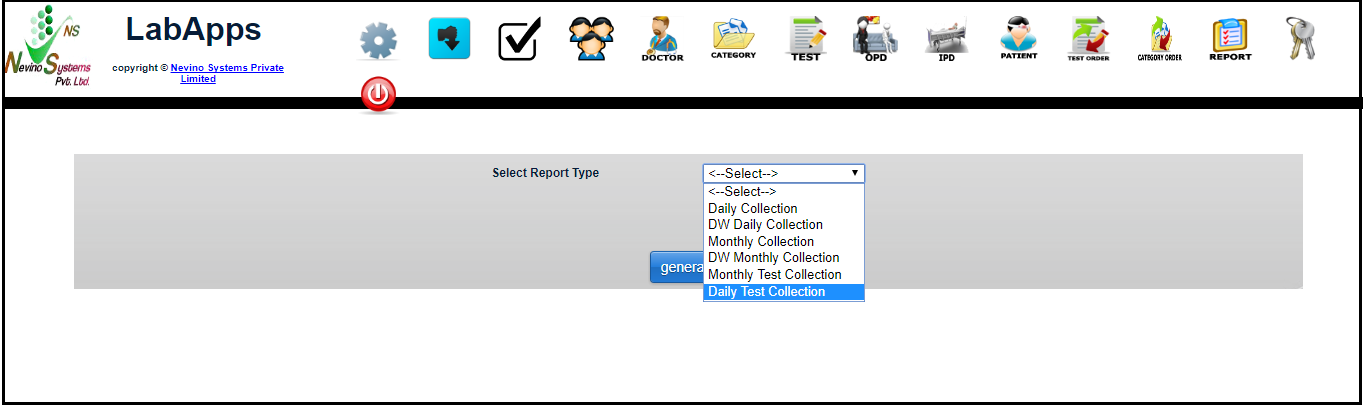
Step 5. Select the date by clicking on the ‘calendar’ icon as indicated below.
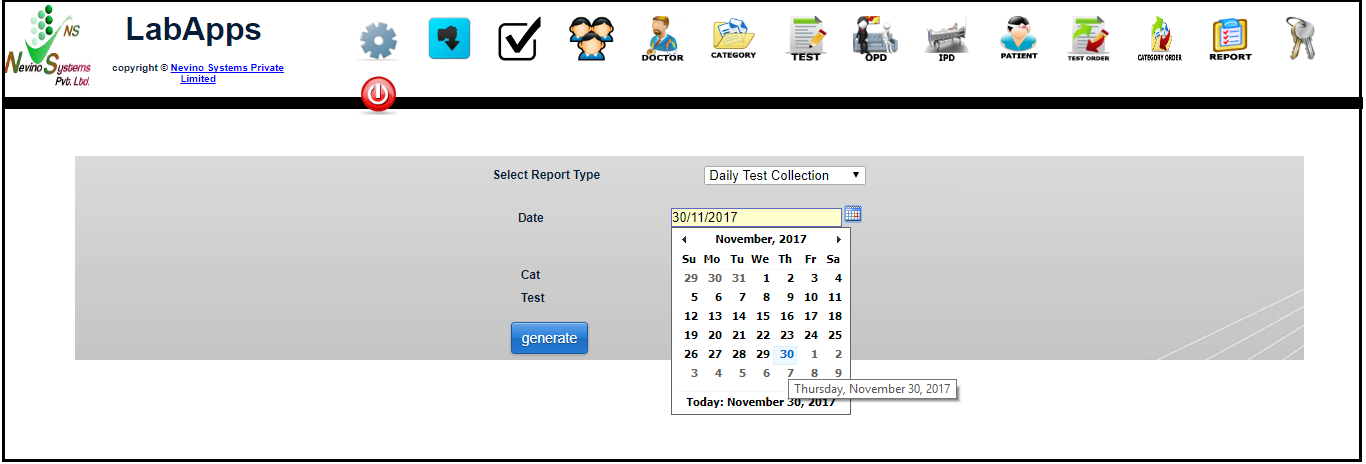
Step 6. Now select the category of test. For example we will select ‘Lipid Profile’ as shown below.
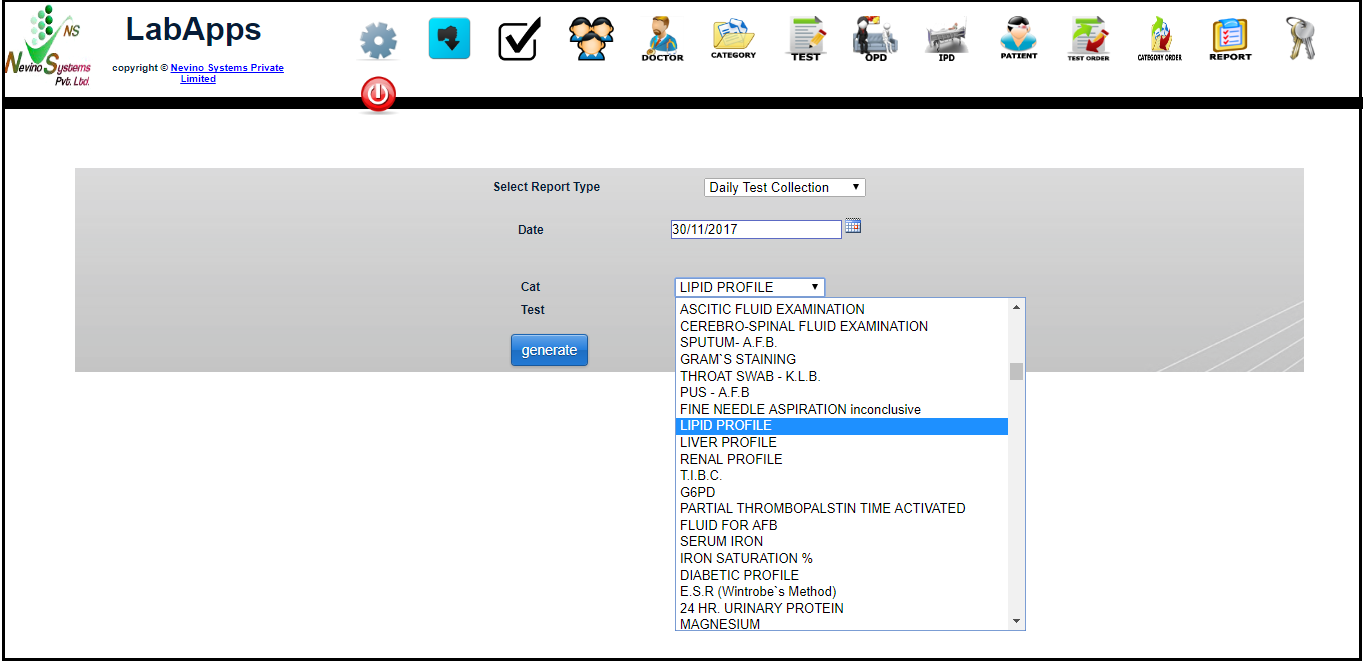
Step 7. Next we will select the ‘Test’ as ‘All’ as we want to see all the tests as shown below.

Step 8. Now click on ‘Generate’ button as per below image.
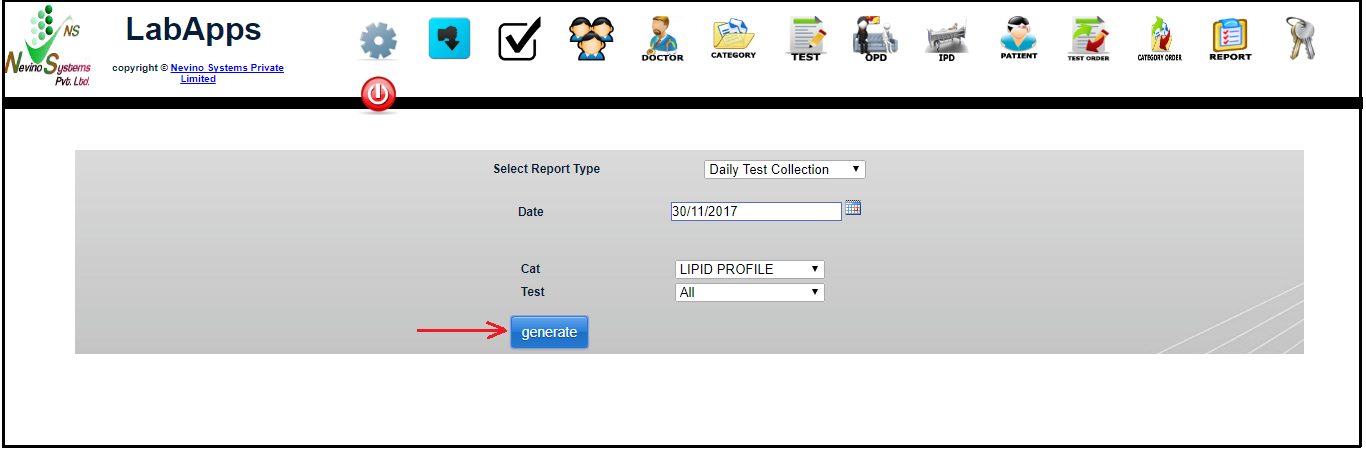
Step 9. When ‘Generate’ button is clicked then report is displayed on new window as per below screen.
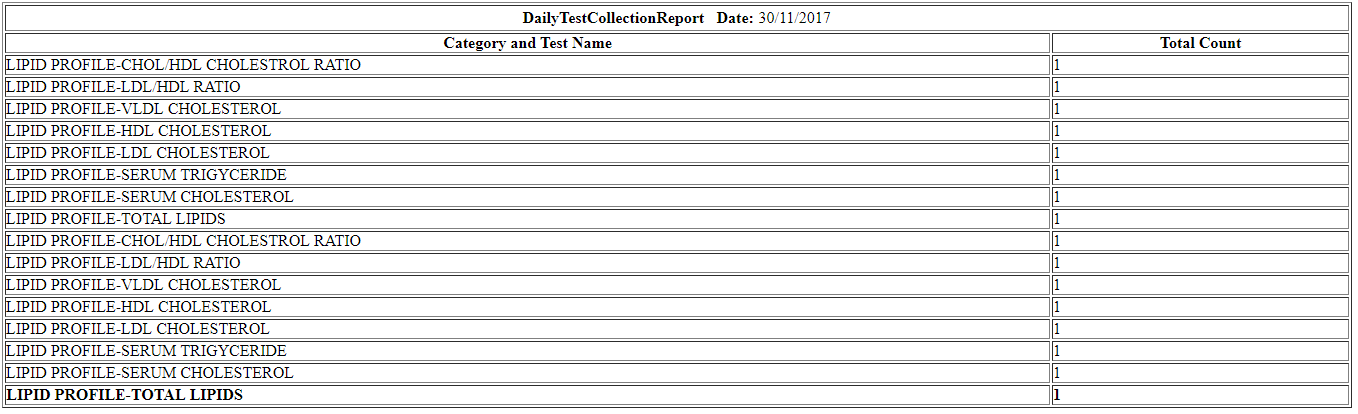
Click Here To Buy Nevino Lab Software
* The Content stated above is for informational purpose only. Expert Software Team is not responsible if any part of content found meaningless in any manner or condition.