This Lab Software has another feature of viewing collection report is to view it month wise. So now we will learn that how we can generate monthly collection report.
Click Here To Buy Nevino Lab Software
How to generate Doctor wise Daily Collection Report<< Already gone through this page >>How to generate Doctor Wise Monthly collection report
Step 1. On the main window of Nevino Lab Software click on ‘Report’ as shown in image below.
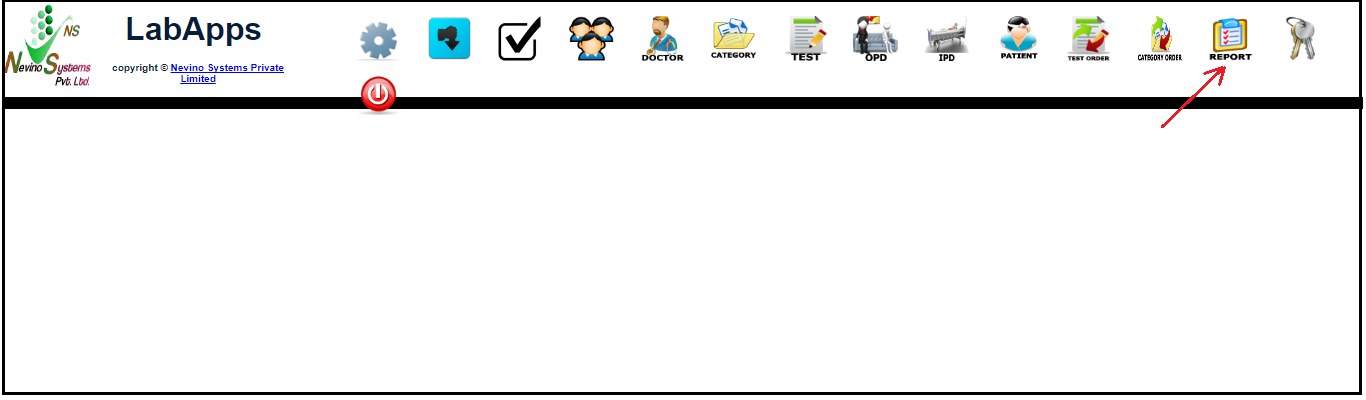
Step 2. Now click on ‘Select’ as shown in image below.
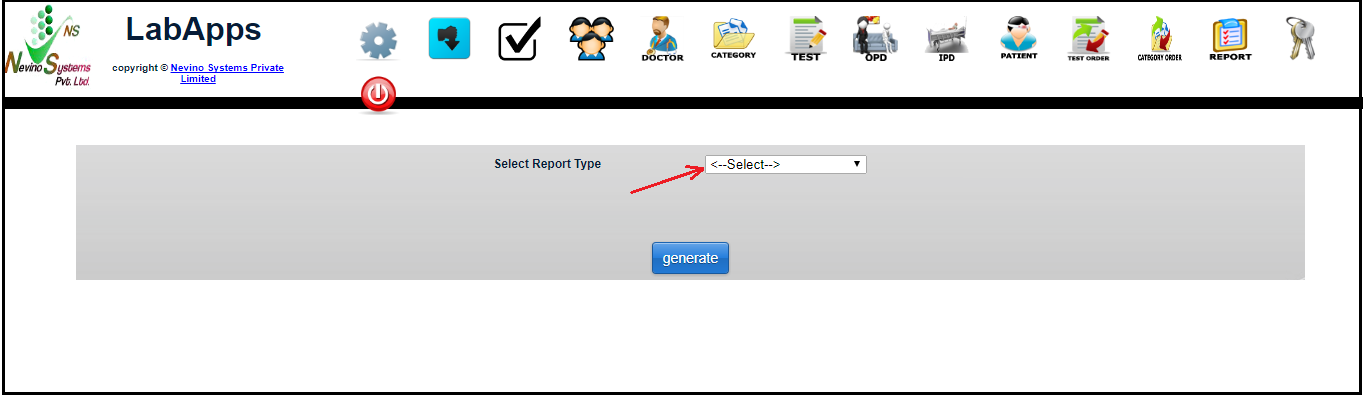
Step 3. From the drop down list select ‘Monthly Collection’ as per below image.
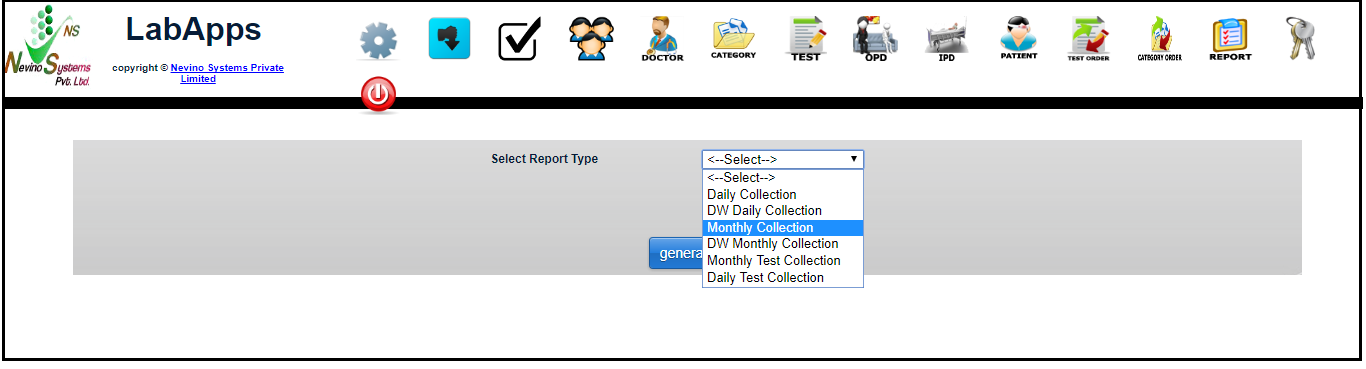
Step 4.When ‘Monthly Collection’ is selected then a window as shown below will appear.
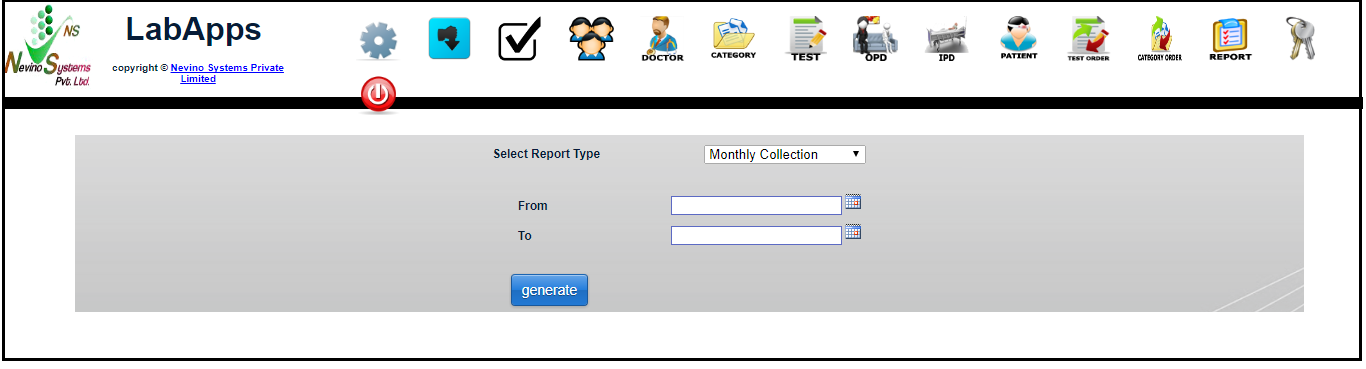
Step 5. Now we select the month for example we want to see the report for November month then we will select start date as 01 November 2017 as shown below.
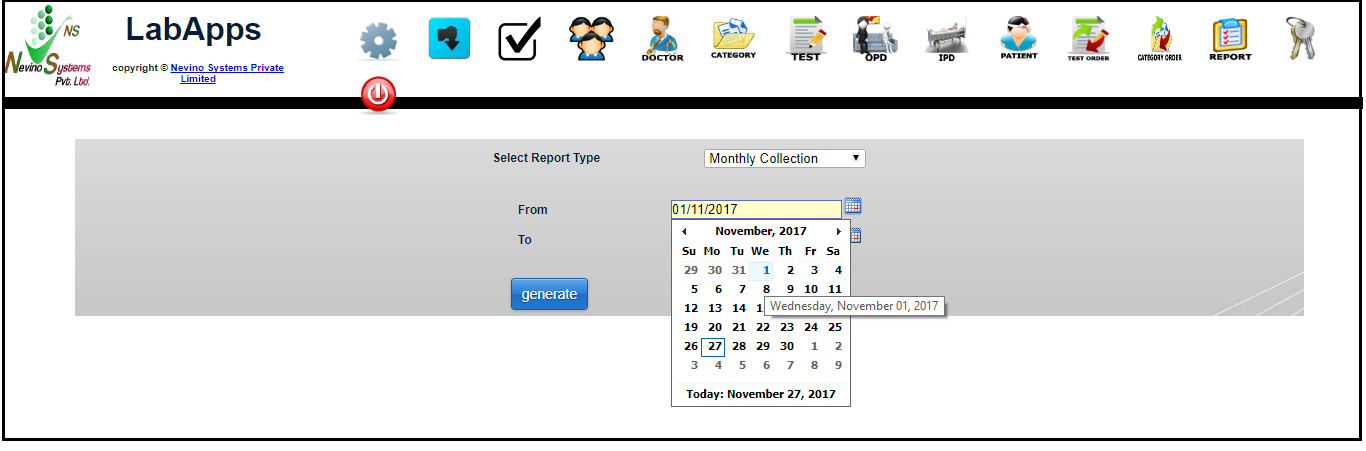
Step 6. To select the end date for the month click on box in front of ‘To’ and select the date as 30 November 2017 as shown below.
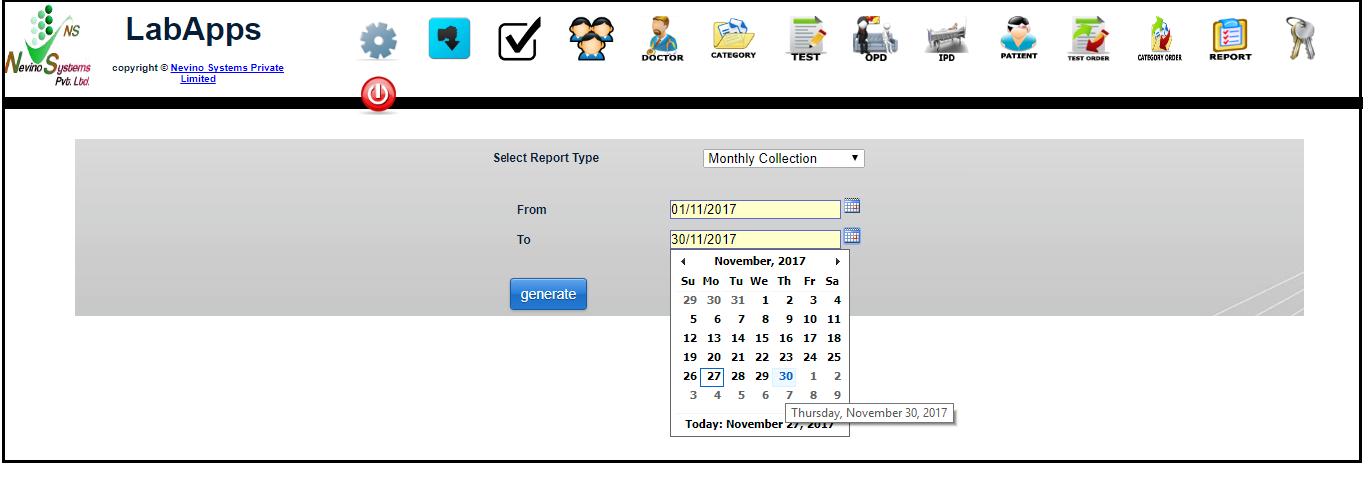
Step 7. When the dates are selected click on ‘Generate’ as indicated in the image below.
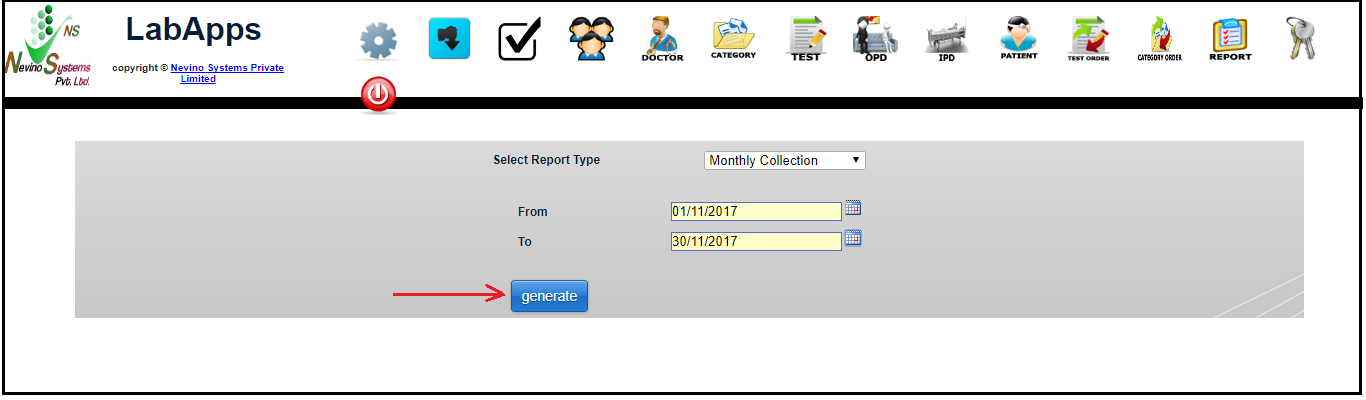
Step 8.On the click of ‘Generate’ button the report will be displayed in new window as shown below.

Click Here To Buy Nevino Lab Software
* The Content stated above is for informational purpose only. Expert Software Team is not responsible if any part of content found meaningless in any manner or condition.