Nevino Lab Software provides the feature to see the monthly collection report doctor wise. So in this blog we will learn that how we can generate doctor wise monthly collection report.
Click Here To Buy Nevino Lab Software
How to generate Monthly Collection report in Nevino Lab Software<< Already gone through this page >>How to generate Monthly Test Collection report in Nevino Lab Software
Step 1. We start with the main window of Nevino Lab Software, click on ‘Report’ as shown in image below.
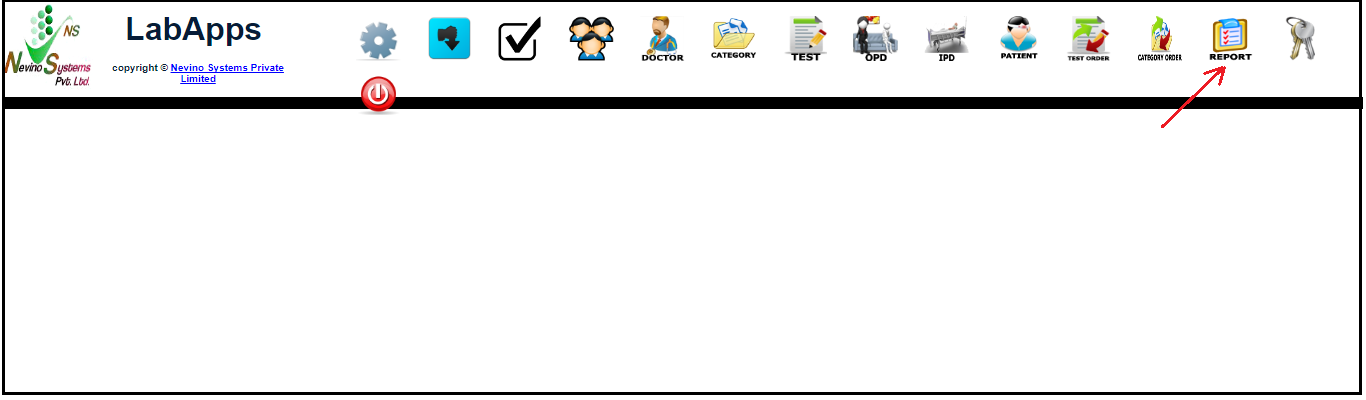
Step 2. As shown in below image click on ‘Select’ to select the report type.
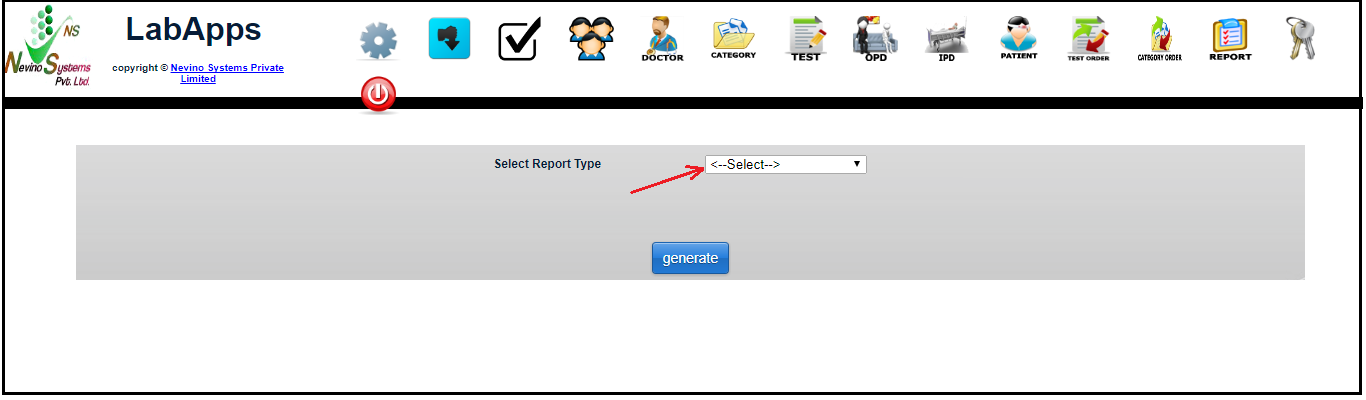
Step 3. As we want to see Doctor Wise monthly collection report so click on ‘DW Monthly Collection’.
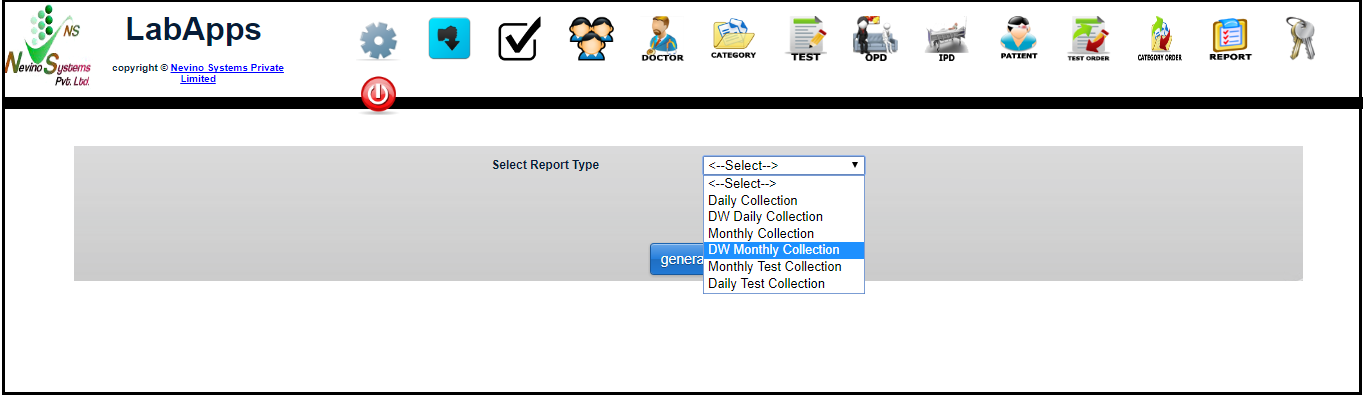
Step 4. On the click of ‘DW Monthly Collection’ a window as below will appear.

Step 5. To select the start date click on ‘From’ as indicated below and select the date.

Step 6. To select the end date click on ‘To’ as indicated in image below and select the date.
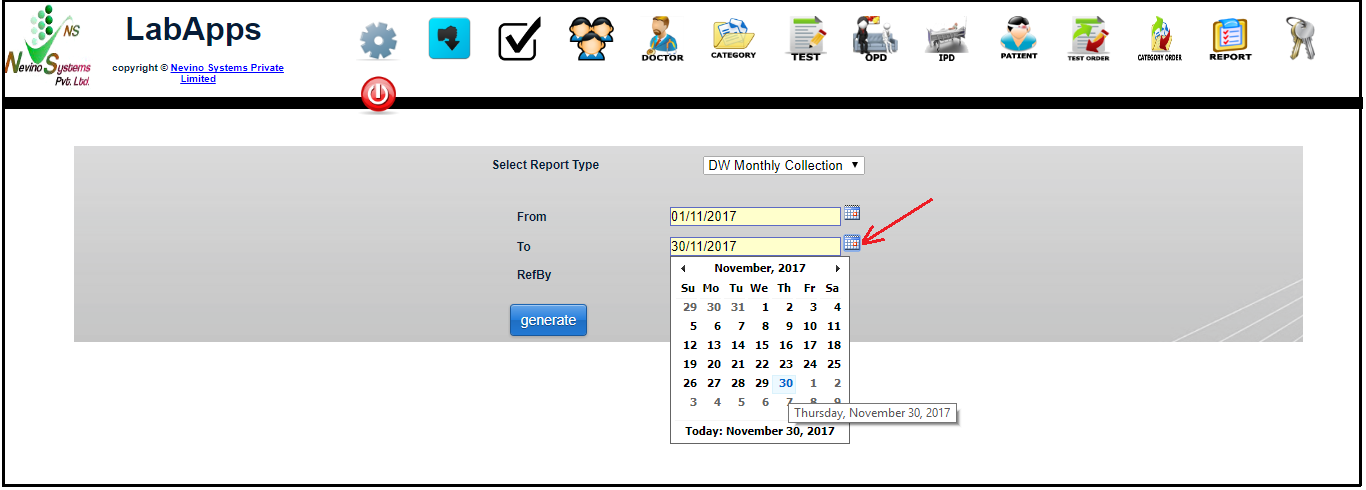
Step 7. Now we select the doctor’s name in ‘RefBy’ option as shown in image below. First we will select Dr.Naresh Sharma.
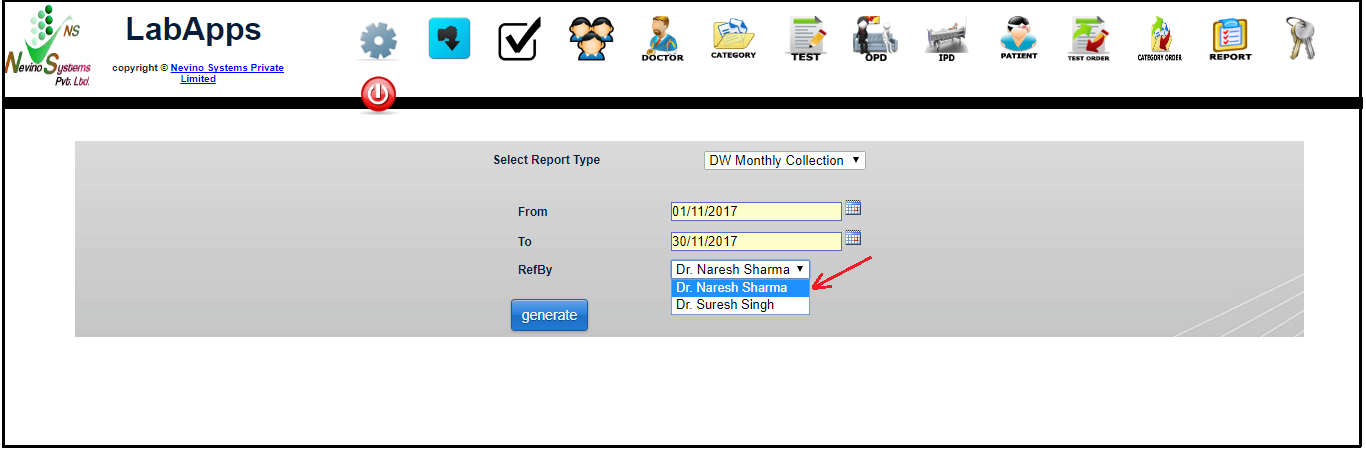
Step 8. Now we will click on ‘Generate’ button as indicated in image below.
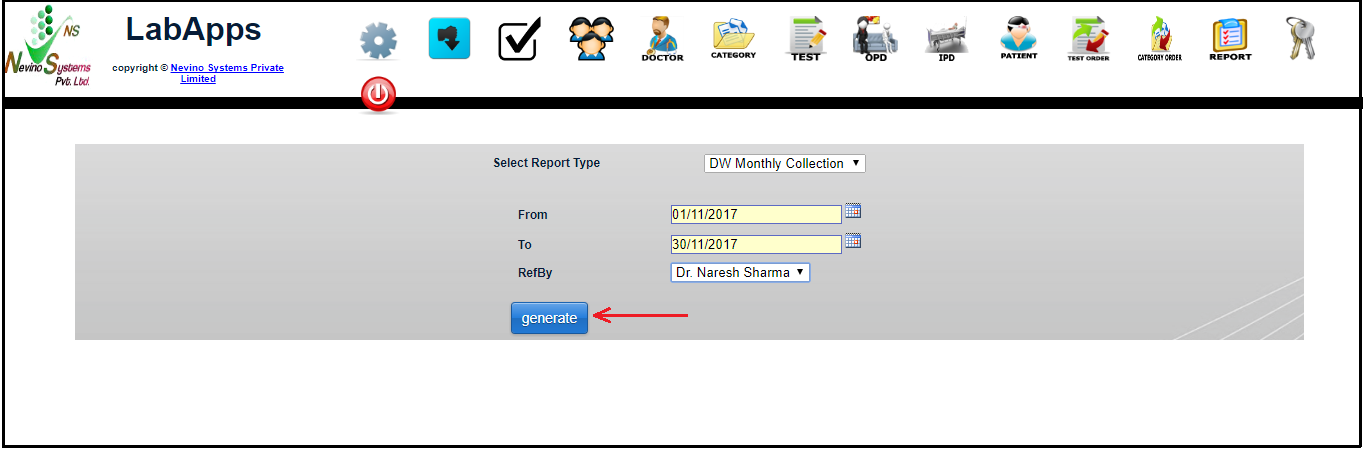
Step 9. On the click of ‘Generate’ button report will be generated in new window as shown below.

Step 10. Now if we want to see the report for other doctor we will select the name of that doctor. For example we will select the doctor name of ‘Dr. Suresh Singh’ as shown below.
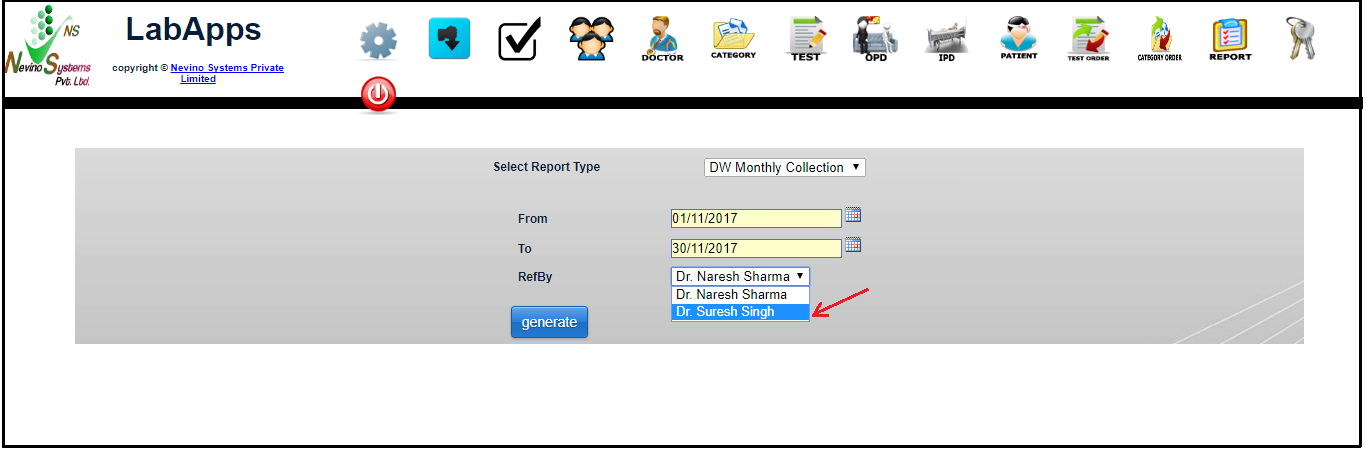
Step 11. Now we again click on ‘Generate’ button.
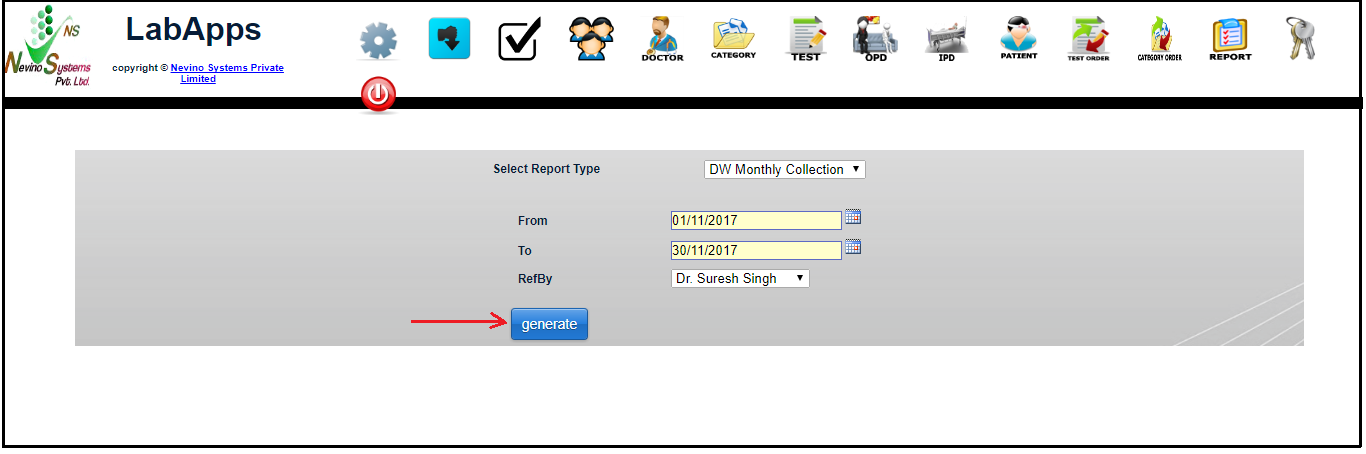
Step 12. The report which will be displayed will be of Dr. Suresh Singh as shown in image below.

- Click Here To Buy Nevino Lab Software
* The Content stated above is for informational purpose only. Expert Software Team is not responsible if any part of content found meaningless in any manner or condition.