When we have added Doctor’s details in nevino lab software, it might be possible that in future there could be change in details so for that we can use ‘Edit’ option. So now we learn how to edit doctor’s details in nevino lab software.
Click Here To Buy Nevino Lab Software
How to add doctor name in Nevino lab software<< Already gone through this page >>How to add patient in Nevino Lab Software
Step 1. On the Doctor Master window click on ‘Edit’ button as shown below.
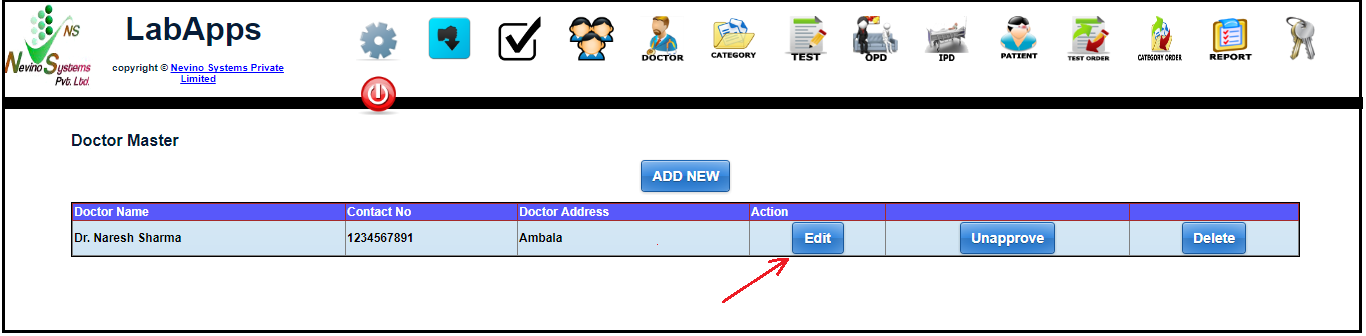
Step 2. On click of edit button a window as below will appear where you can change any detail and again click on ‘save’ button after change in details.
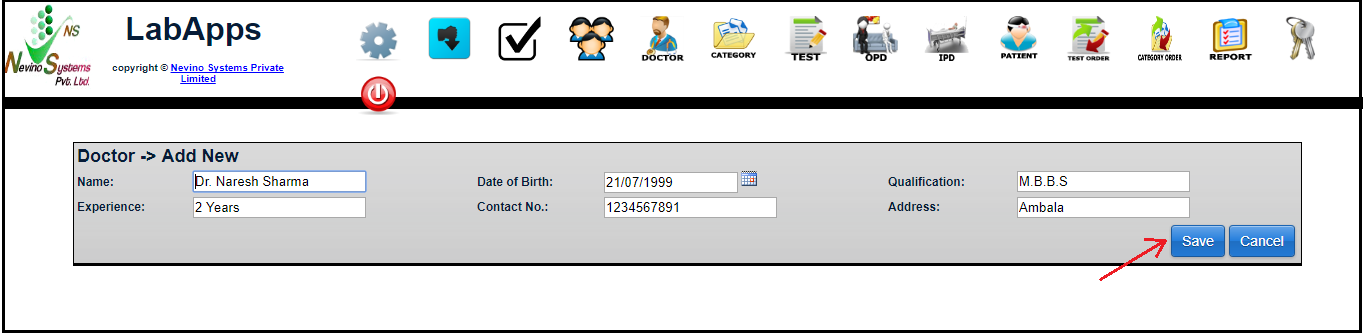
Step 3. Again the window as below will appear where we can see ‘Unapprove’ button which is use to ‘Approve’ or ‘Unapprove’ the doctor. Here ‘Approve’ means Doctor’s name will be listed with patients name and ‘Unapprove’ means Doctor’s name will not be listed with patients name.
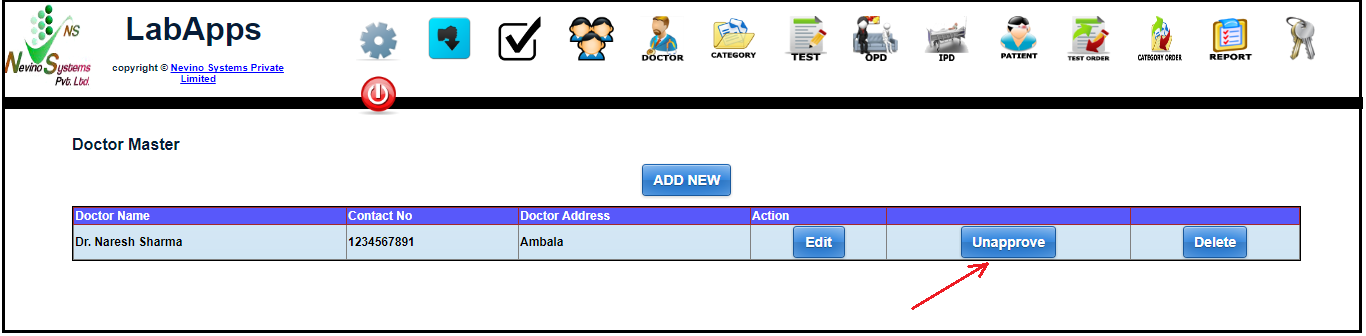
Step 4. If we want to delete the record of doctor we can click on ‘Delete’ button as shown below.
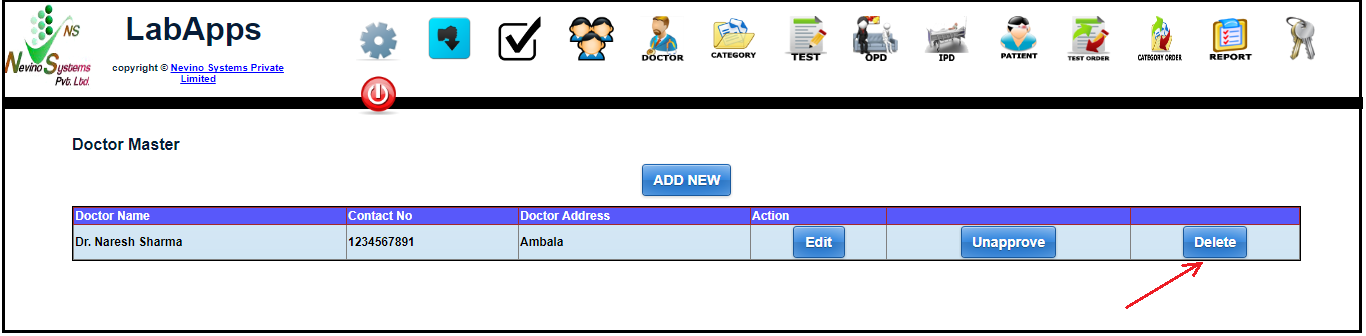
Step 5. When the delete button clicked the row will be deleted and window will appear as below.
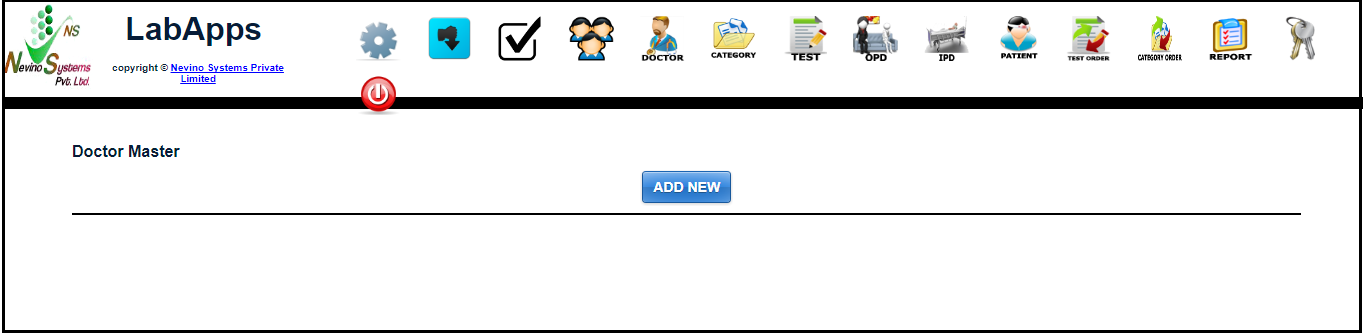
Click Here To Buy Nevino Lab Software
* The Content stated above is for informational purpose only. Expert Software Team is not responsible if any part of content found meaningless in any manner or condition.