Whenever there is need arises to edit the Department name below mentioned steps can be followed to do the needful. So how to edit department name in Nevino Hr Software is as follows.
Step 1. From the main window of Nevino HR Software click on ‘HR’ icon as shown below.
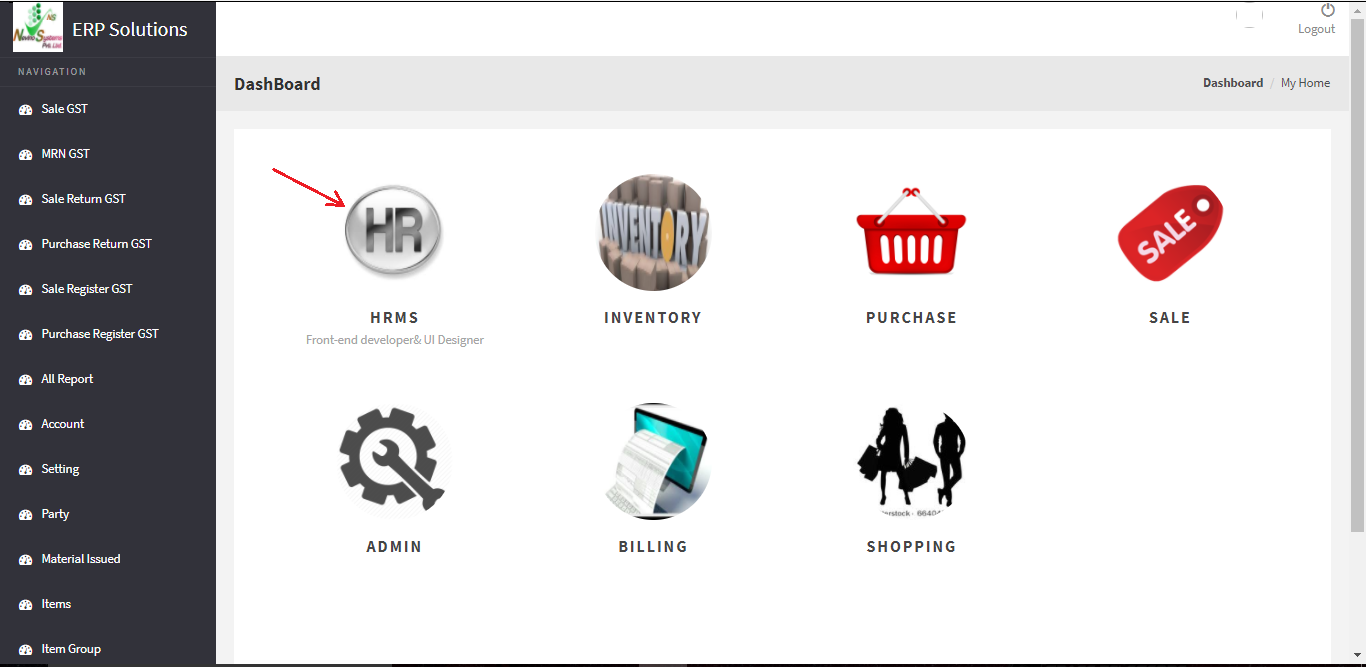
Step 2. When window as below appears click on ‘Department’ as indicated in screen shot below.
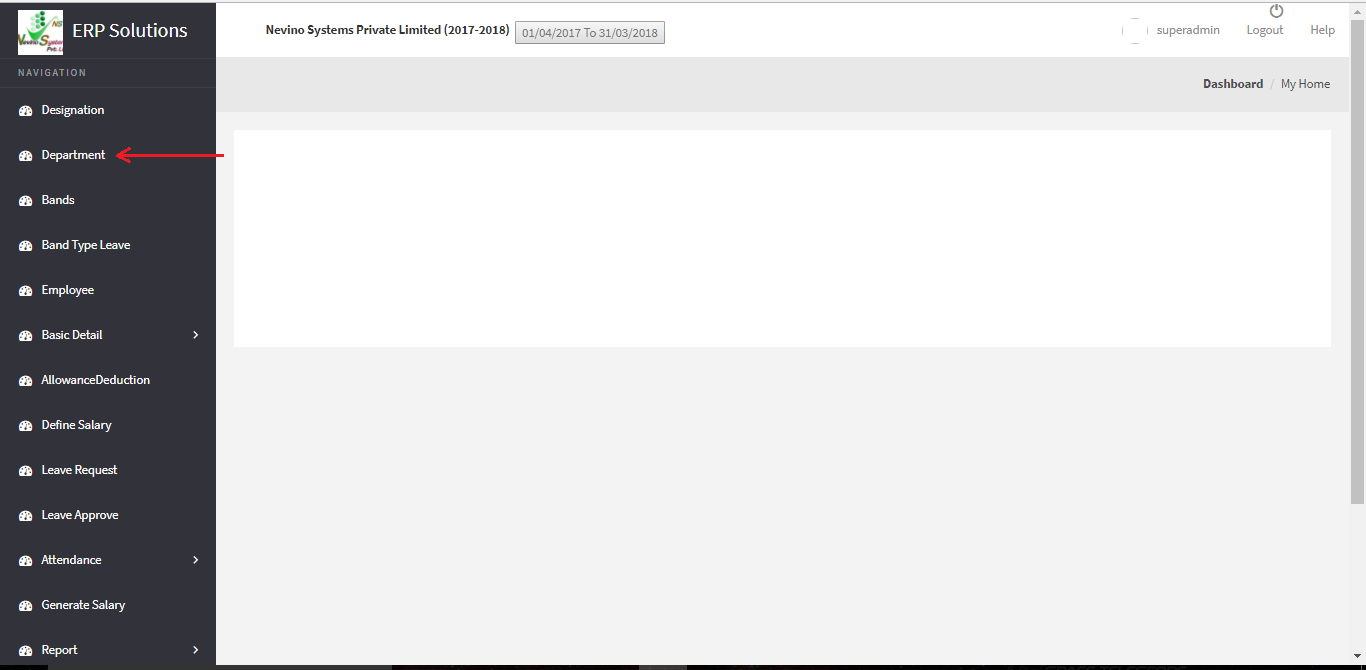
Step 3. Now a window as below will appear where you can see a department name appearing as ‘I.T.Department’.
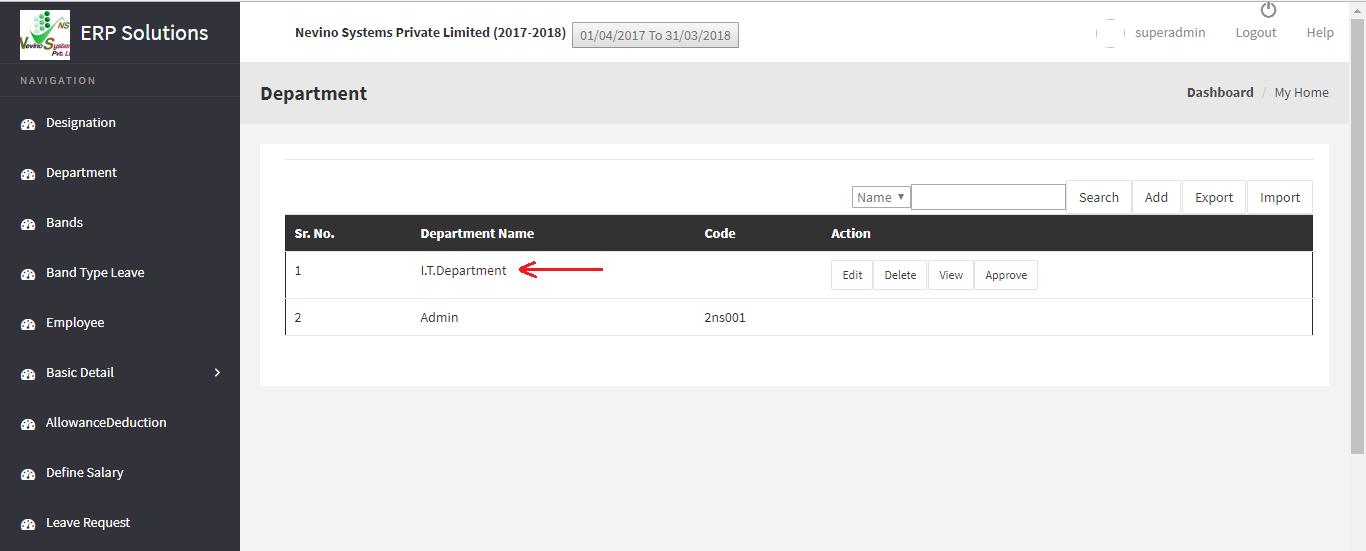
Step 4. As we want to edit the department name so click on ‘Edit’ button as indicated in image below.
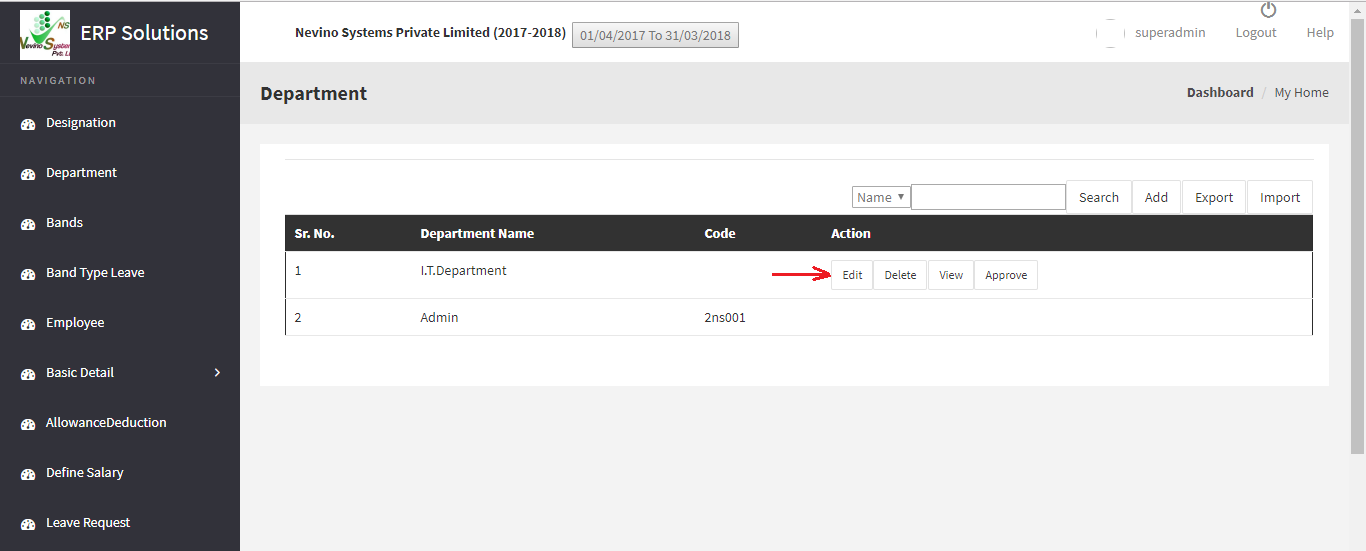
Step 5. On click of ‘Edit’ button a new window as below will appear. In this window you can change the department name and department head.
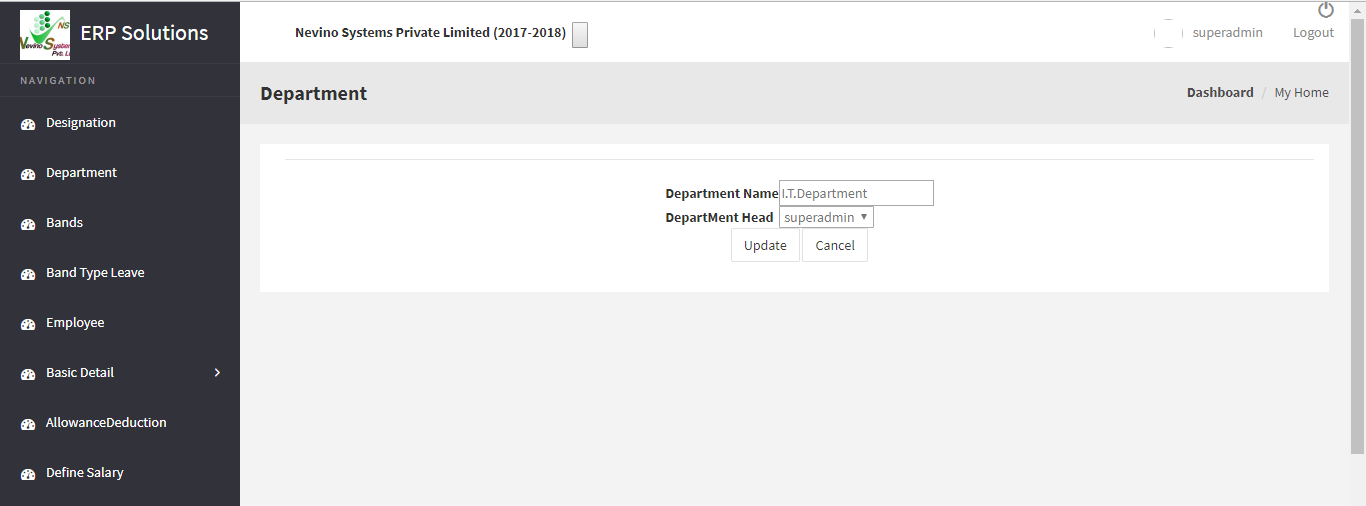
Step 6. For example, we will change department name as ‘Account Department’ as shown in image below.
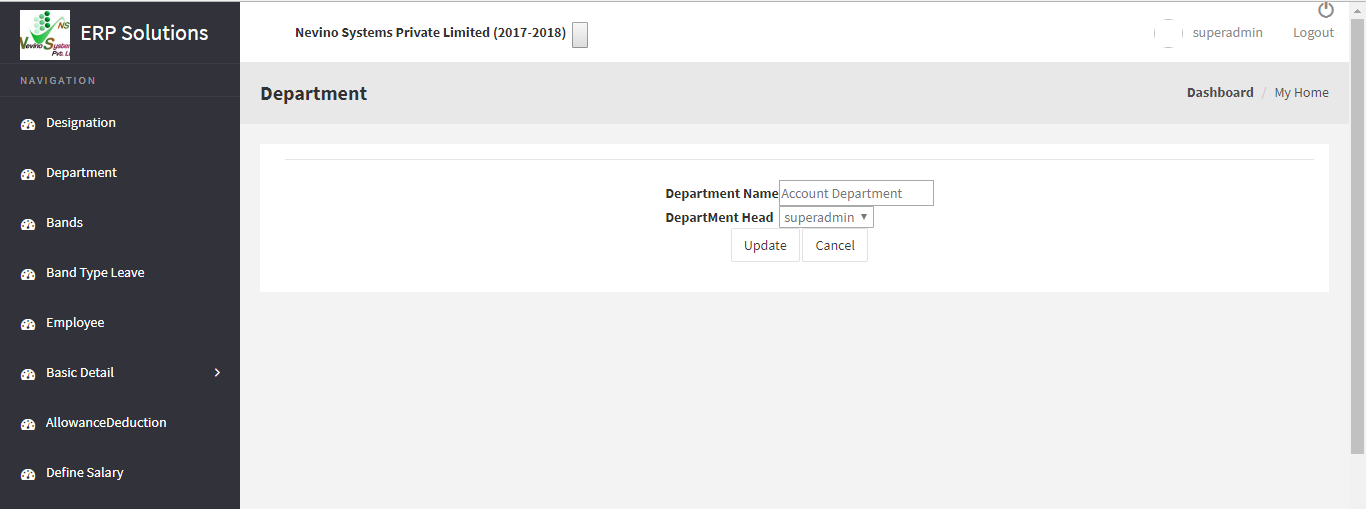
Step 7. Now we will click on ‘update’ button as indicated in below image.
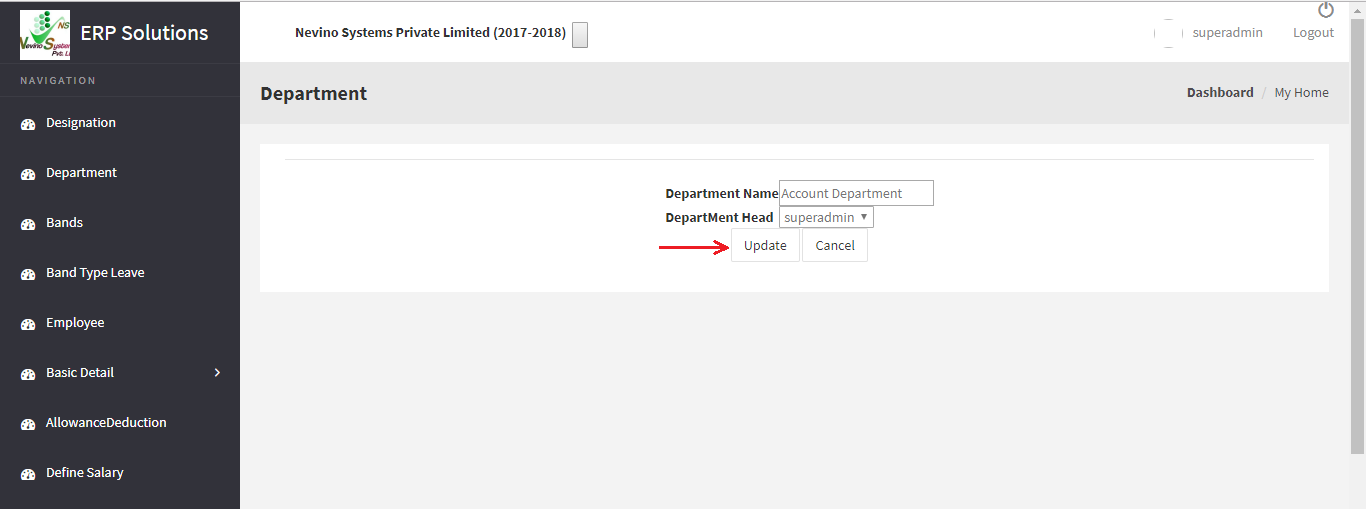
Step 8. On click of update button newly entered data will be saved and window as below will appear where you can see changed department name as ‘Account Department’.

* The Content stated above is for informational purpose only. Expert Software Team is not responsible if any part of content found meaningless in any manner or condition.