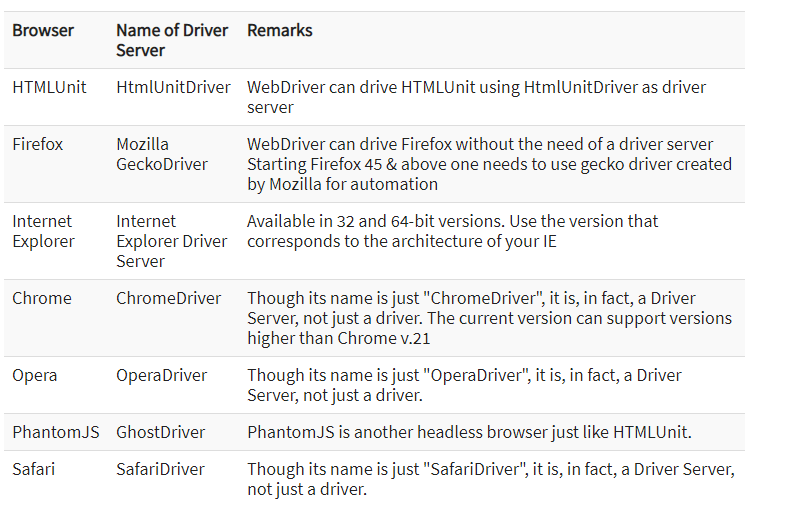How to download and install selenium web driver ?
All the engineers who want to work on selenium they are having query How to download and install selenium web driver. How to create setup for selenium testing. A lot of queries is there in mind of engineers. Lets give some light on this
Prerequiste for Selenium Web Driver installation
For Java
Step 1 : Download Java : Download java software development kit from Java Official Website
Step 2 : Install Java : Install Java by following instructions from java Official Website
Step 3 : Download Eclipse IDE : Download Eclipse latest version from Eclipse Official Website
Step 4 : Install Eclipse IDE : Install Eclipse
- Double click on downloaded setup
- Select Eclipse IDE for Java Developers
- Select Path to install. In our Case it is “C:\eclipse”
- Click on Install Button
- Wait for Installation
- Click on Launch to launch Eclipse
Step 5 : Download Selenium java Client Driver from Selenium Official Website
- Results to download zip file
- Extract Zip file to C Drive
- This Directory contains multiple jar files
- Will be imported into Eclipse for selenium project
Step 6 : Configure Eclipse and IDE Driver
- Launch Eclipse exe file from eclipse installed location. In our case it is “C:\eclipse”
- Select Workspace location
- Create a new project through File > New > Java Project.
- Name the project as “newproject”
- Project Name
- Location to save project
- Select an execution JRE
- Select layout project option
- Click on Finish button
- Right Click on Newly Created Project in Eclipse
- Enter Package Name in our case it is newpackage
- Click Finish
- Right Click on package name i.e. newpackage
- Create a new Java class
- Enter Class Name
- Click Finish
Step 7 : Load Selenium Jar Files into Project
- Right-click on “newproject”
- select Properties.
- Click on “Java Build Path”.
- Click on the Libraries tab
- Click on “Add External JARs..”
- On pop-up window.
- Open lib folder
- Select all jar files and add it
- Select files outside lib folder
- click “Apply and Close” button
- Click OK
- Import Selenium Libraries Done
Step 8 : Installing Browser Drivers
For HTMLUnit and Firefox there is no need of separate component as web driver can directly communicate But for all other browsers like chrome , internet explorer etc. there is need of separate component called Driver Server
In Selenium latest version , All browsers need a driver server to automate
We can officially download drivers from Selenium official website
* The Content stated above is for informational purpose only. Expert Software Team is not responsible if any part of content found meaningless in any manner or condition.