Ubuntu 17.10 gufw firewall bug error is getting common with most of Linux users. The bug is that after installing the Uncomplicated Firewall(GUFW) in Ubuntu 17.10 it does not appear on screen whenever user try to launch it. To solve this error of Gufw firewall please follow below steps.
Step 1.
Start your Ubuntu 17.10 operating system.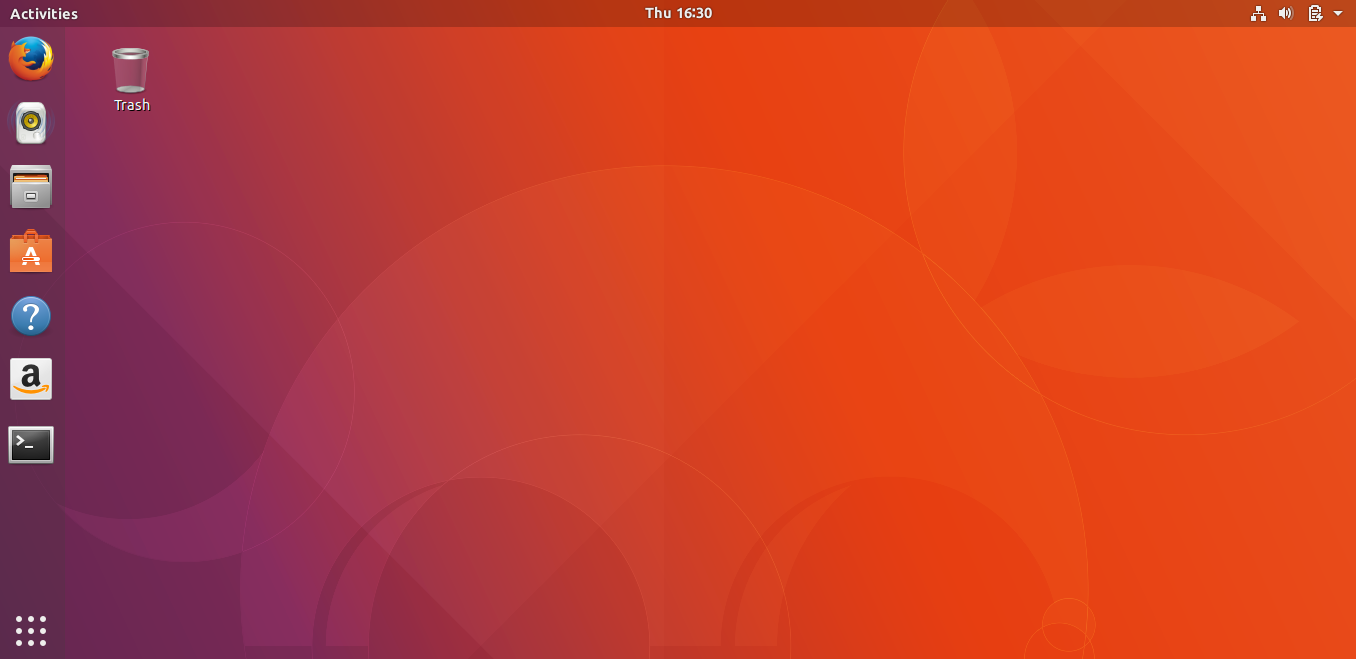
Step 2.
After the installation of Gufw Firewall in your system when it is not working, then open the terminal window of Ubuntu 17.10.
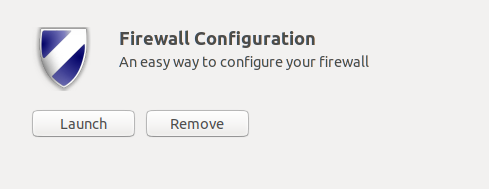
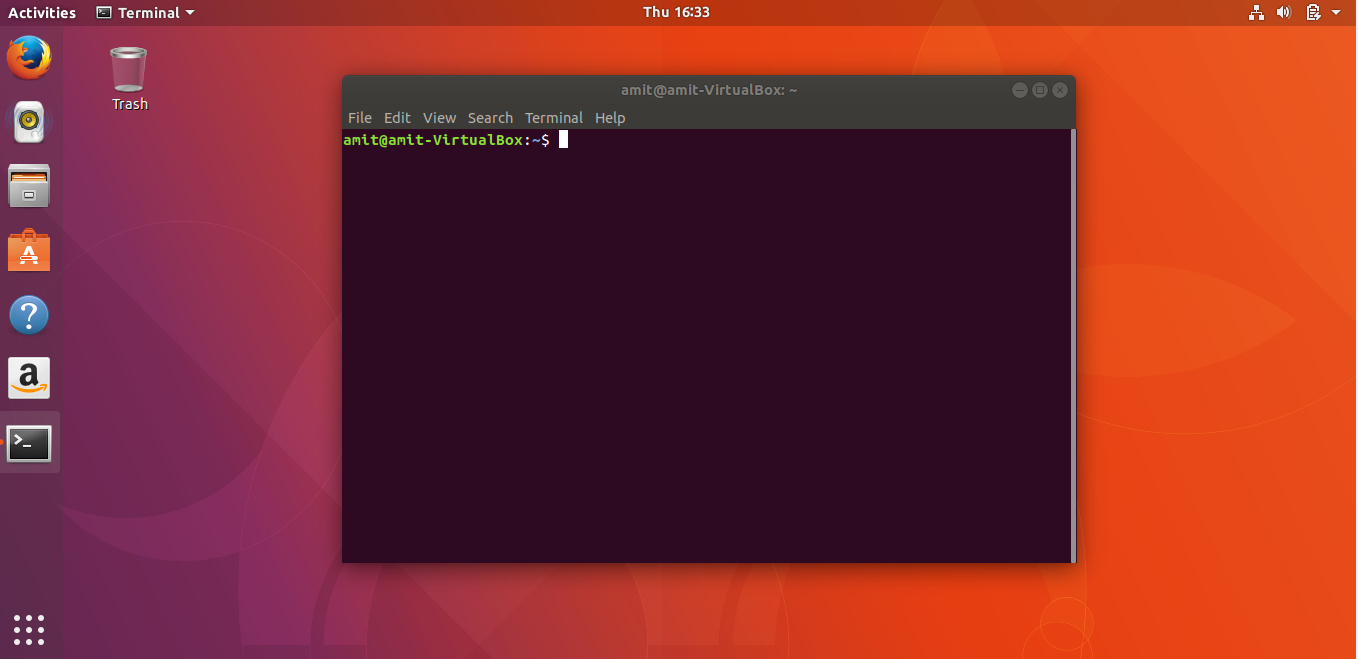
Step 3.
Now type this command in Terminal window ‘xhost +si:localuser:root’ and press enter as shown in image below.
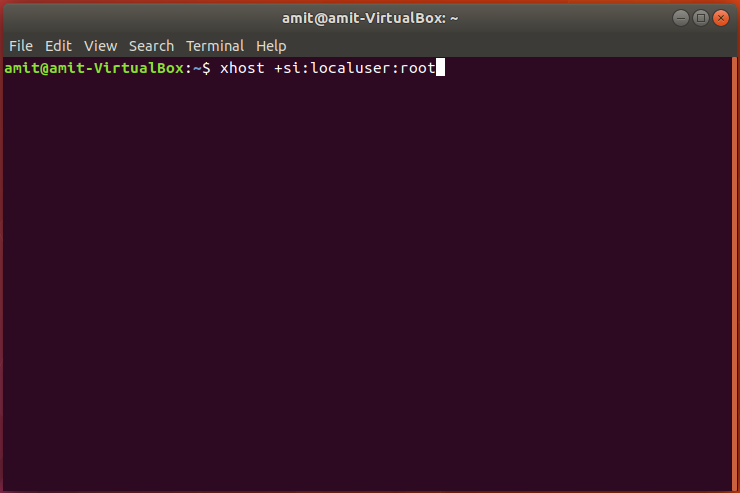
Step 4.
You will get a revert as ‘localuser:root being added to access control list’.
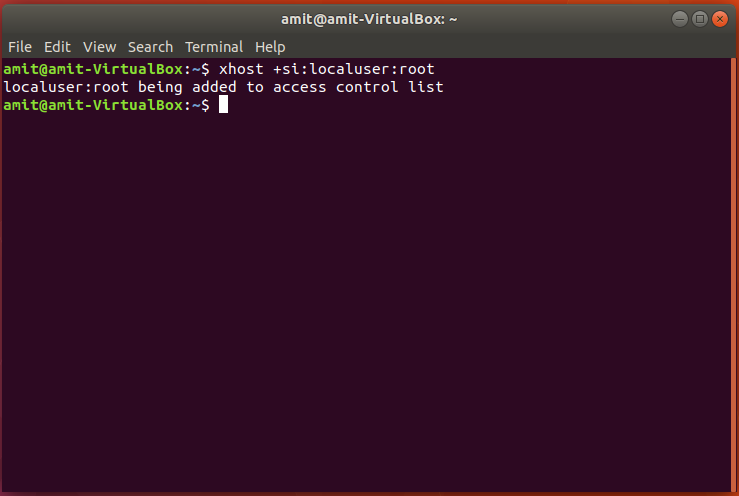
Step 5.
Now you can run Gufw firewall on your system without any bug error.
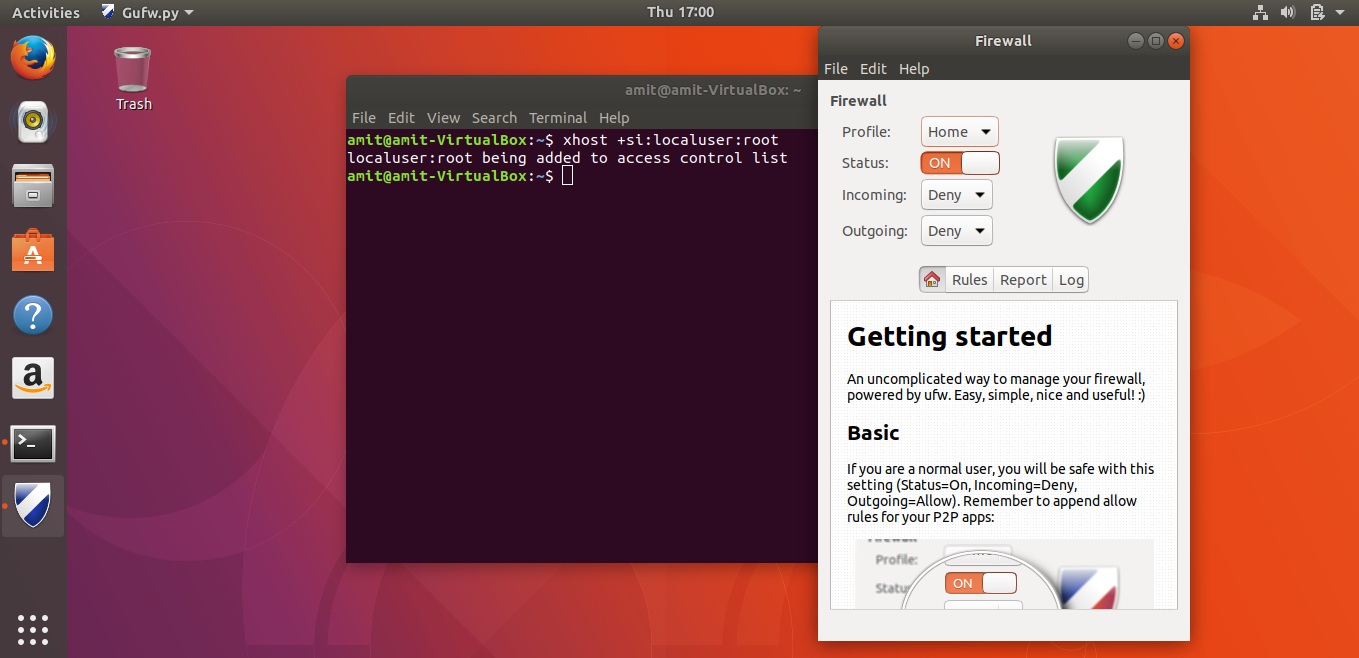
* The Content stated above is for informational purpose only. Expert Software Team is not responsible if any part of content found meaningless in any manner or condition.