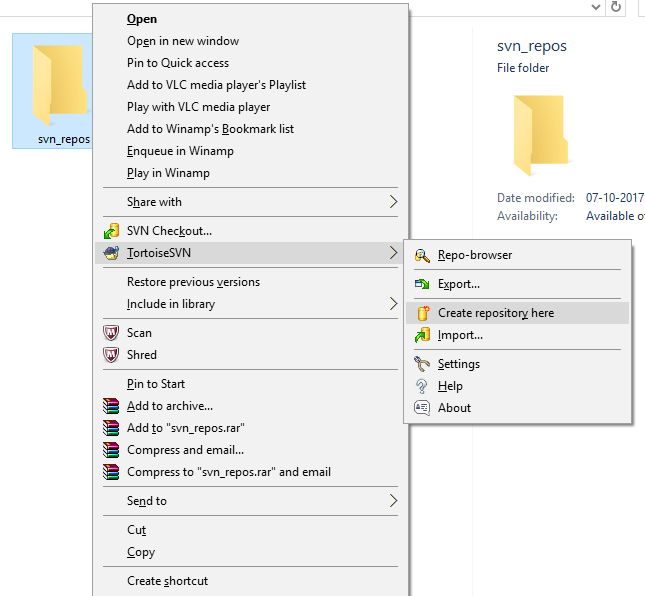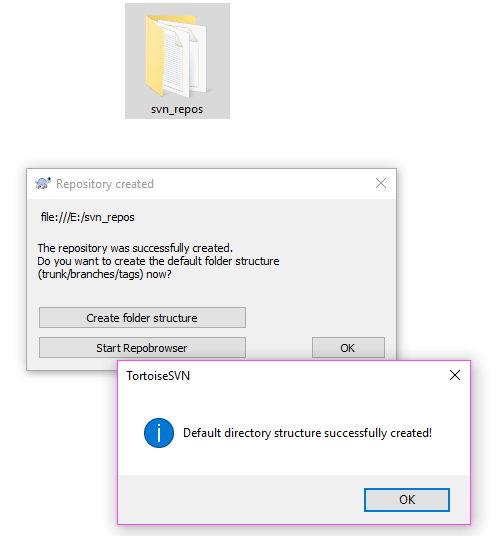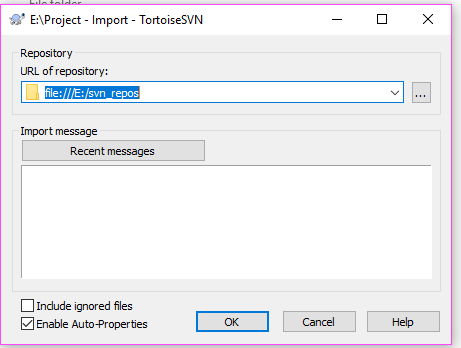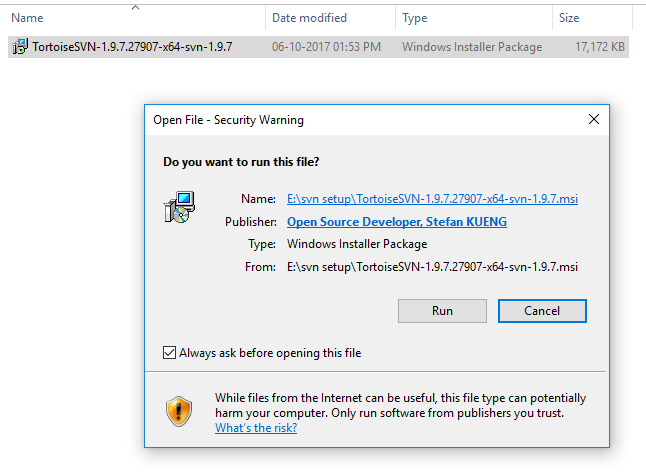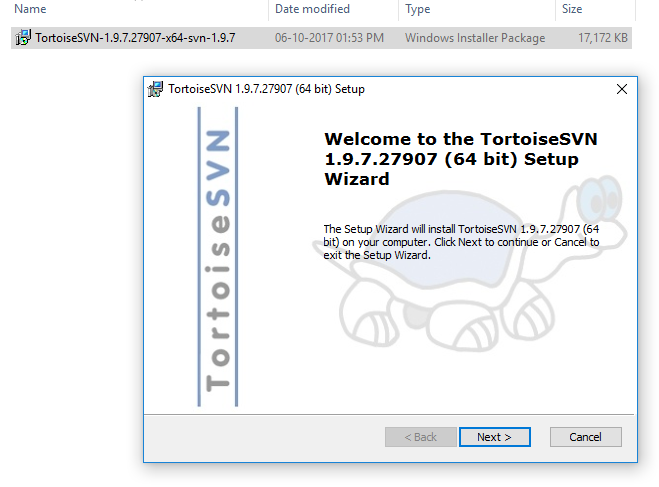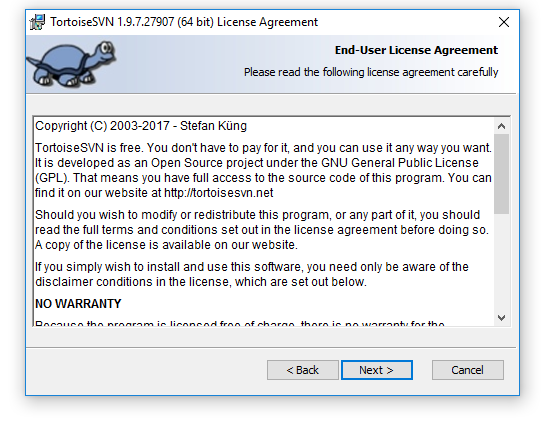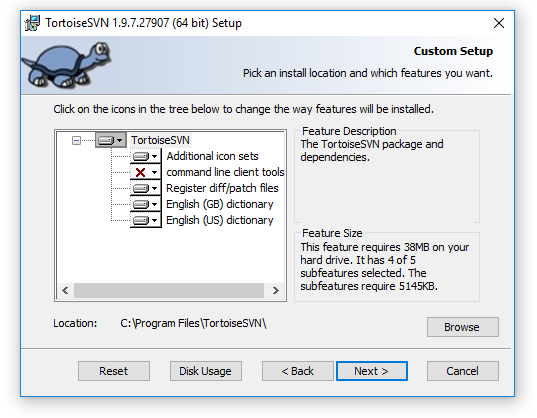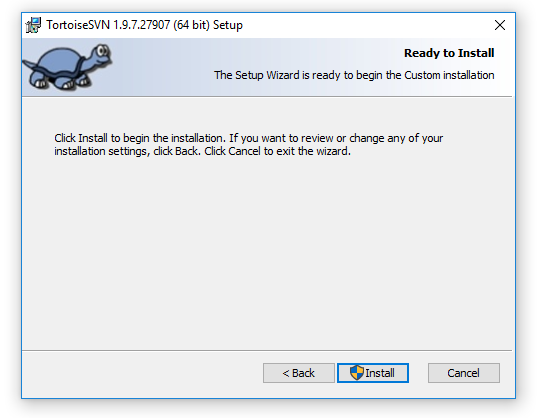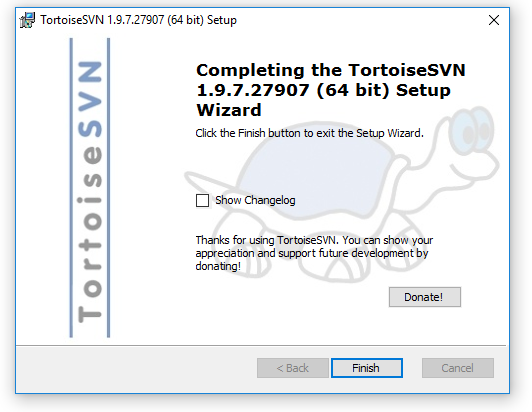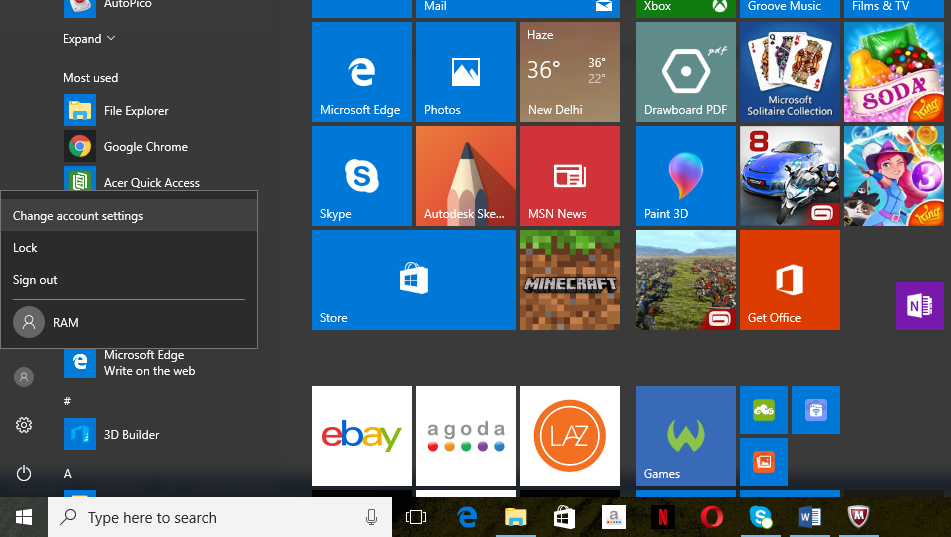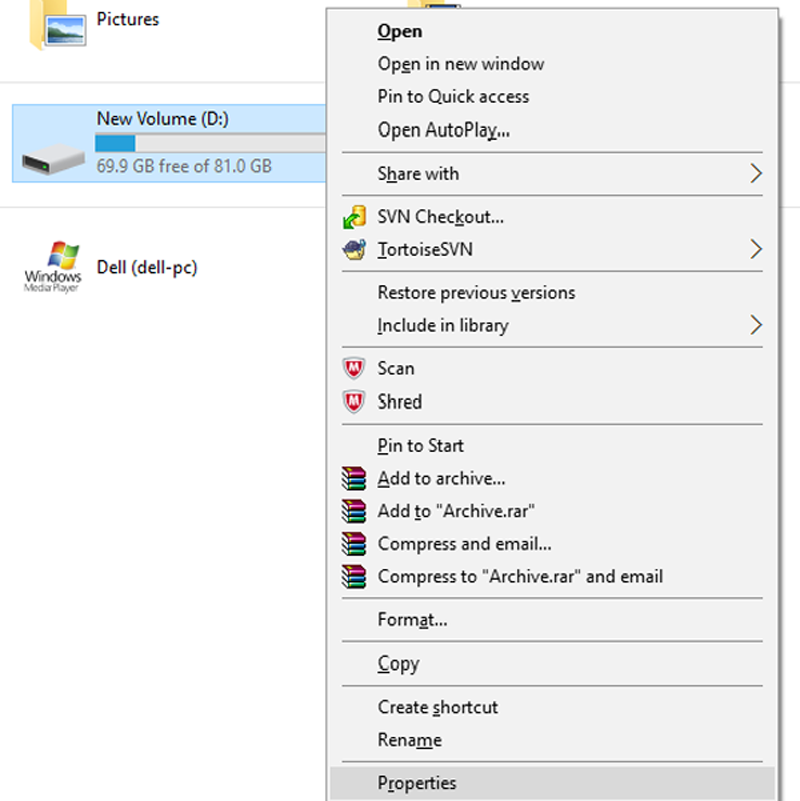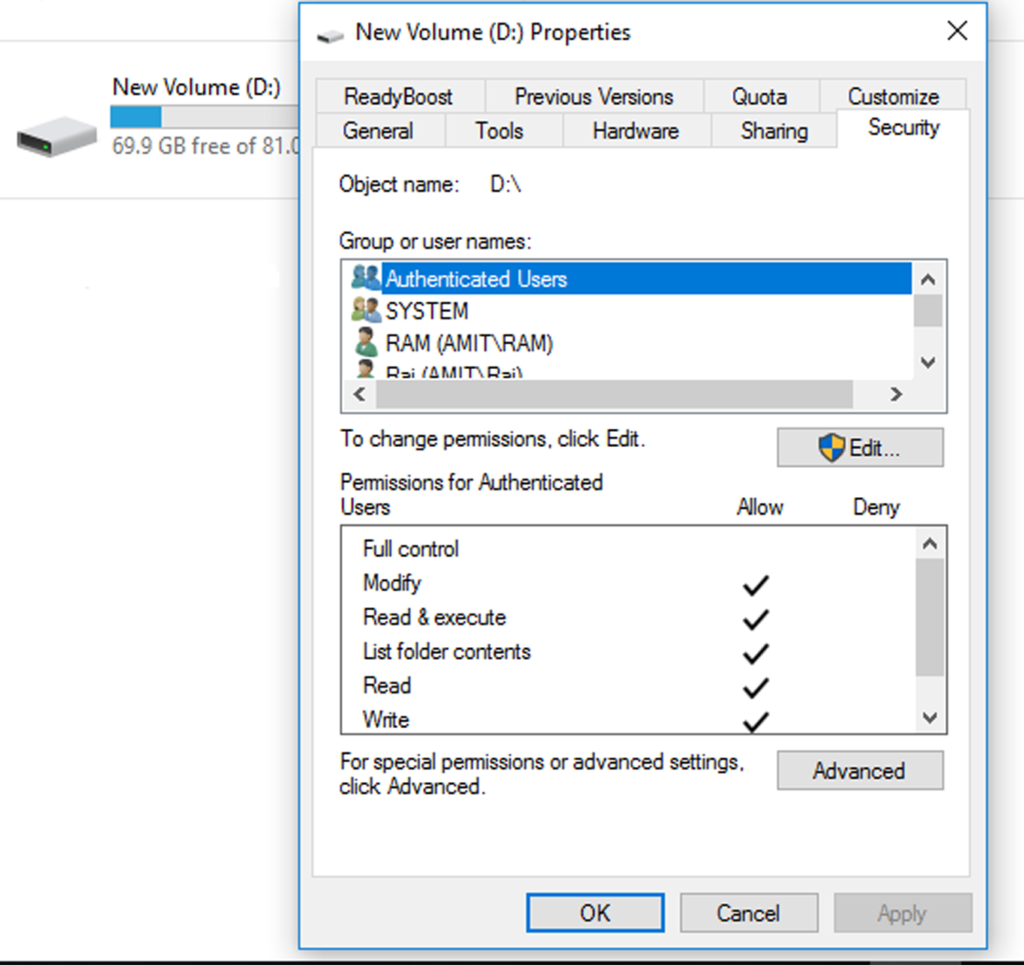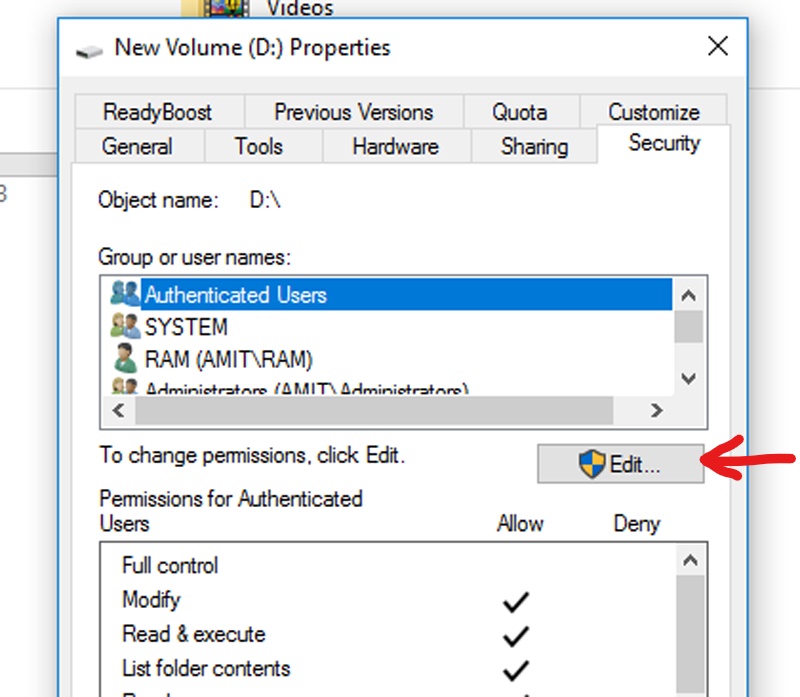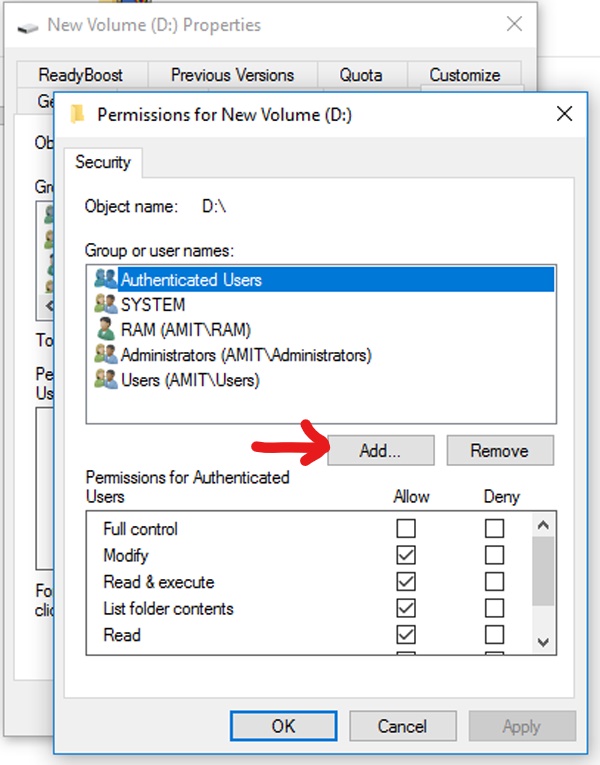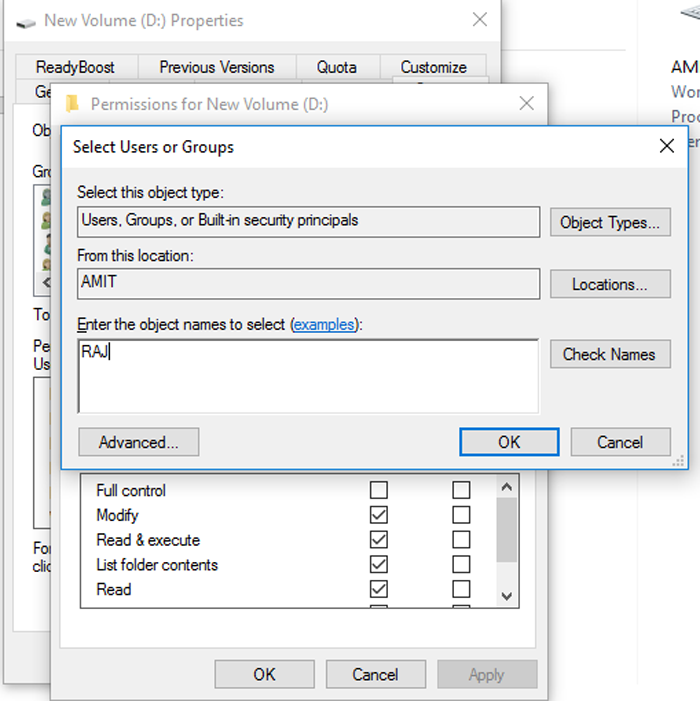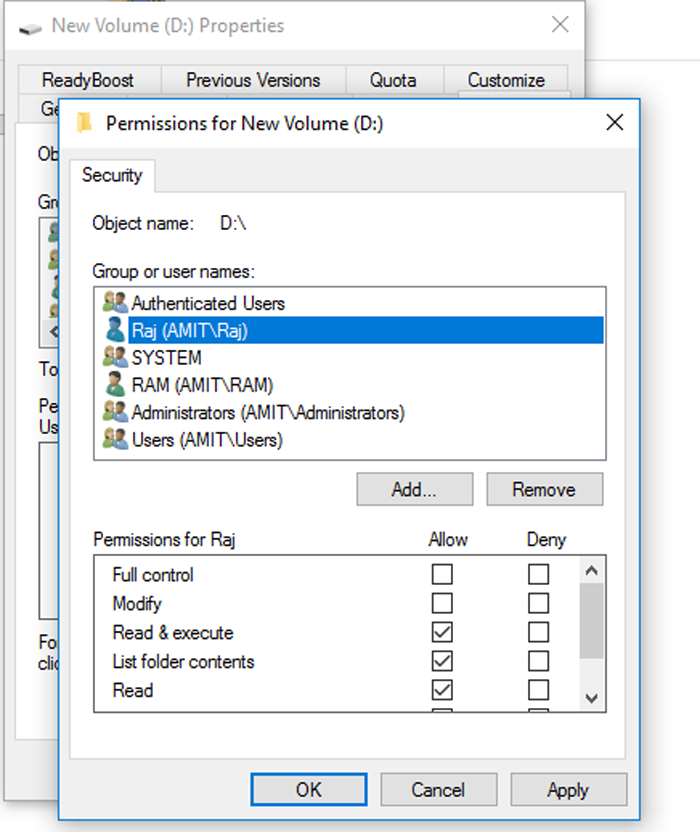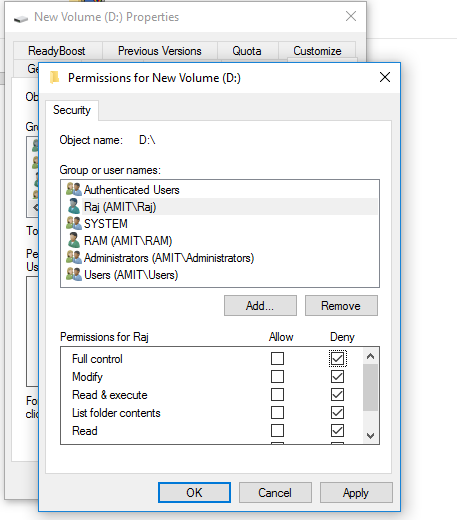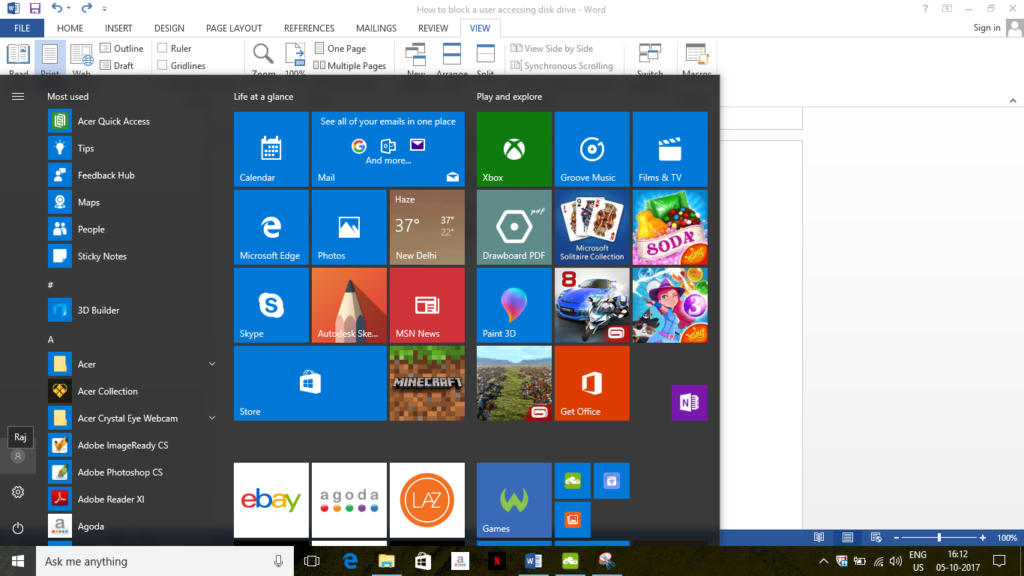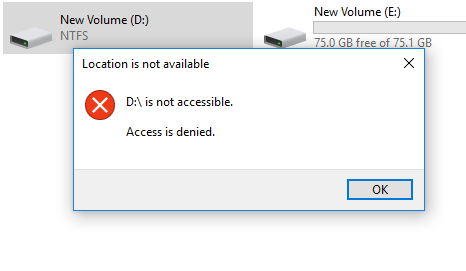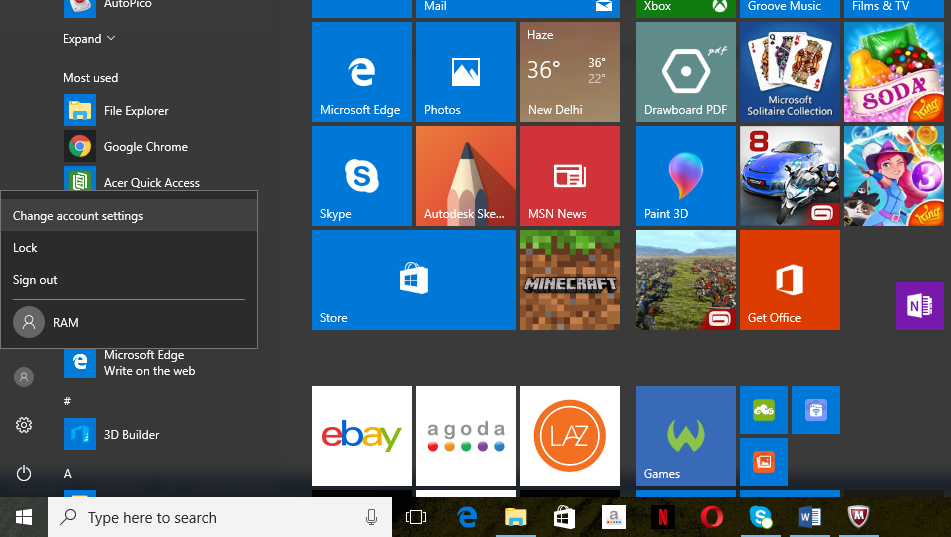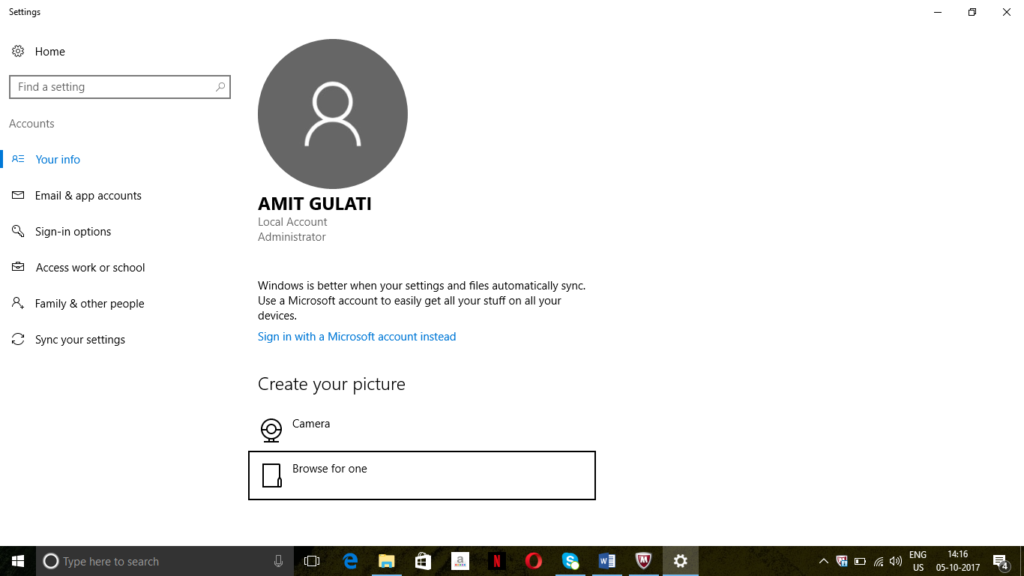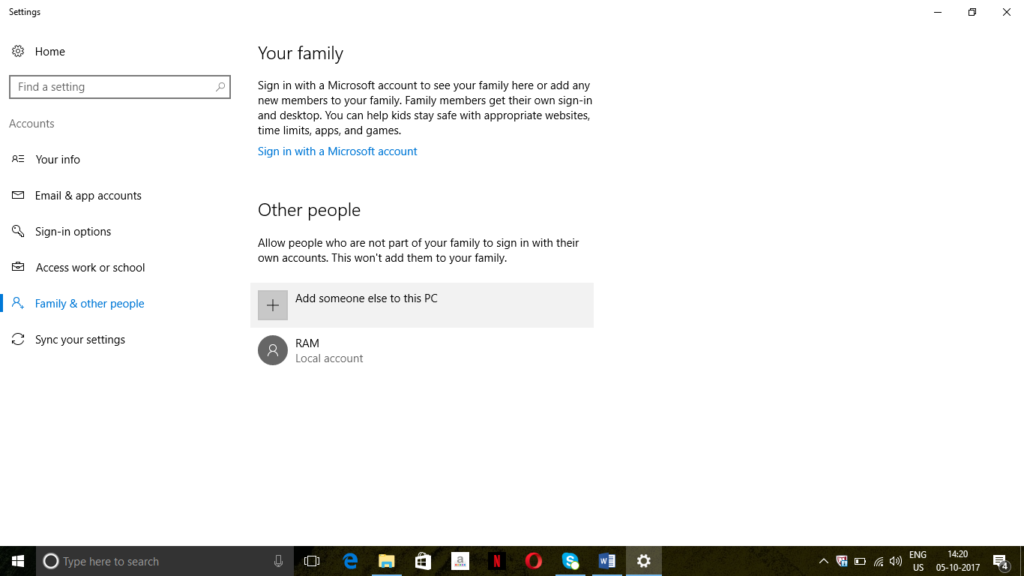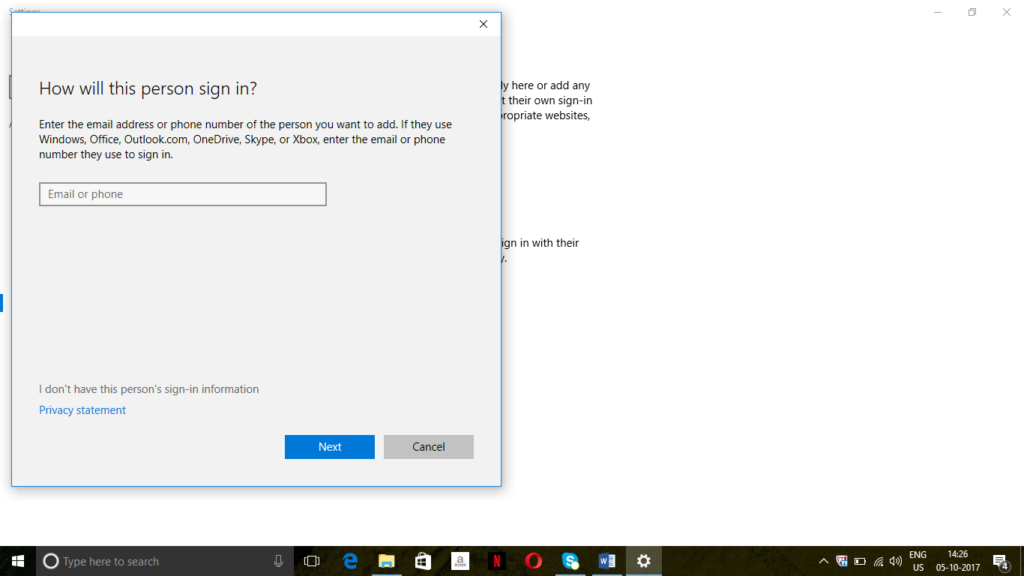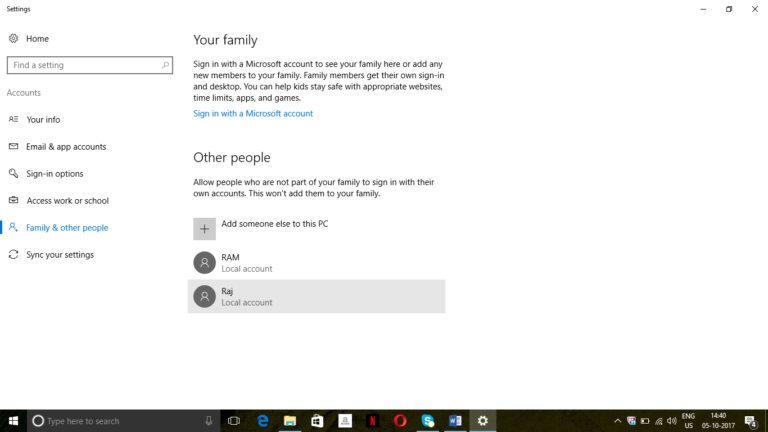Now we need a working file to work upon which must maintain previous changes and new changes in it. To know about that we start with ‘How to create working copy through checkout command’.
How to create repository<< Already gone through this page >>How working copy functions
Step 1. Now we checkout the folder to make a working copy. Right click on ‘Project’ folder and click on ‘SVN Checkout’. A window will display as below, click OK another window will display as down below which shows checkout finished and again press OK.


Step 2. A folder with a green colour tick created inside project folder as below screen shot and inside that folder you will see files as below other screen shot. Now green ticked ‘File1’ is your working copy.


How to create repository<< Already gone through this page >>How working copy functions
* The Content stated above is for informational purpose only. Expert Software Team is not responsible if any part of content found meaningless in any manner or condition.