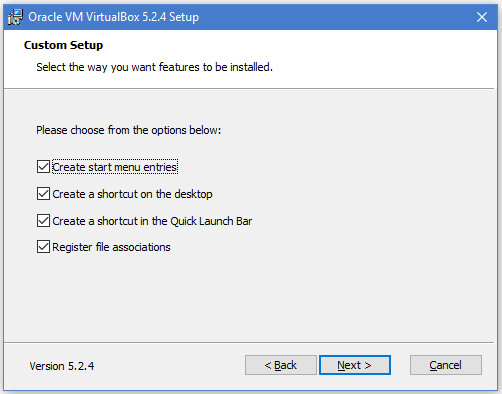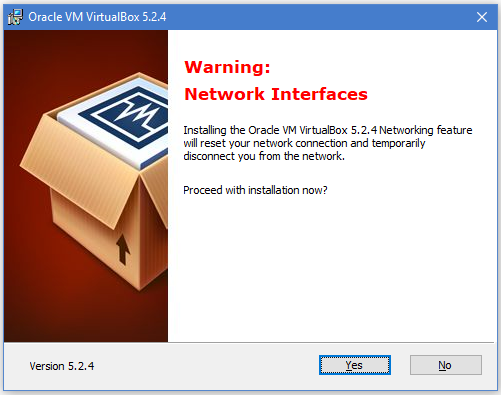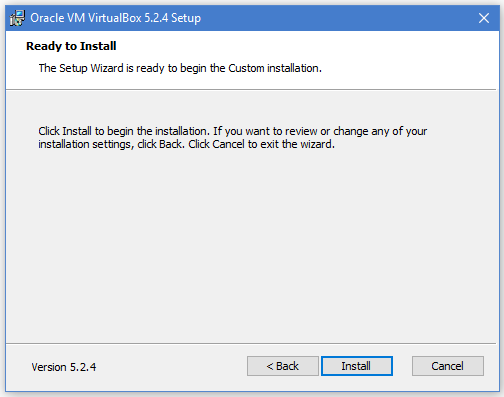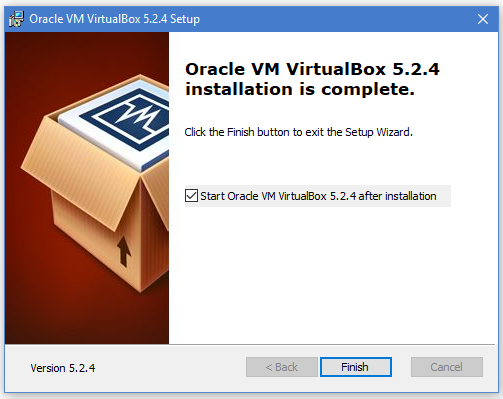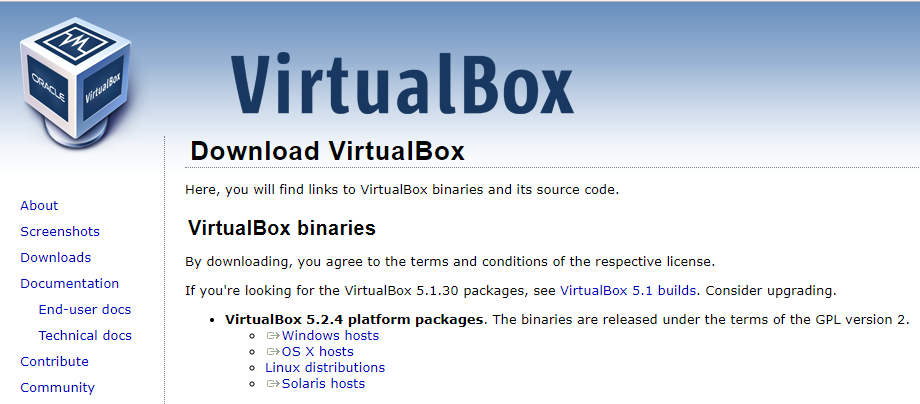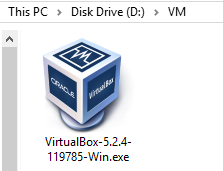My friends asked me many times ‘How to install VM Virtual Box?’. So, here are all the details about installing virtual machine in your computer. Please follow below steps to know more.
Step 1. When you have downloaded the setup file of virtual box right click on the file and then click on ‘Run as administrator’ as shown in below image. Also explained in our previous blog about how to download virtual box.
Step 2. Click on next when the window as below will appear on screen.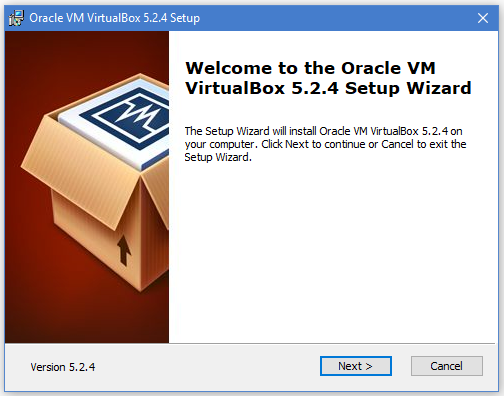
Step 3. On the click of ‘Next’ a new window appears now again click on ‘Next’.
Step 4. On below window choose your preferred options and click on ‘Next’.
Step 5. Next window will ask you about proceeding with installation so click on ‘Yes’ as shown in below image.
Step 6. This is the final window click on ‘Install’ button as shown in below image which will start the installation process of virtual box.
Step 7. When the installation completes a new window as below will appear which shows virtual box is installed on your computer.
* The Content stated above is for informational purpose only. Expert Software Team is not responsible if any part of content found meaningless in any manner or condition.
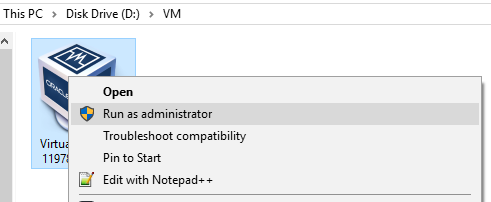
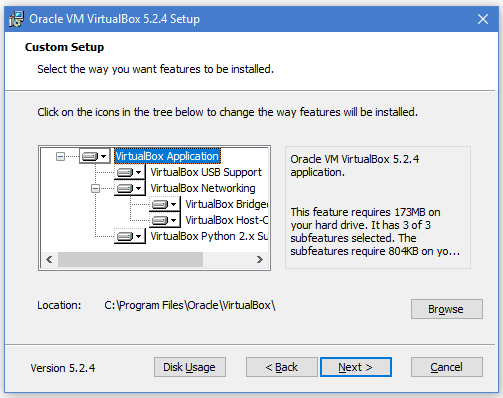 vir
vir