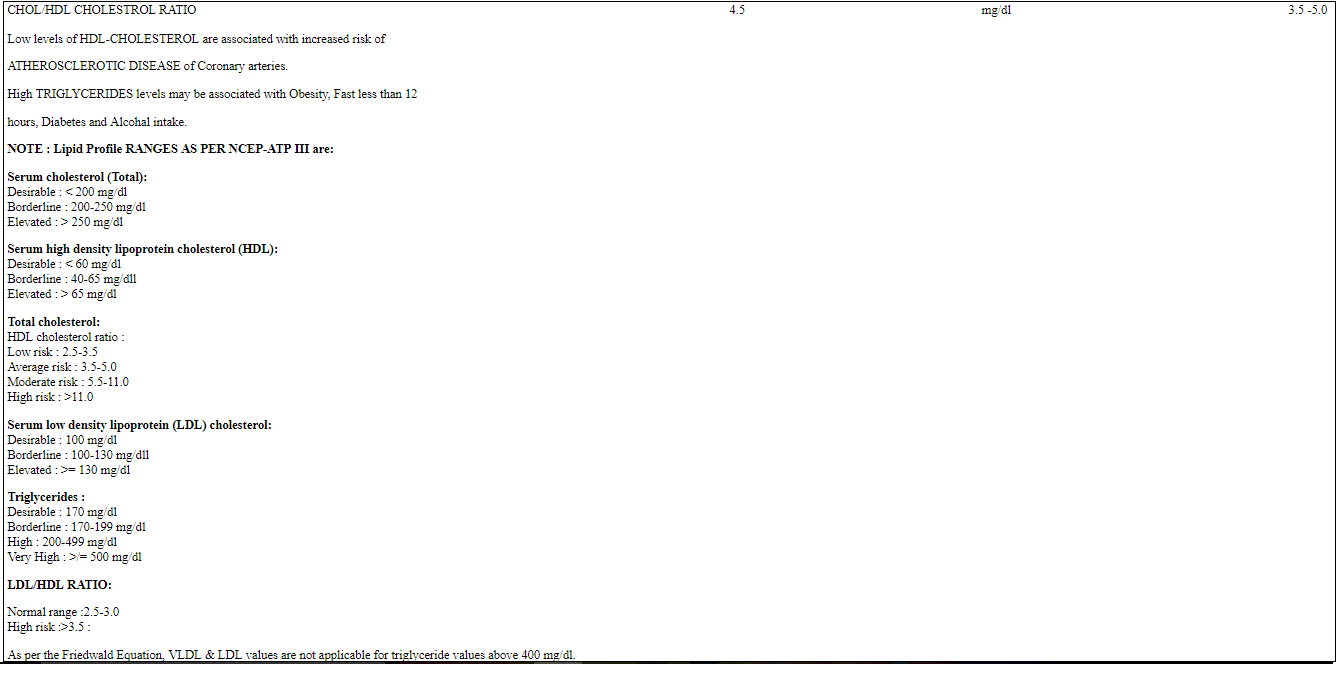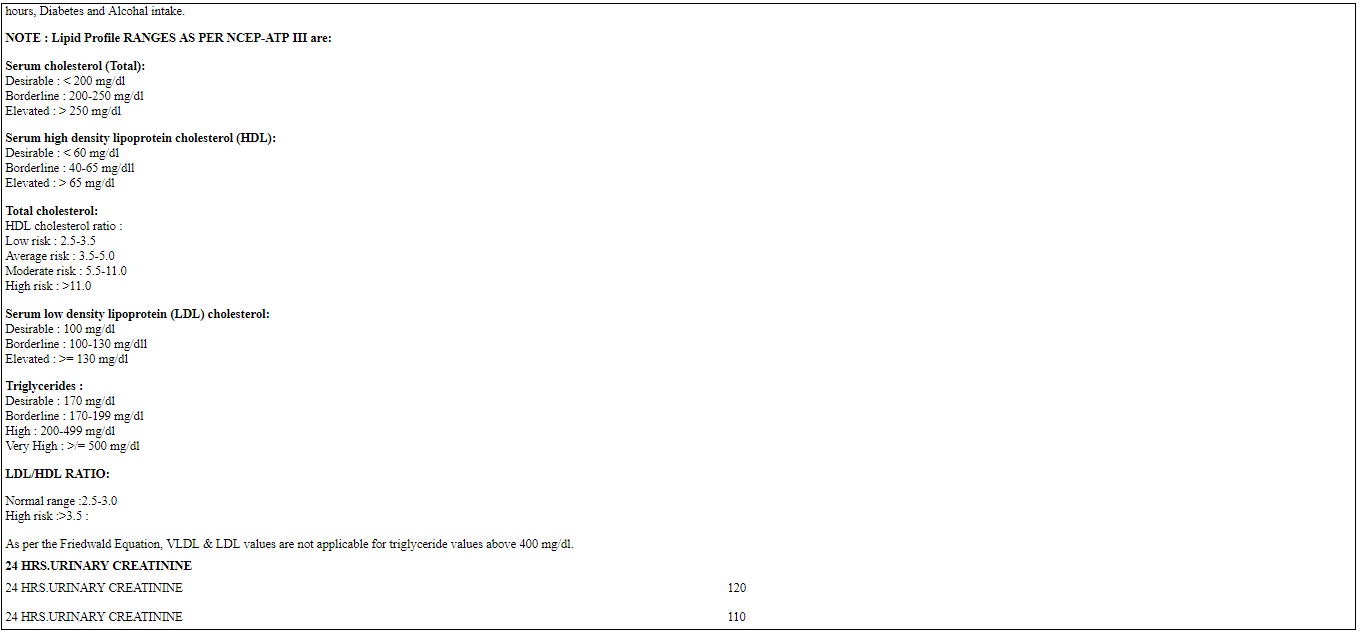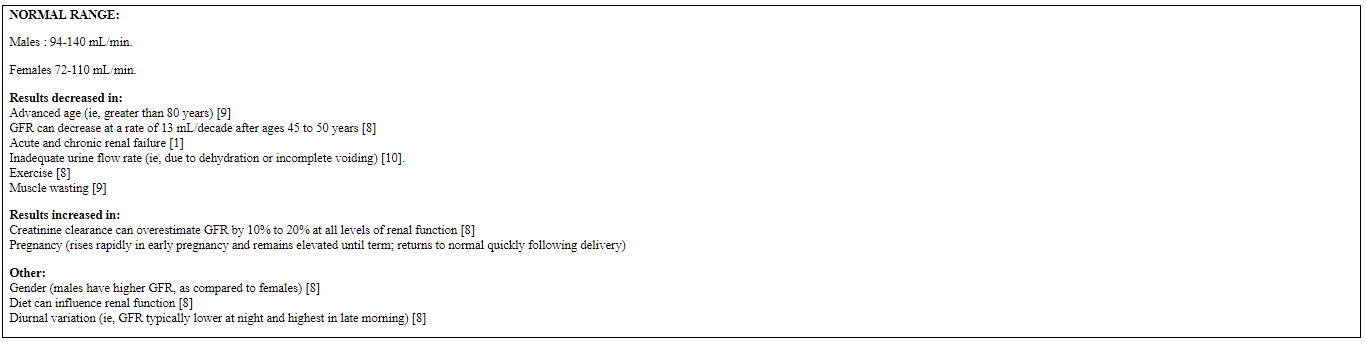For complete medical analysis every doctor needs medical report of a patient. So now we learn that how we can generate medical test report in nevino lab software. There are three ways to generate report (1) All Reports (2) Category wise report (3) Report with Summary. We will discuss all of them in this blog one by one.
Click Here To Buy Nevino Lab Software
How to edit Patient details in Nevino Lab Software<< Already gone through this page >>How to generate Daily Collection Reports in Nevino Lab Software
Step 1. On the main page of Nevino Lab Software click on ‘Patient’ icon as shown in image below.
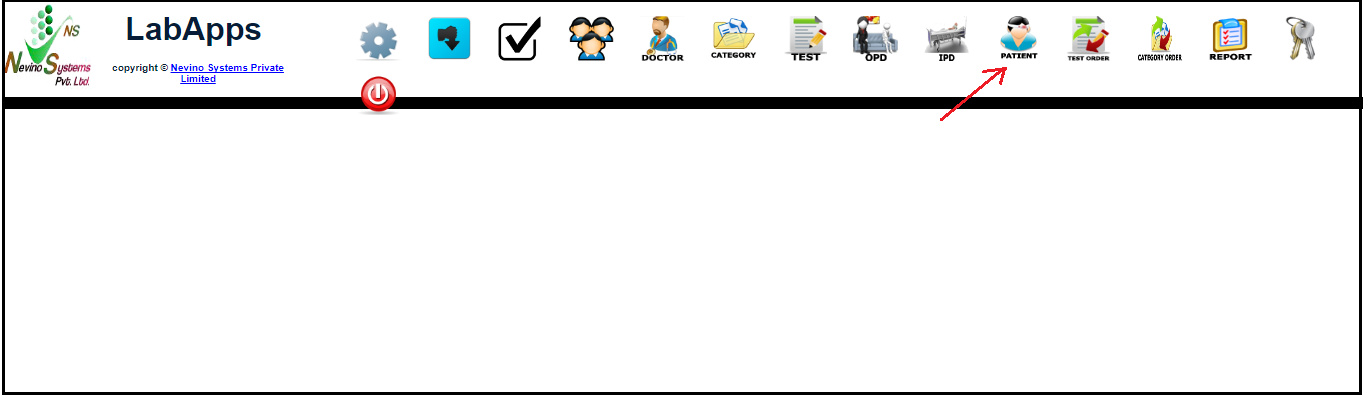
Step 2. Now screen as below will appear where we will first click on ‘All Reports’ icon as indicated in the image.
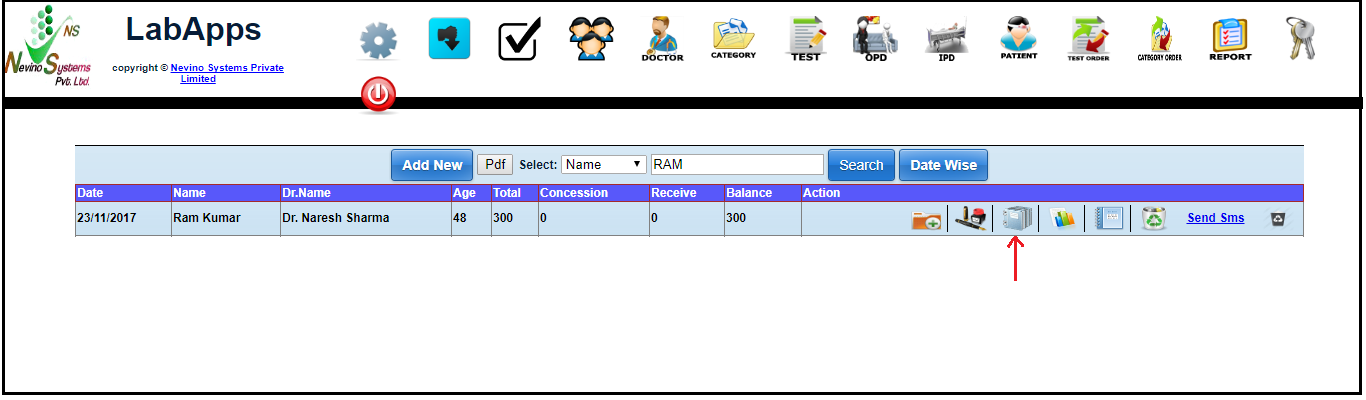
Step 3. Now a new screen appears where you can see test report as per image below.
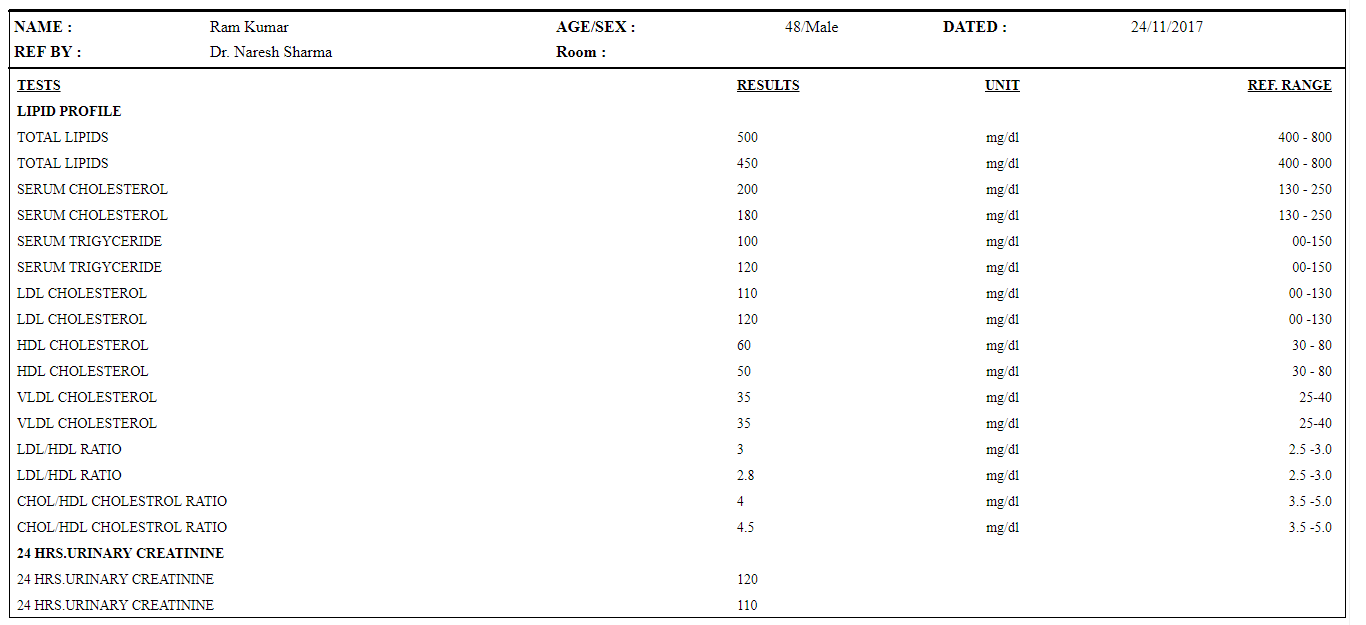
Step 4. Our Second option of generating report is ‘Category Wise report’ so click on its icon as indicated in below image.
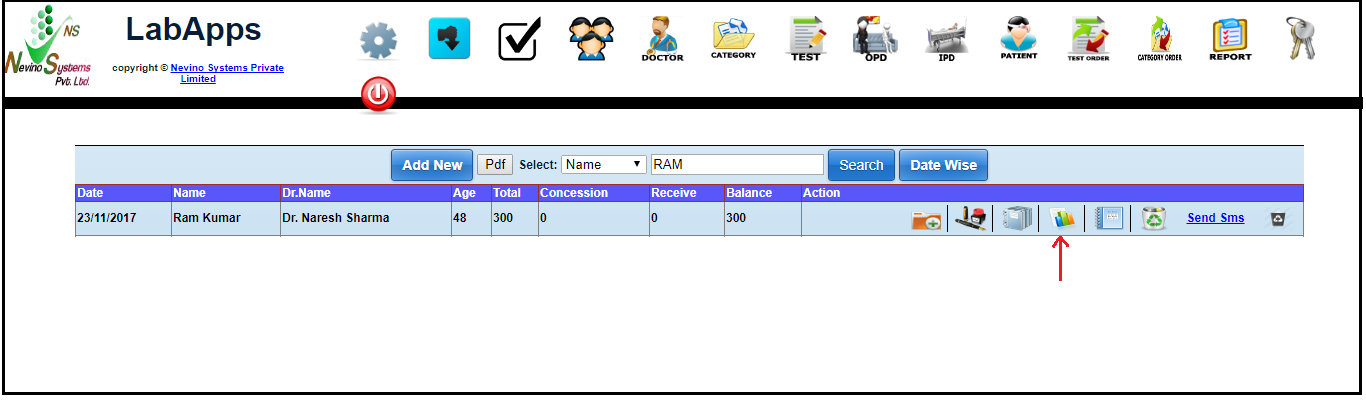
Step 5. When ‘Category Wise report’ icon is clicked then a new window will open as per below image.
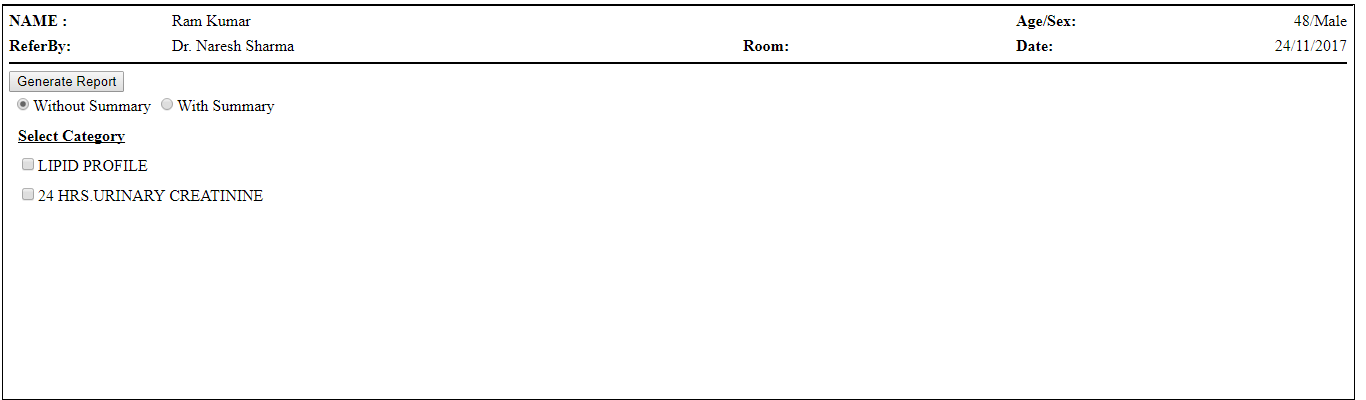
Step 6. First we will see ‘Lipid Profile’ report without summary so select the test name and ‘Without Summary’ as below and click on ‘Generate Report’.
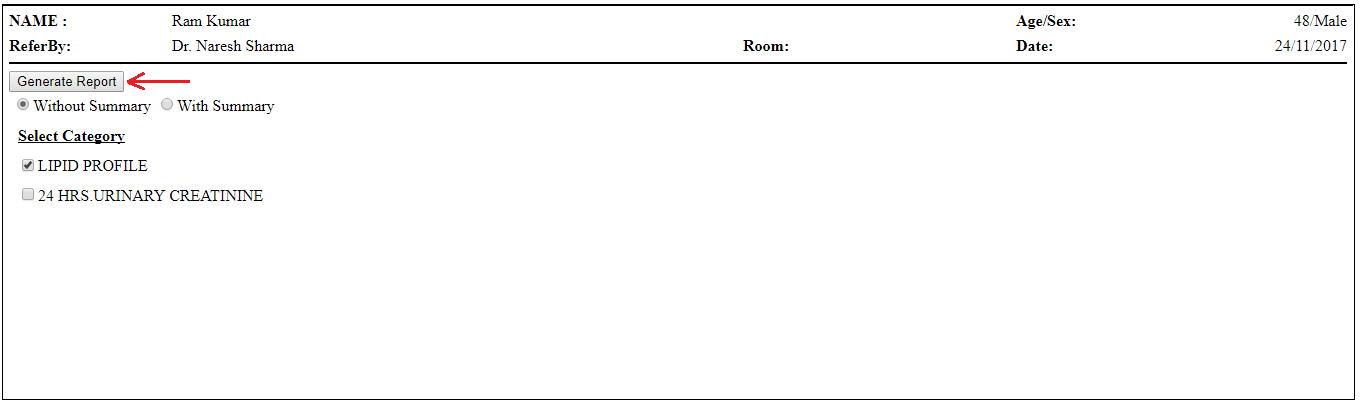
Step 7. Then medical report will appear on new window as per below image.
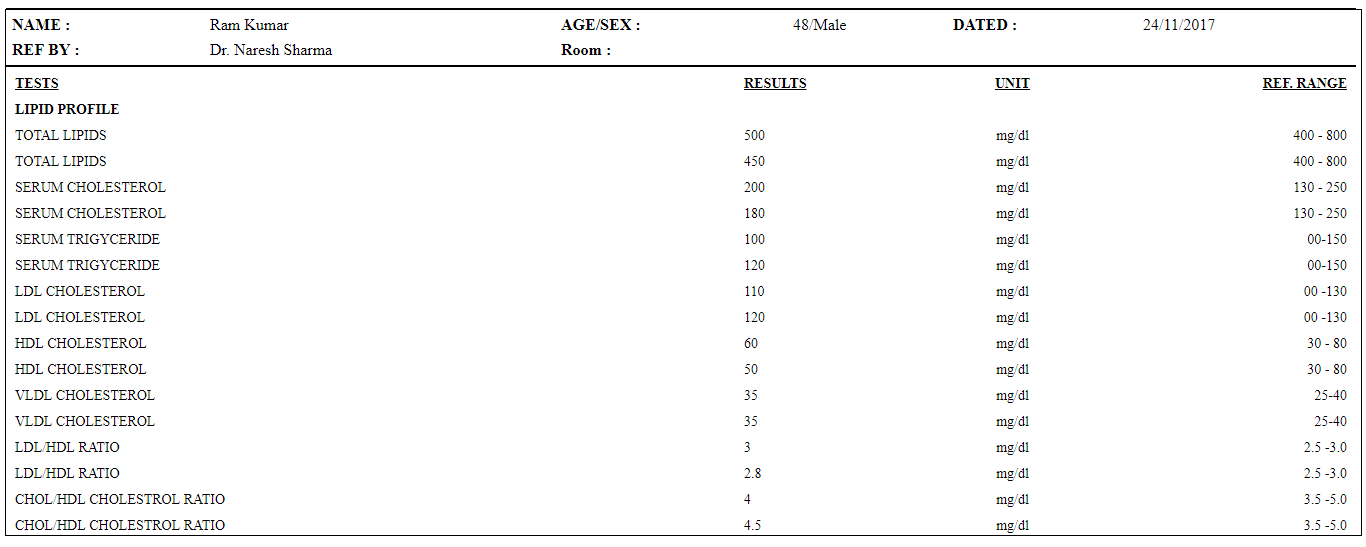
Step 8. Next we will see medical report with summary by selecting ‘With Summary’ and click on ‘Generate Report’ as per image below.
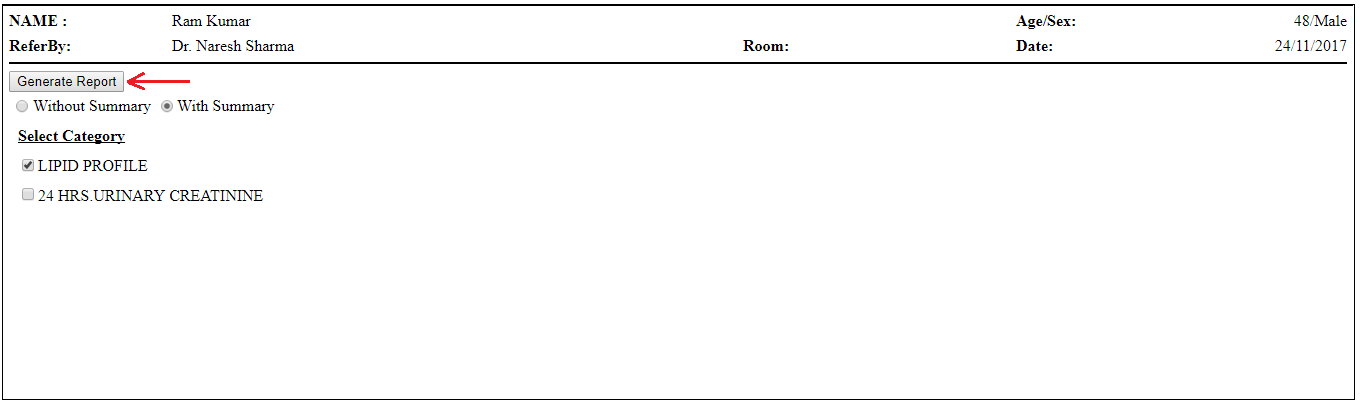
Step 9. The report for ‘Lipid Profile’ with summary will be of two pages as below.
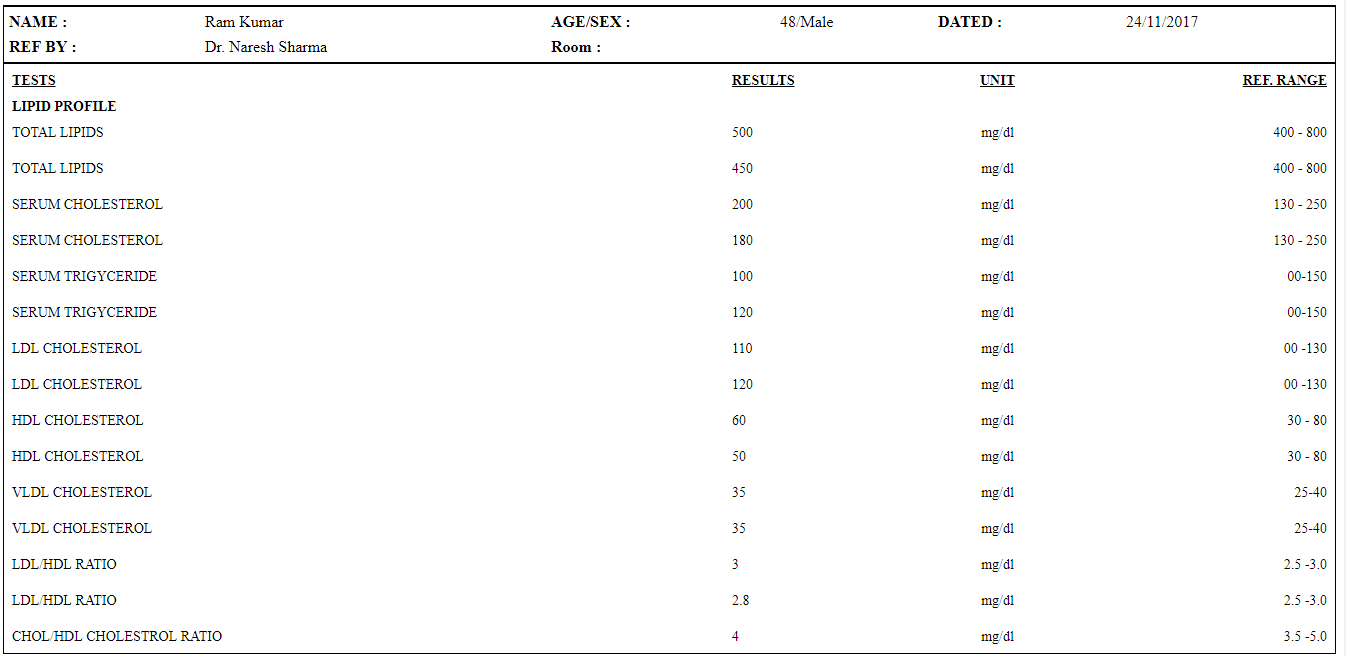
Step 10. Next we will see report for ‘Urinary Creatinine’ without summary by selecting its name, ‘without summary’ and click on ‘Generate Report’ as per image below.
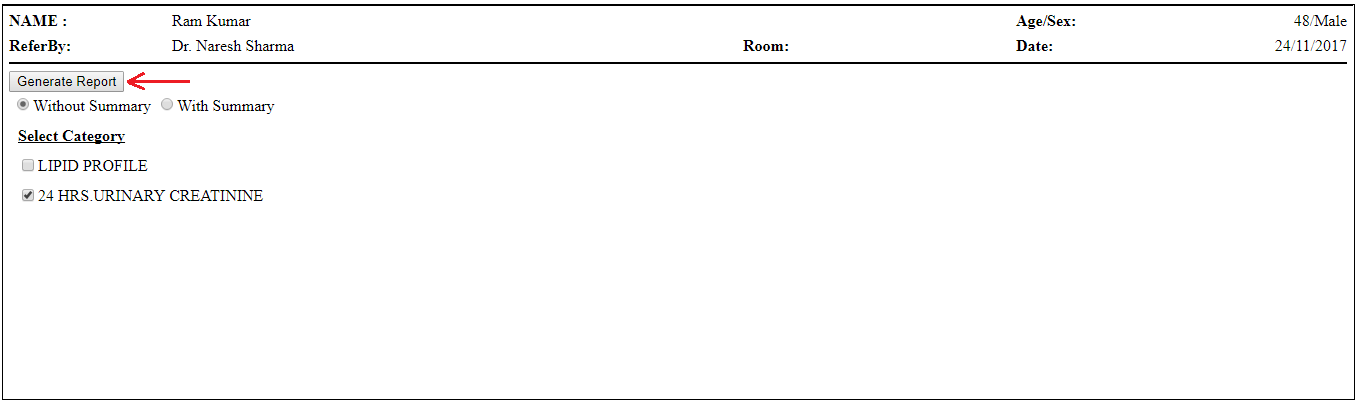
Step 11. The report for ‘Urinary Creatinine’ without summary will look as shown in below image.
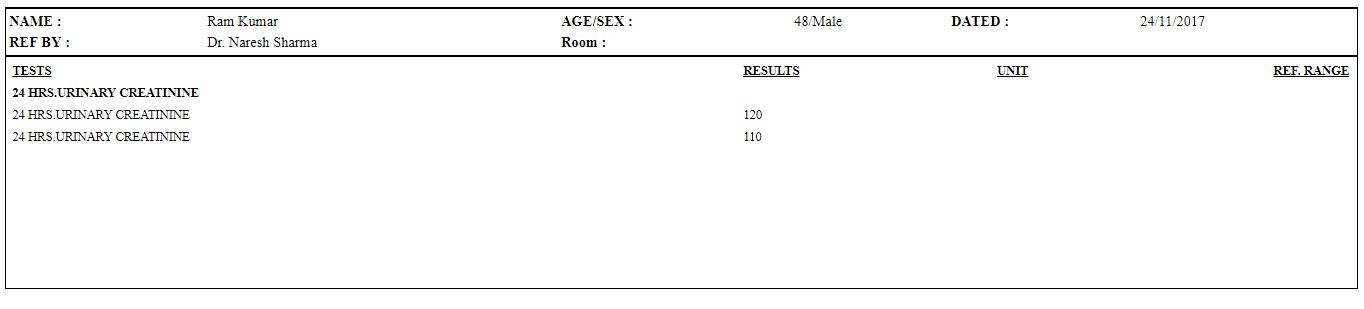
Step 12. Now we will see the report with summary for ‘Urinary Creatinine’ by selecting its name, ‘With Summary’ and click on ‘Generate Report’ as shown in below image.
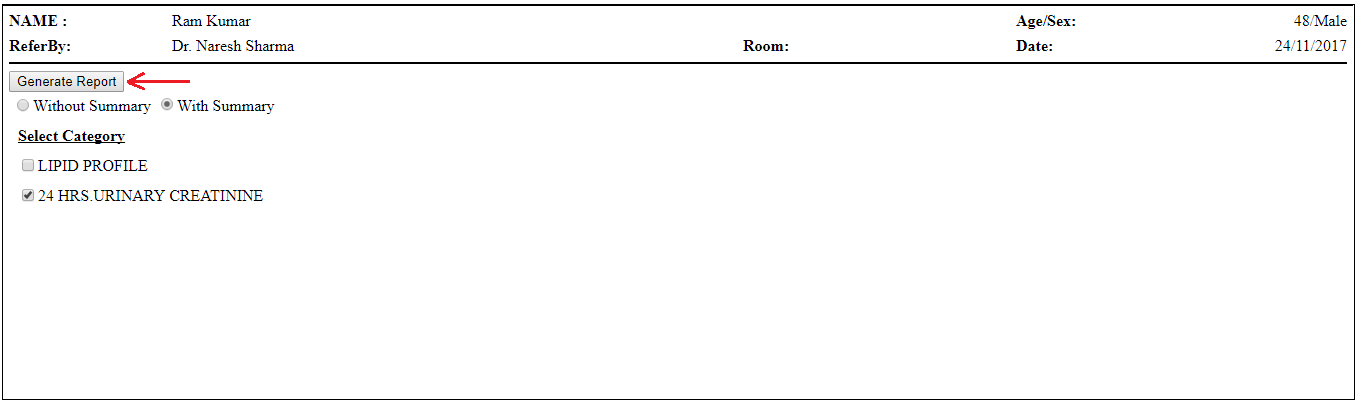
Step 13. The report for ‘Urinary Creatinine’ with summary is shown in image below.
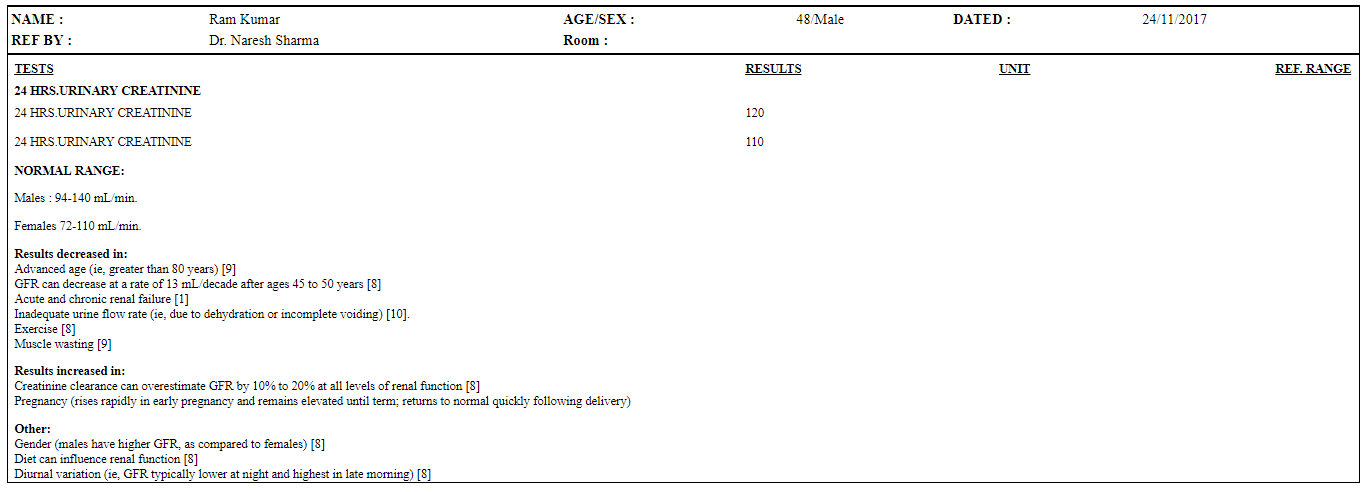
Step 14. Our third option of generating report is ‘Report with Summary’ which is indicated in the image below. Click on this option to generate the report.
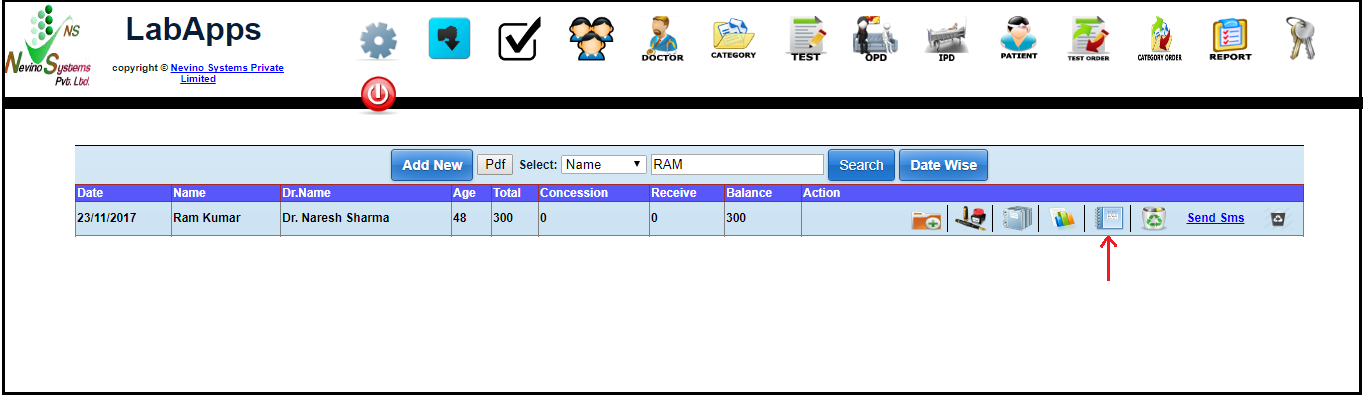
Step 15. After clicking on ‘Report with Summary’ the report will be generated in new window as shown in below screen shot. Here the report for both the tests will be shown of 3 pages with summary.
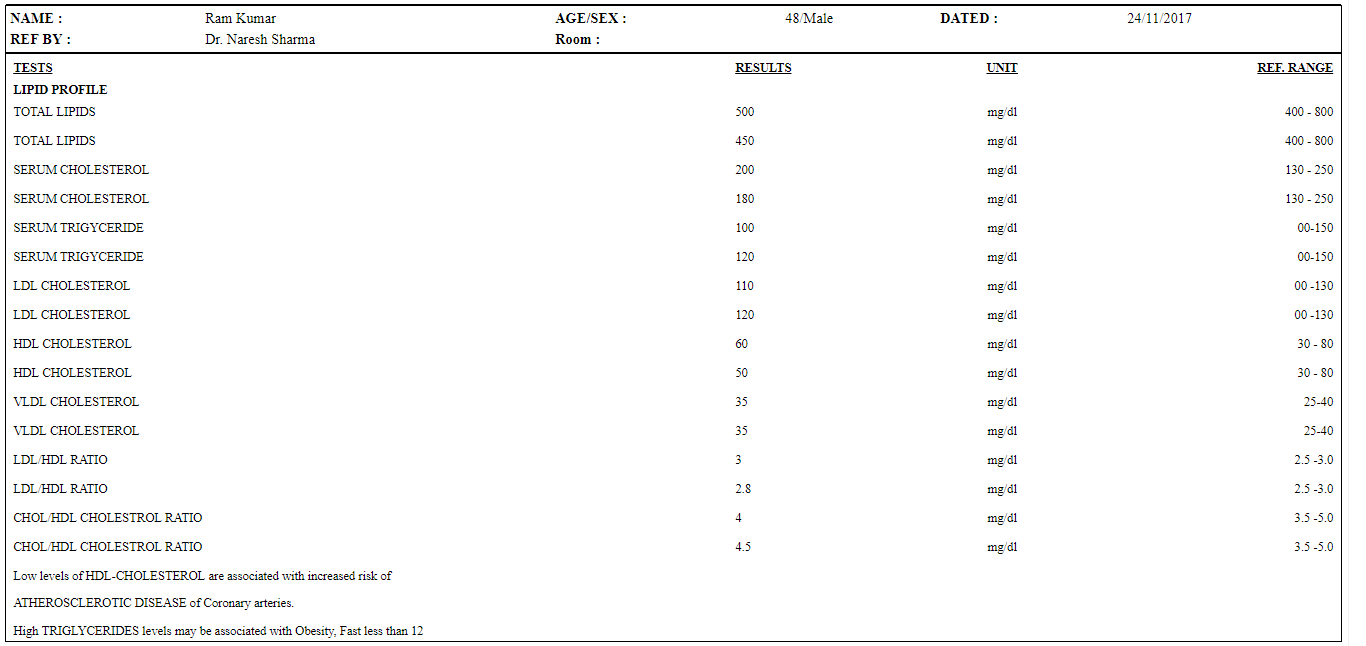
Click Here To Buy Nevino Lab Software
* The Content stated above is for informational purpose only. Expert Software Team is not responsible if any part of content found meaningless in any manner or condition.