Ledger is a very important part of Accounts used to maintain the records. So now we learn how to add Ledger in Nevino Billing Software.
Click Here To Buy Nevino Billing Software
Learn through below video how to add ledger in Nevino Billing Software.
How to add party<< Already gone through this page >>How to add item
Step 1. In the Nevino billing software main window click on ‘Accounts’ appearing on left side of screen as shown in image below.
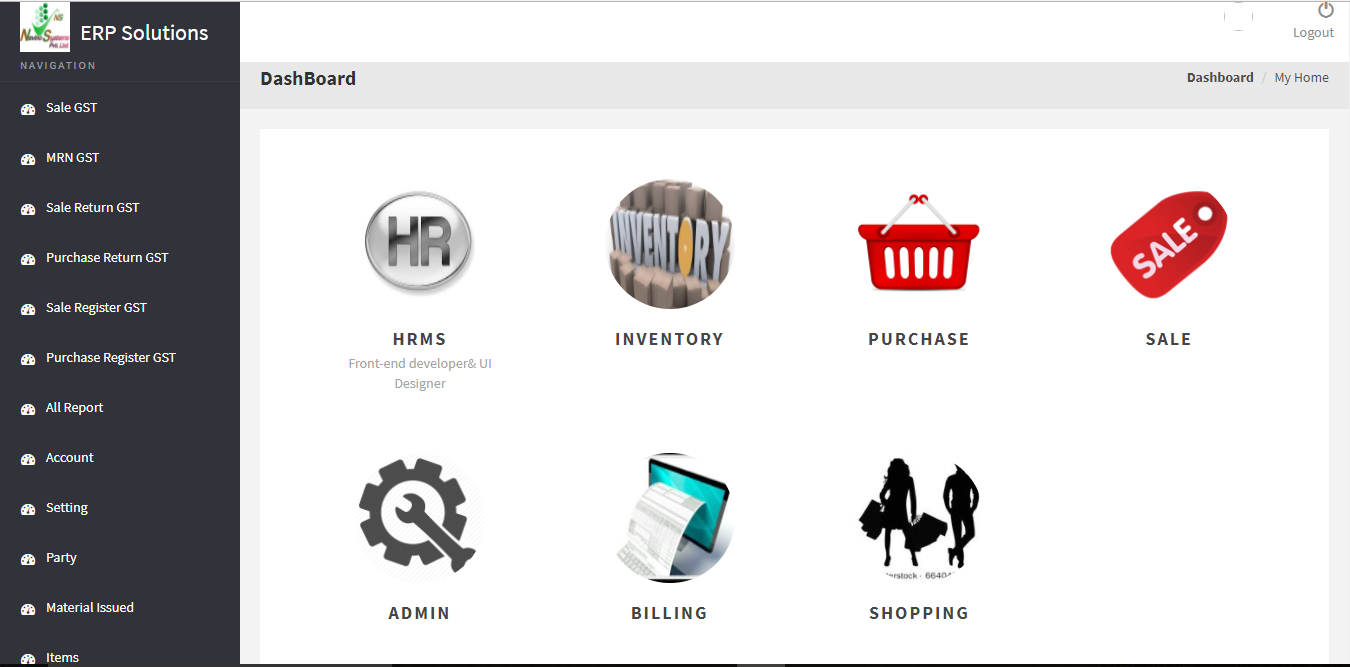
Step 2.Nowclick on ‘Add’ buttonas shown with red arrow in below image.

Step 3. When this ledger account window appears fill in the name and sub group name as shown in image below.

Step 4. After filling up the required information click on ‘Save’ button.
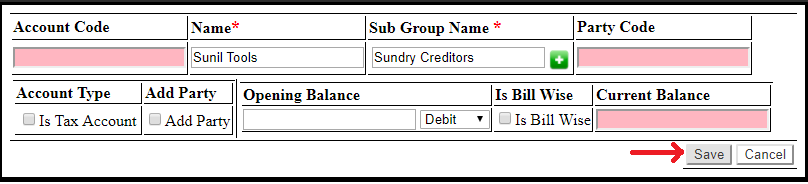
Step 5. When the save button clicked Ledger will be saved and shown under the account heading list as per image below.
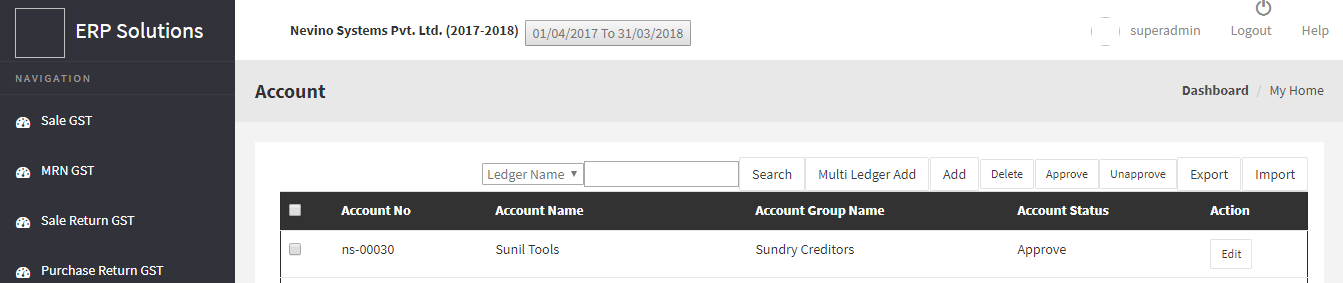
Click Here To Buy Nevino Billing Software
Learn through below video how to add ledger in Nevino Billing Software.
* The Content stated above is for informational purpose only. Expert Software Team is not responsible if any part of content found meaningless in any manner or condition.