After saving the employee details in nevino hr software it is possible to edit details of employee in an easy way. In this blog we will learn how we can edit the employee details in nevino hr software.
Step 1.On the main window of Nevino HR Software click on ‘HR’ icon as indicated in image below.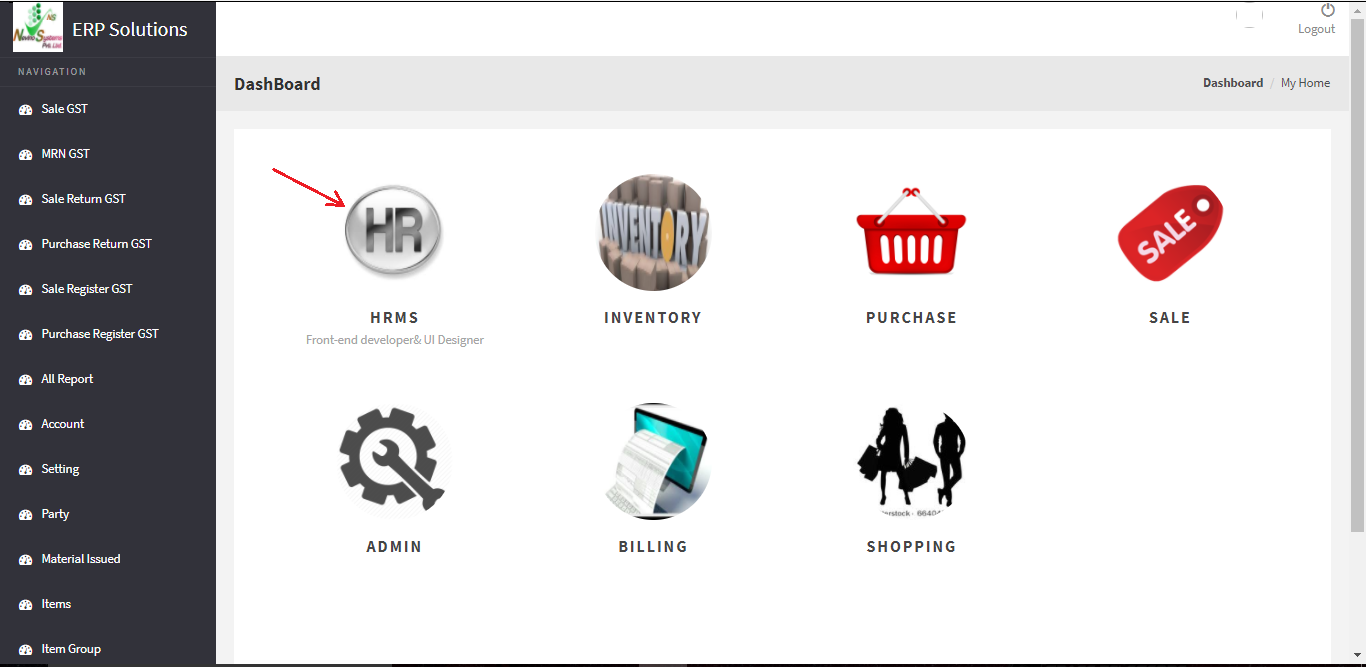
Step 2. When ‘HR’ icon is clicked ‘Employee’ main window will appear where we can see the name of employee appearing.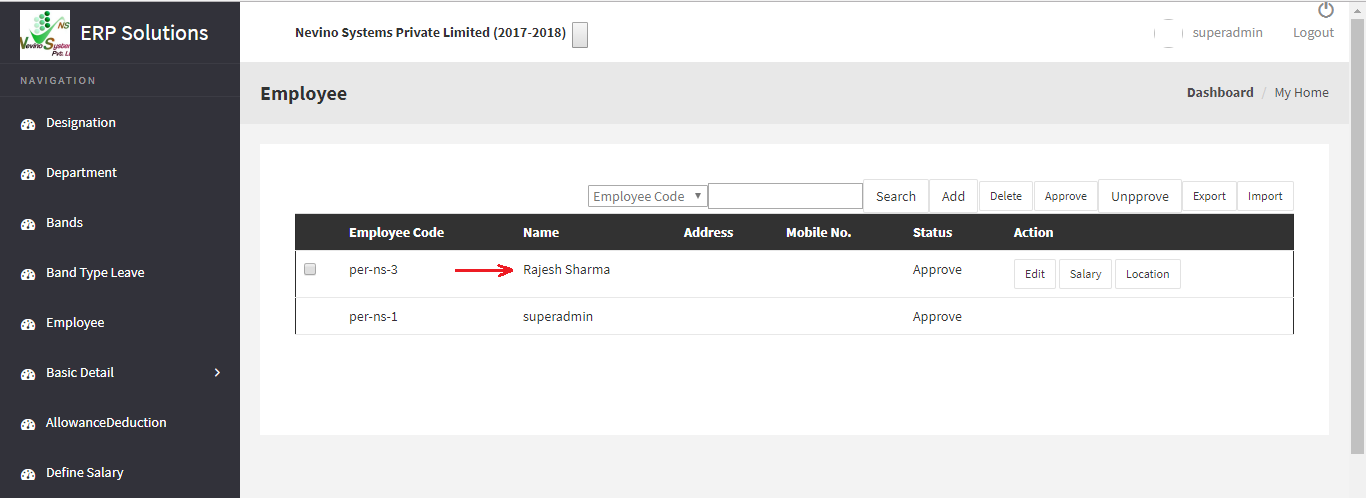
Step 3. Now click on ‘Edit’ button as indicated in image below.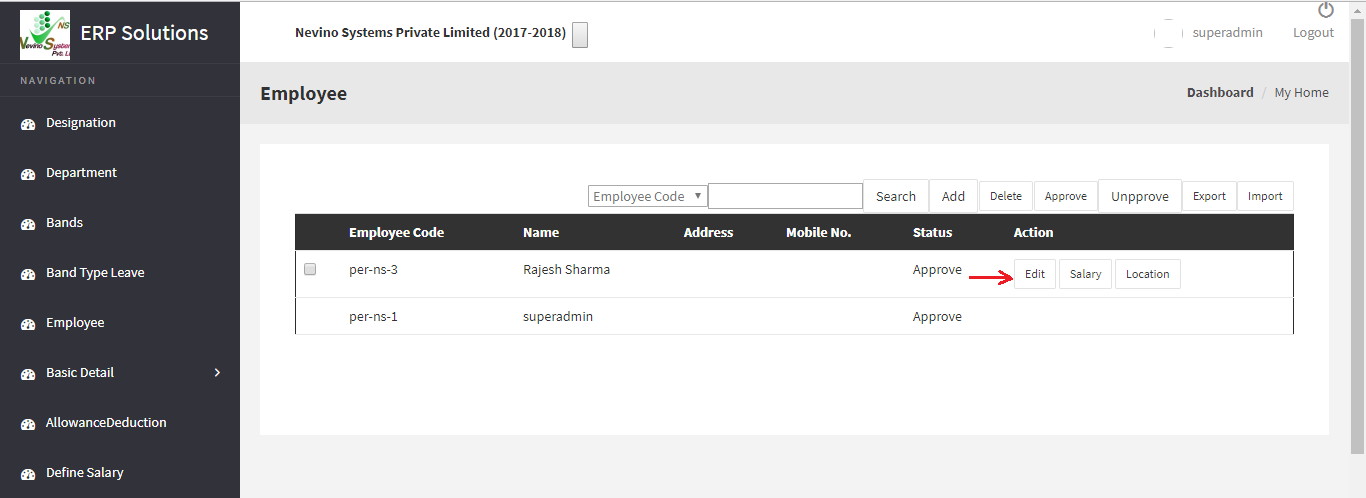
Step 4.When ‘Edit button is clicked a window as below will appear where you can change any details if required.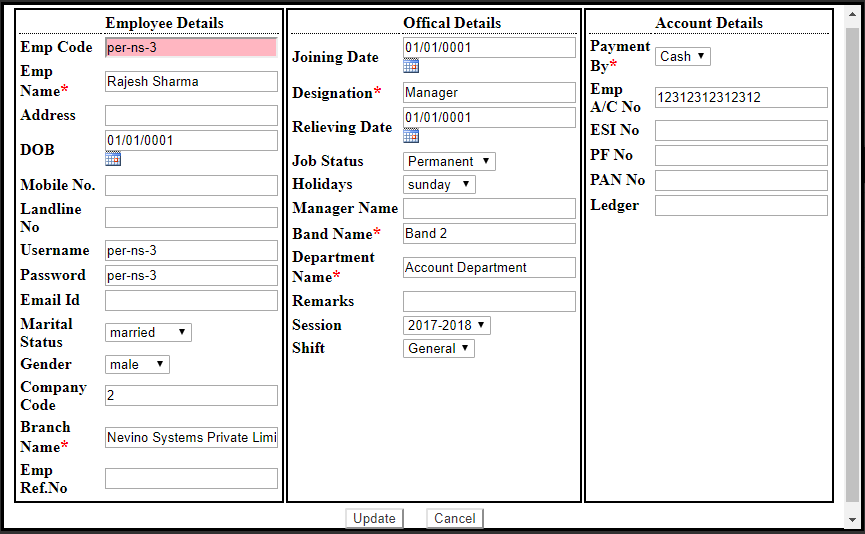
Step 5. For example, we want to enter address as ‘Ambala’ as shown in image below.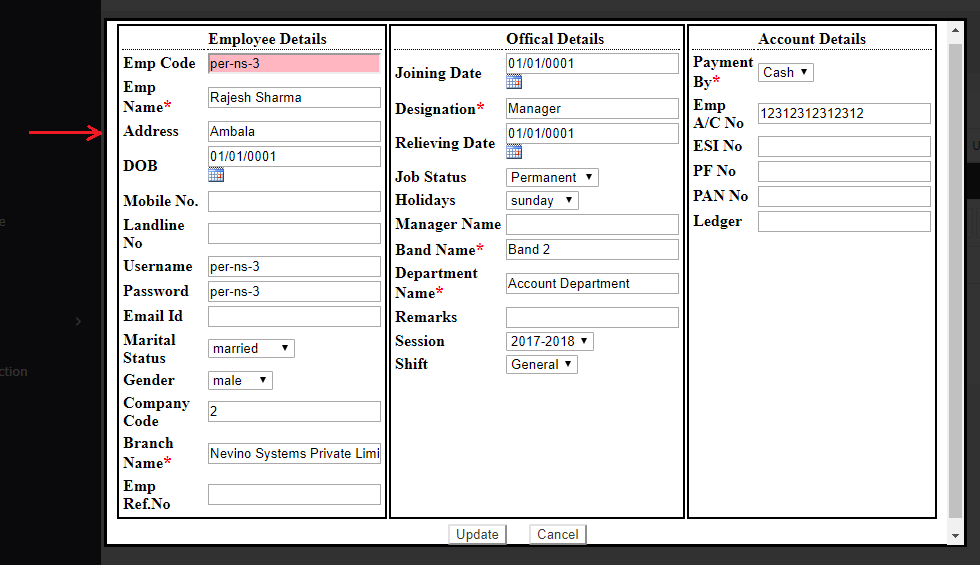
Step 6. To save the newly added details of employee click on ‘Update’ button as indicated below.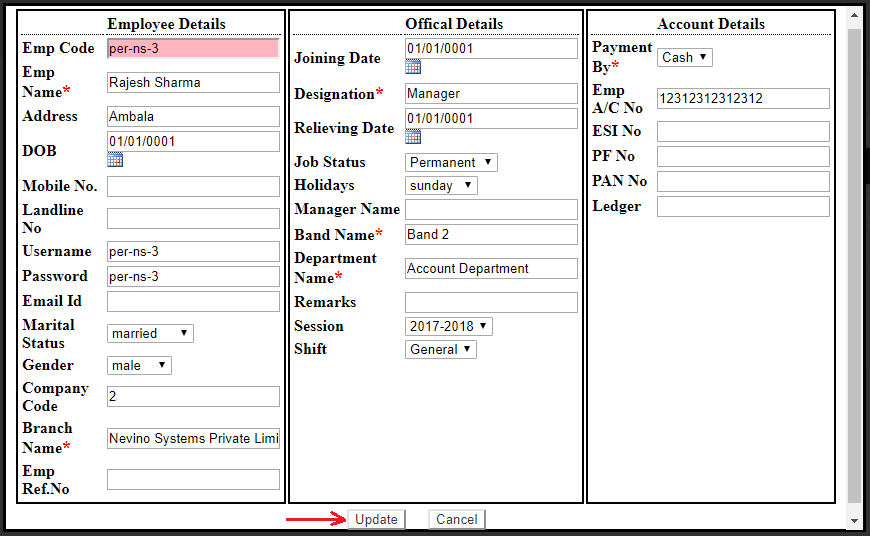
Step 7. When ‘Update’ button is clicked data will be saved and on main window of employee address will also appear with employee name as shown in image below. In this way we can edit the details of employee.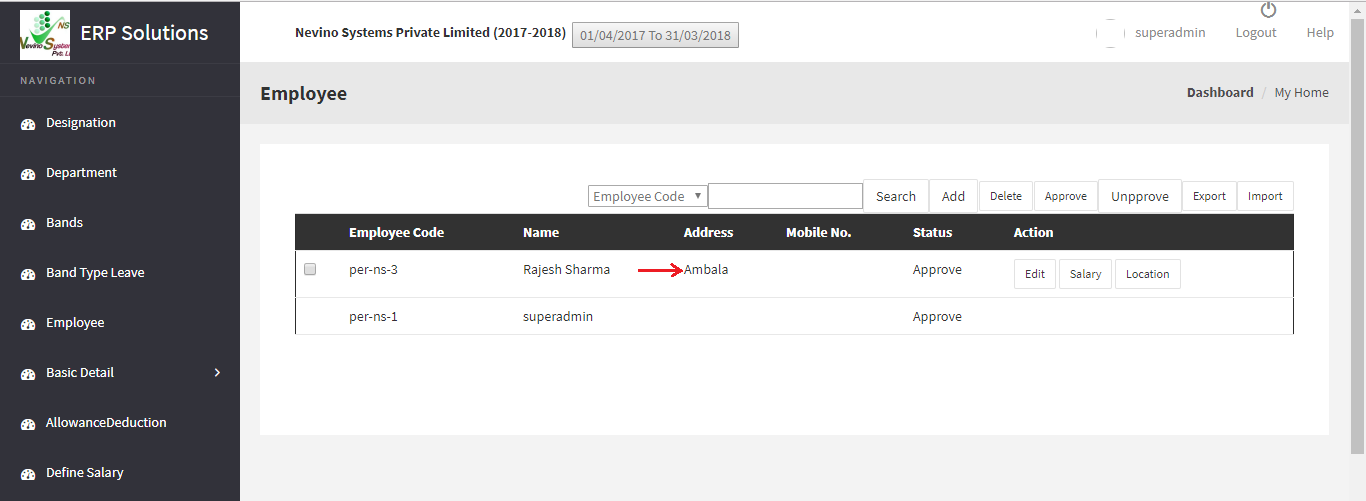
* The Content stated above is for informational purpose only. Expert Software Team is not responsible if any part of content found meaningless in any manner or condition.