There always been changes in projects where we add new files to our project. So now we learn ‘How to add new files in working folder’ and ‘How to check Logs in SVN’ as per below steps.
How the working copy functions<< Already gone through this page >>How the Context menu and Icons look like in SVN
Step 1. Now we add new files to it. For example create a new file inside the ‘svn_repos’ folder as ‘file2’, right click on it drag to TortoiseSVN and click on ‘Add’ by dragging to it. New file appear as below screen shot. It shows that this file is not committed. So right click on the same file and click on SVNcommit and down below screen will appear.
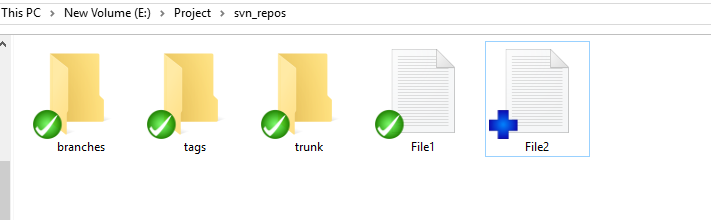
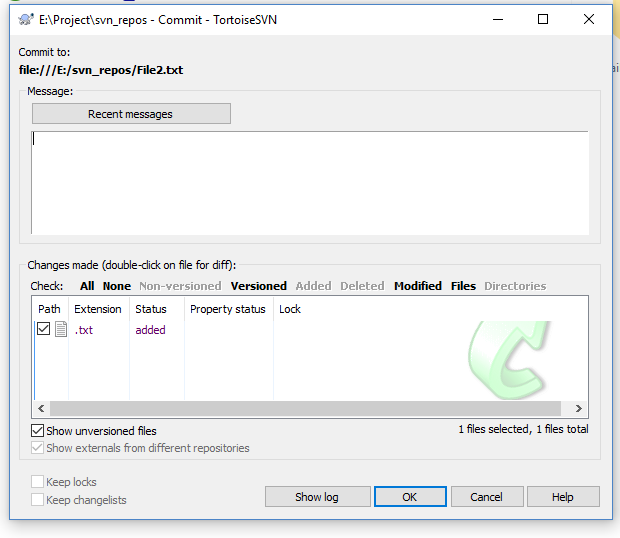
Step 2. Now after pressing OK FILE2 will appear as below.
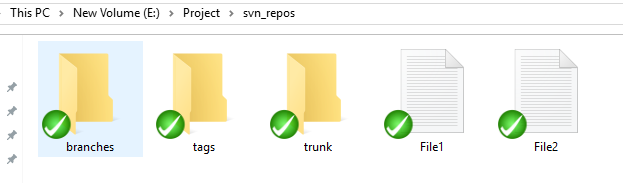
How to check the SVN Logs
Step 3. To see modified versions and added files right click on ‘svn_repos’ drag to ‘TortoiseSVN’ and then to ‘show log’, just click on it. A window as below will appear. Red marks shows the modified files and blue mark shows the added files.
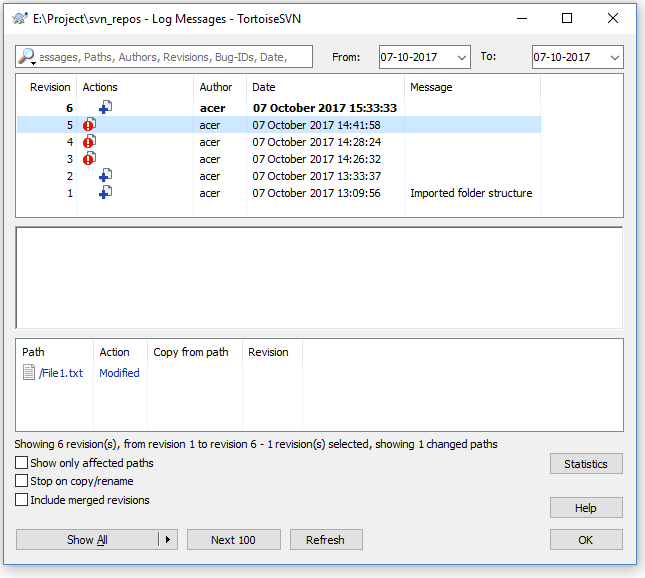
Step 4. When the file is not commit we can undo the file addition by right click on
file ->TortoiseSVN->Revert.
How the working copy functions<< Already gone through this page >>How the Context menu and Icons look like in SVN
* The Content stated above is for informational purpose only. Expert Software Team is not responsible if any part of content found meaningless in any manner or condition.