Every medical test report contains the Patient’s name so it is important that we must know how we can add patient’s name in nevino lab software.
Click Here To Buy Nevino Lab Software
How to edit Doctor’s details in Nevino Lab Software<< Already gone through this page >>How to make Booking for Patient’s medical test
Step 1. In Nevino Lab Software click on ‘Patient’ icon as indicated in image below.
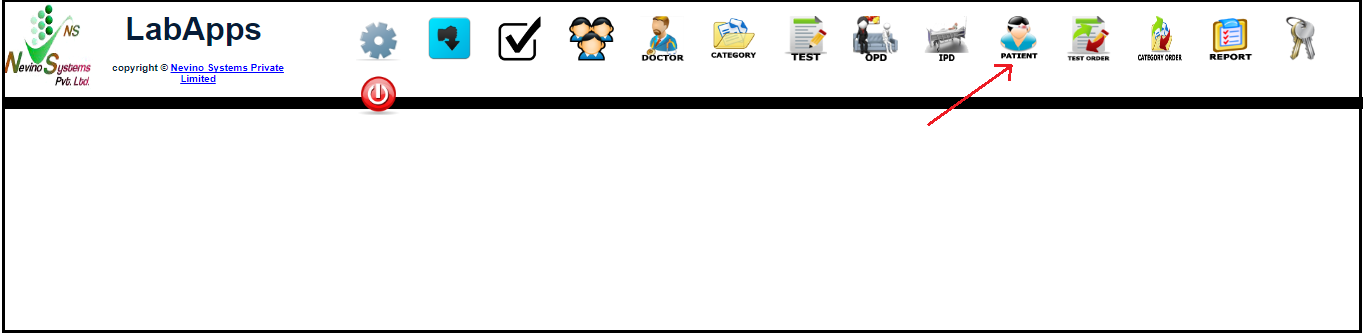
Step 2. A window shown as below will appear by clicking on ‘Patient’ icon.
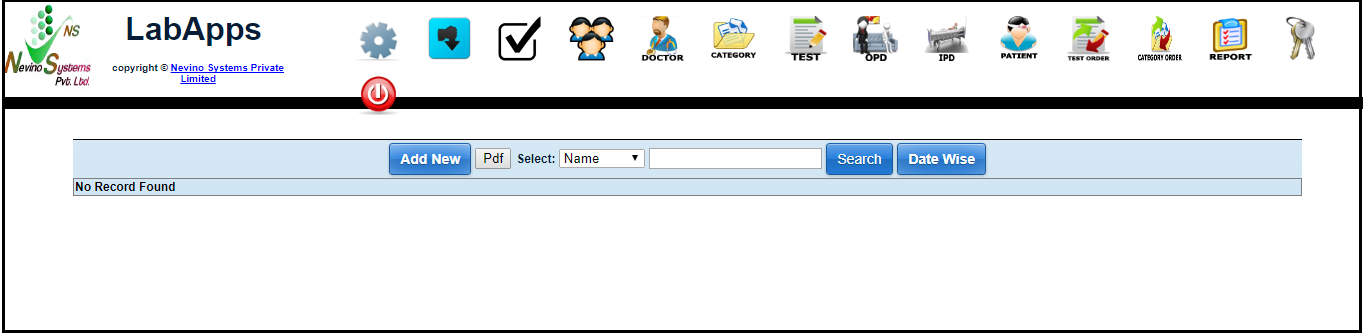
Step 3. Now click on ‘Add New’ button as indicated in below screen shot.
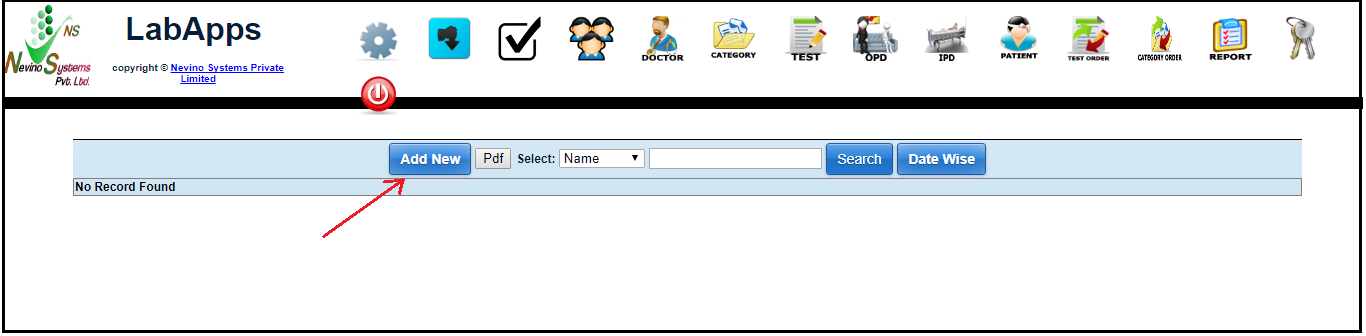
Step 4. A new screen will appear as below where we can add the details of patient.
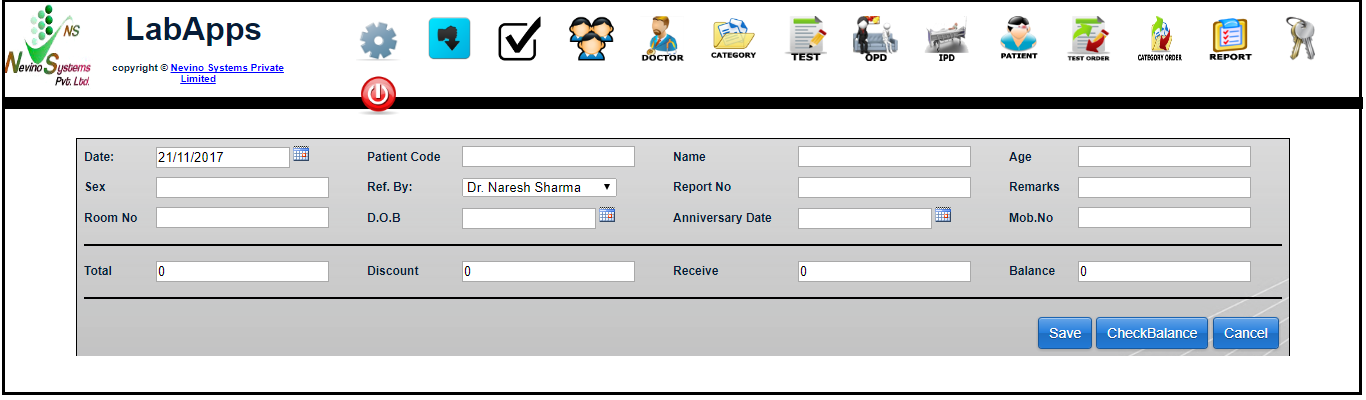
Step 5. We start with ‘Name’. Enter the patient name for example ‘Ram Kumar’ in the blank box provided in front of Name as shown in image below.
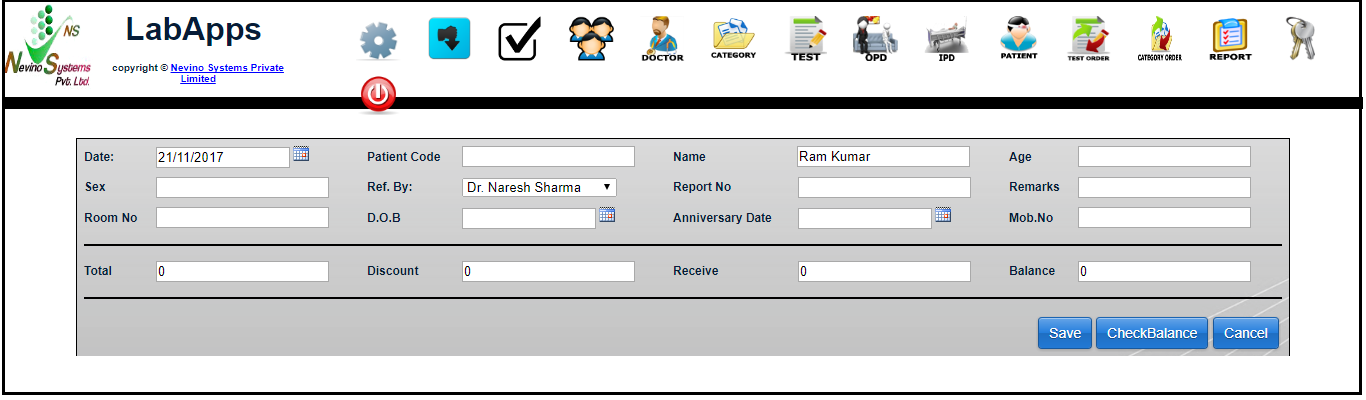
Step 6. Next we will enter the patient’s age as per below image.
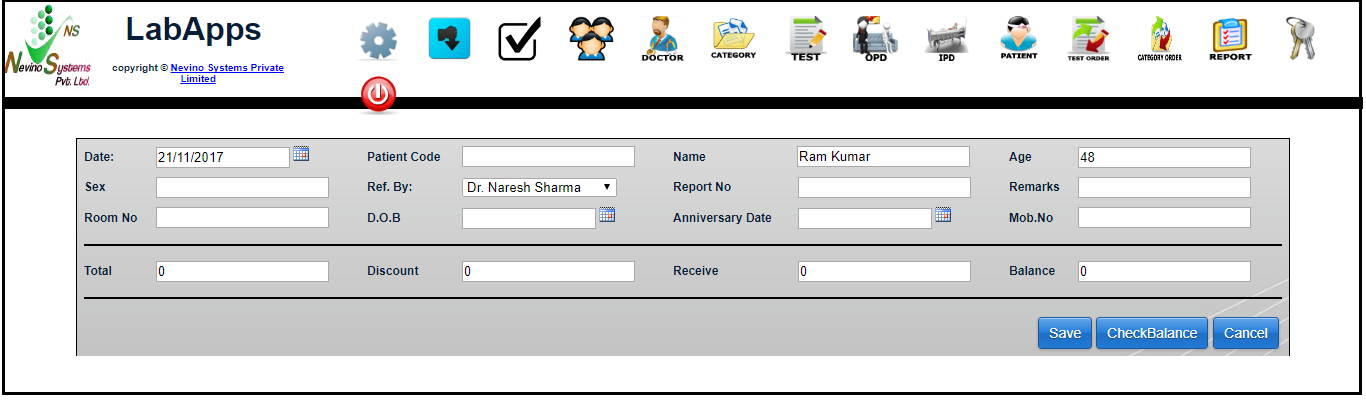
Step 7. Next we will enter the ‘Gender’ of the patient as shown in image below.In ‘Ref. By:’ Doctor’s name is displayed from whom patient is referred.
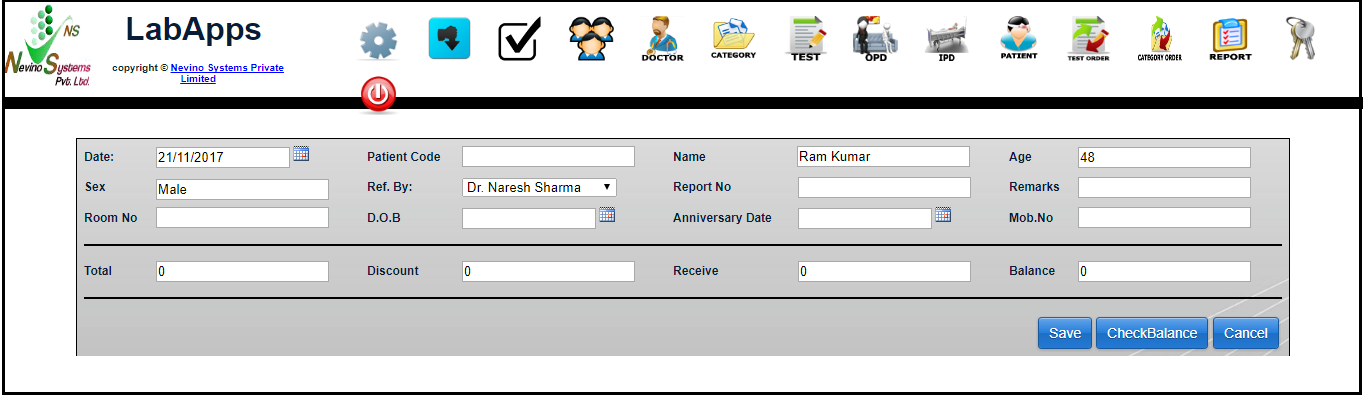
Step 8. As per requirement we can add other details also and after that we will click on ‘Save’ button as indicated in below image.
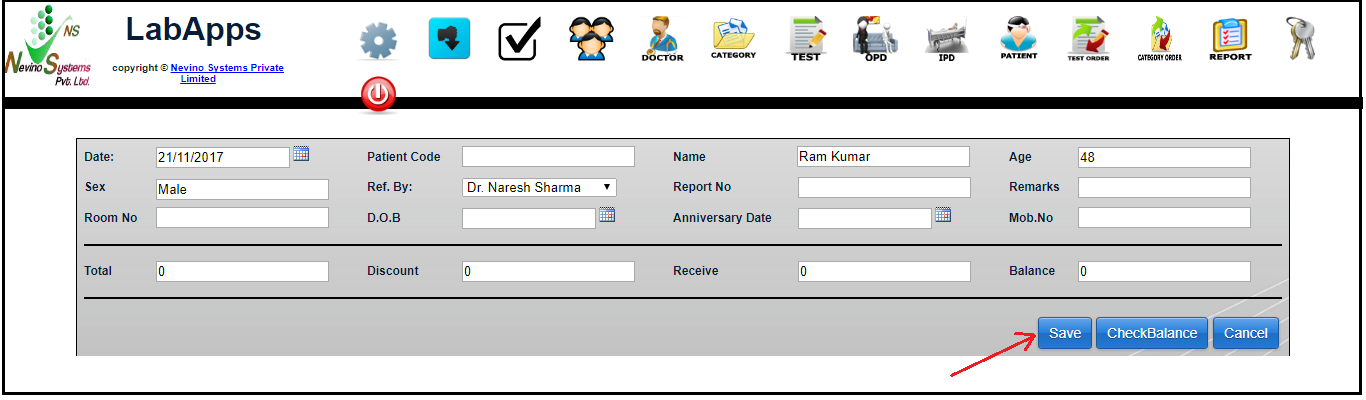
Step 9. On the click of ‘Save’ button details of patient will be saved and will be displayed on new window as per below image.
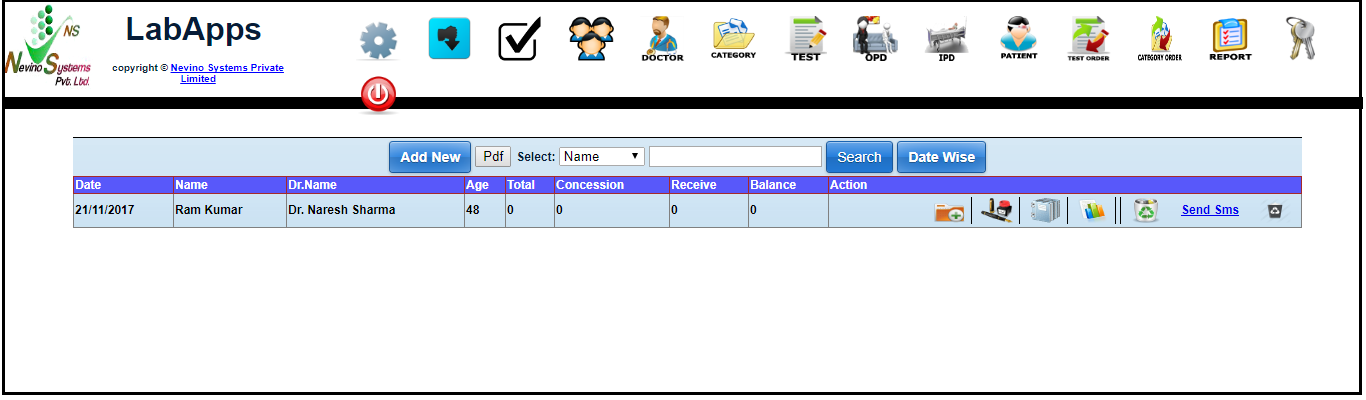
Click Here To Buy Nevino Lab Software
* The Content stated above is for informational purpose only. Expert Software Team is not responsible if any part of content found meaningless in any manner or condition.