The details we have already entered about the patient may need to be change if required by the patient. There are two ways in which we can edit the patient details in Nevino lab software. First way is through ‘Booking’ option and second way is through ‘Patient’ option.
Click Here To Buy Nevino Lab Software
How to add Medical Test results in Nevino Lab Software<< Already gone through this page >>How to generate Medical Test Report in Nevino Lab Software
Step 1.We start with ‘Booking’ option, on main window of Nevino lab software click on booking as shown in image below.
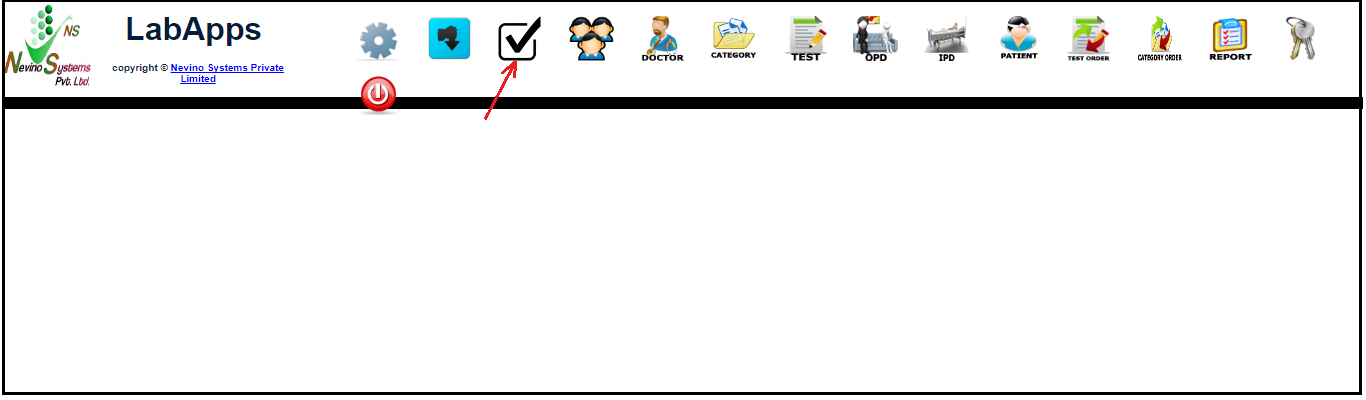
Step 2. A window as below will appear where you have to click on ‘Edit’ option as shown below.
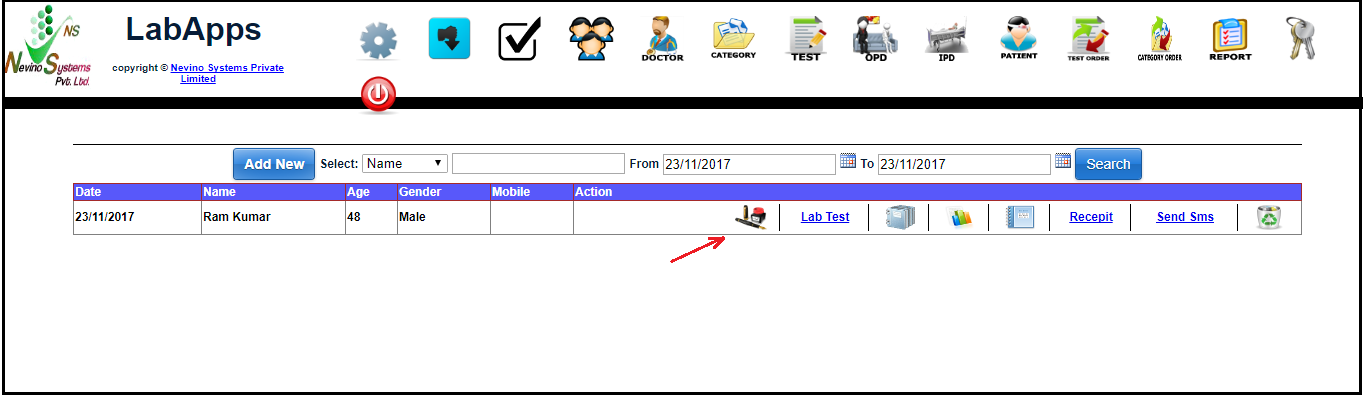
Step 3. Now we can edit any detail related to patient like personal details and test details where we can add new test through ‘Select Test’ and remove the test through ‘delete’ option.
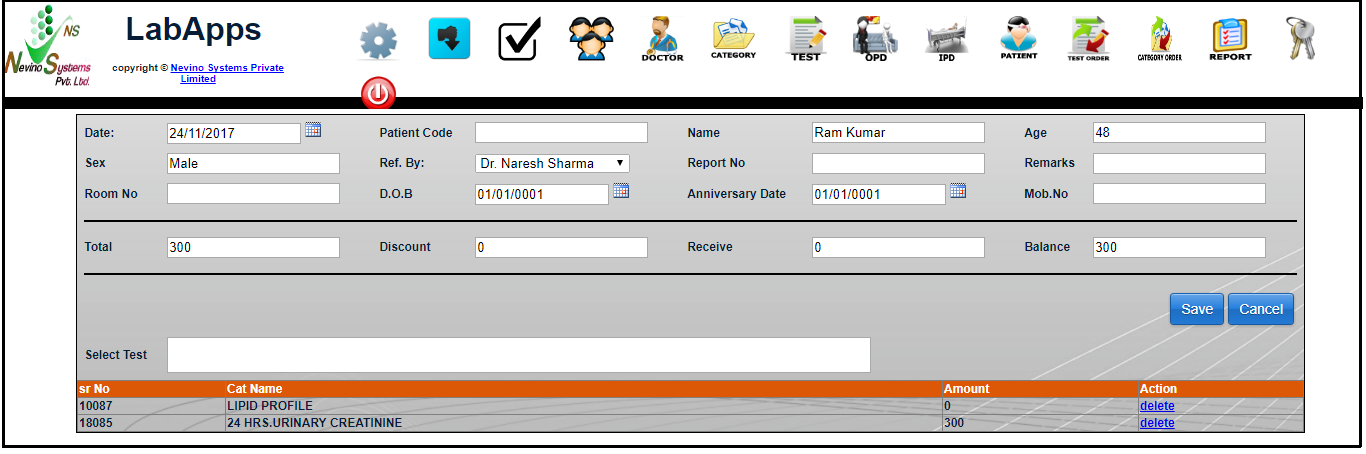
Step 4. Our second way to edit the patient details is by clicking on ‘Patient’ option as shown below.
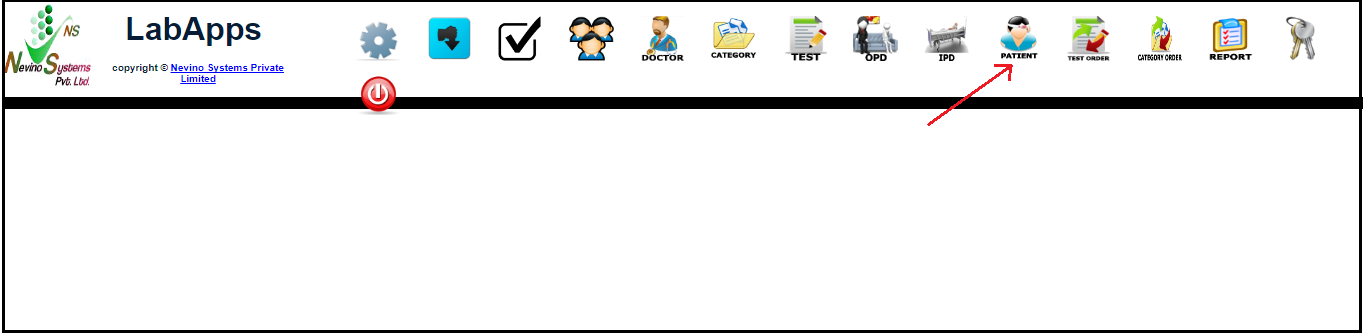
Step 5.Then a window will appear as shown below.
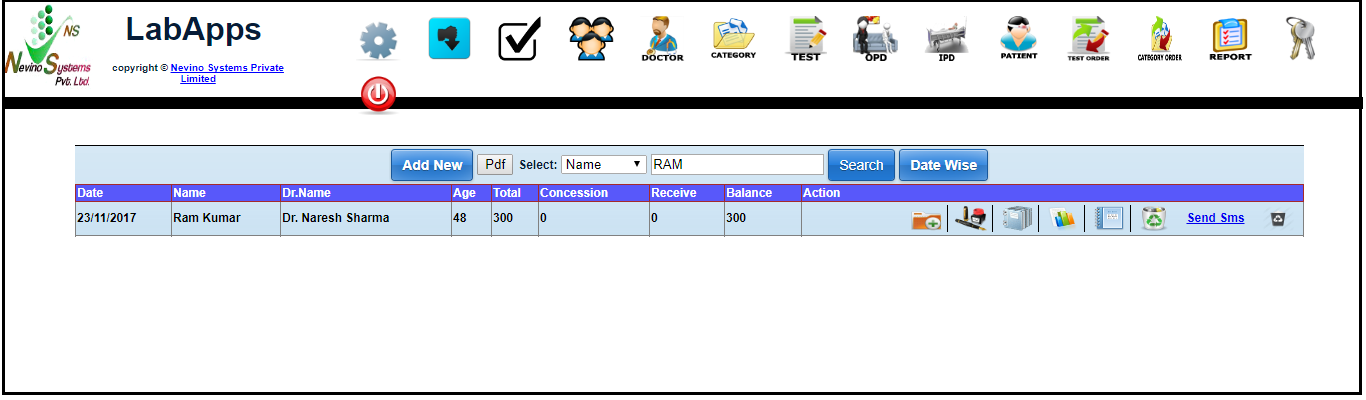
Step 6. Now click on ‘Edit’ option as indicated in image below.
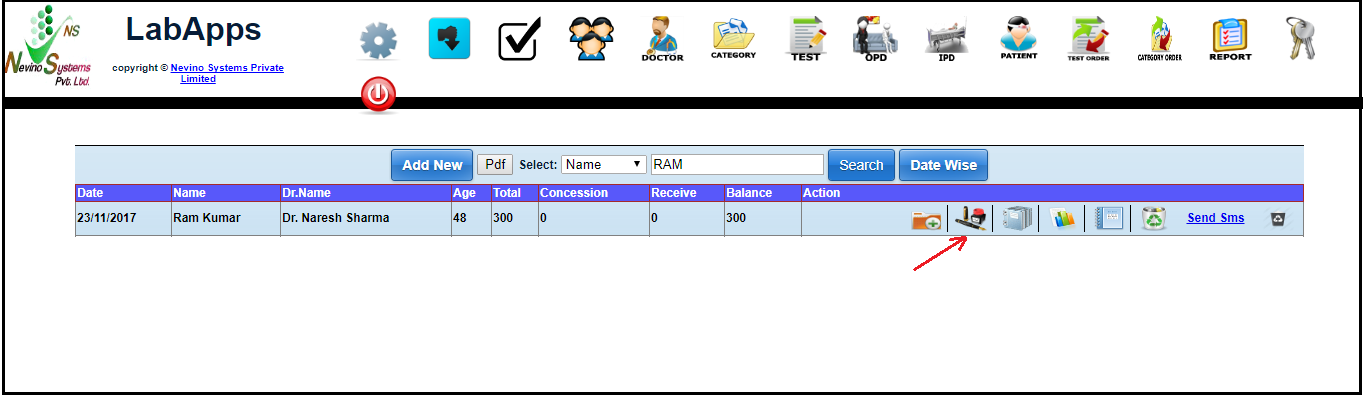
Step 7.A new window will open as shown below where you can edit the patient details as well as you can also add the test results by selecting the name of test below and click on ‘Save’ button to save the details.
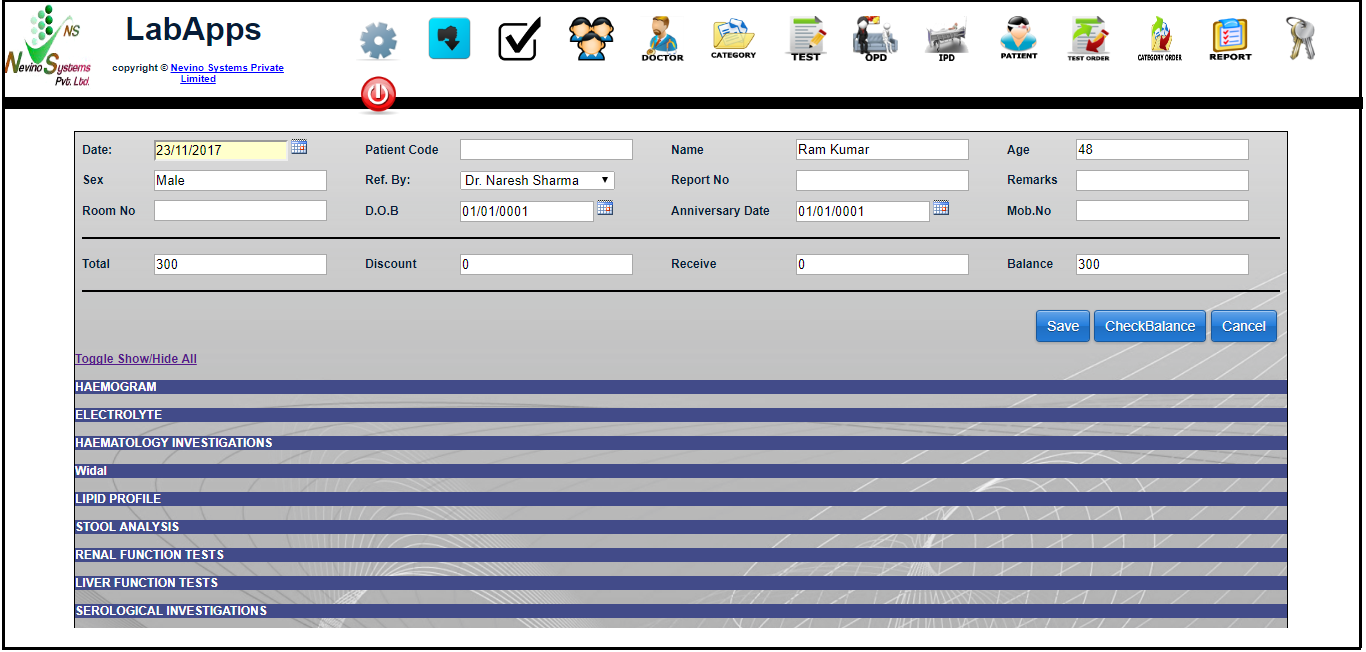
Click Here To Buy Nevino Lab Software
* The Content stated above is for informational purpose only. Expert Software Team is not responsible if any part of content found meaningless in any manner or condition.