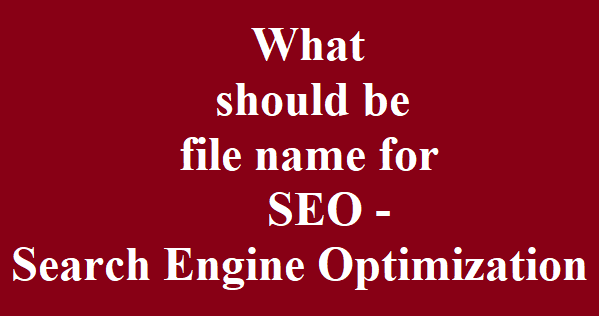* The Content stated above is for informational purpose only. Expert Software Team is not responsible if any part of content found meaningless in any manner or condition.
How to Add/Edit Test into Nevino Lab Software
* The Content stated above is for informational purpose only. Expert Software Team is not responsible if any part of content found meaningless in any manner or condition.
How to Add/Edit category into Nevino Lab Software
* The Content stated above is for informational purpose only. Expert Software Team is not responsible if any part of content found meaningless in any manner or condition.
How to Add Edit Doctor into Nevino Lab Software
How to Add/Edit Doctor into Nevino Lab Software
a. Click on Doctor Icon
b. Click on Add New
c. Fill the Doctor Details and save
We have prepare the login window to understand how to login in Nevino Lab Software.
* The Content stated above is for informational purpose only. Expert Software Team is not responsible if any part of content found meaningless in any manner or condition.
How to Login into Nevino Lab Software
How to Login into Nevino Lab Software
a. Enter the code
b. Enter the login ID
c. Enter the Password and click on the submit button.
We have prepared the video to understand how to Login in Nevino Lab Software. You can check it below
* The Content stated above is for informational purpose only. Expert Software Team is not responsible if any part of content found meaningless in any manner or condition.
Feature of Diagnostic lab
Diagnostics Lab software which is having all necessary features required for lab. Lot of software are available in market but we found this one as best one. This software is easy to use and can be handled.
Diagnostic Lab common Work Flow
- Doctor Prescribe the patient
- Doctor may ask for the particular lab for test report
- Patient go to lab
- lab owner will see the prescription
- he will take samples
- lab candidate will take the payment and print the slip and provide it to patient
- Lab owner will ask patient to come again for report
- Patient will come again and will take the report
- Patient then show the report to the doctor
Diagnostic Lab Software Features
- How many patients visits lab for particular day
- How many patients visits lab within date range
- Daily collection report
- pending balance report
- Maintain complete history of patient
- Can provide the preious report to patient any time.
- How many patients has been referred by particular doctor.
- Add any test at any time
- All results Report will be generated with bold values
Diagnostic LabSoftware Detailed Functionality
- Doctor Module
- Add Doctor Facility
- Edit Doctor Facility
- Approve Doctor Facility
- Un-Approve Doctor Facility
- Head Part Dynamic
- Add head
- Edit Head
- Approve Head
- UnApprove Head
- Category Part Dynamic
- Add Category : Can define multiple categories in single head
- Edit Category
- Approve Category
- Un-approve Category
- Test Part Dynamic with
- Test add facility- can define multiple tests in single category
- Value Based Test (i.e. in the range given)
- Non Value Based Test (i.e. No range required)
- Prices of different tests
- Test Edit Facility
- Test Approve Facility
- Test Un-approve Facility
- Category Sorting Options
- User can change the order of categories as per his requirements
- Test Sorting Options
- User can change the order of Tests as per his requirements
- SMS Configuration
- SMS will be configured as per the requirement
- Internet connection will be required for this feature
- How to fill result into Nevino Lab Software
- Booking Module
- Add Booking
- Edit Booking
- Payment Receipt
- Patient Reports
- Complete result report without summary
- Category wise report
- Complete result report with summary
- Category wise report with summary
- Patient Management
- Patient History
- Patient Records
- Patient Test History
- Auto calculation for few tests
- Amount Management
- Change Password
- Reports:
- Patient Detail (All)
- Patient Detail (Doctor wise)
- Cash Collection (Doctor wise)
- Total Daily Cash Collection
- Patient Detail with tests
- Test Report Category Wise
- Search Patient Reports By
- Date wise
- Name wise
- Mobile Wise
- Address wise
- Test results which are not in normal range will come in bold
* The Content stated above is for informational purpose only. Expert Software Team is not responsible if any part of content found meaningless in any manner or condition.
How to activate SSL in opencart 1.5.6.1
If we are having and SSL certificate then we need to create SSL connection on web server. Let us activate SSL in opencart 1.5.6.1 . Opencart provides an admin interface to activate the SSL connection.
So Open Opencart admin panel by valid login credentials and let us do some settings on opencart admin interface.
- You will get System menu in admin panel
- Under system -> Click on settings tab
- All Stores will be opened
- Press edit link for specific store
- Go to Server tab
- Activate SSL
Now check your website and you may lose look of website as Secured website is trying to access multiple files which are not secured.
check your admin and you may lose admin panel look as Secured website is trying to access multiple files again which are not secured.
Lets make website part user friendly follow below steps
- Now we need to edit files from hosted opencart folder.
- Open Cpanel and login with valid credentials
- Click on File Manager
- Go to domain folder
- Open Config file and change http to https( Before change please take the backup of original file )
- Search for below line
- define(‘HTTPS_SERVER’, ‘http://<yourdomain>/’);
and change it to
define(‘HTTPS_SERVER’, ‘https://<yourdomain>/’);
- Save the config file
Lets make admin part user friendly now . Follow below steps
- Now we need to edit admin folder files from hosted opencart folder.
- Open Cpanel and login with valid credentials
- Click on File Manager
- Go to domain folder
- Go to admin folder
- Open Config file and change http to https ( Before change please take the backup of original file )
- Search for below line
// HTTPS
define(‘HTTPS_SERVER’, ‘http://<domainname>/admin/’);
define(‘HTTPS_CATALOG’, ‘http://<domainname>/’);
and change it to
// HTTPS
define(‘HTTPS_SERVER’, ‘https://<domainname>/admin/’);
define(‘HTTPS_CATALOG’, ‘https://<domainname>/’);
- Save the config file
Check your admin panel It will work fine now
* The Content stated above is for informational purpose only. Expert Software Team is not responsible if any part of content found meaningless in any manner or condition.
How to resolve This site can’t be reached problem
When we open any website and we are getting “This site can’t be reached server DNS address could not be found error” then it can be because of following reasons
Case 1 : Domain name is incorrect
Solution is : Please check your spelling of domain and check again
Case 2 : ISP has blocked your domain ( Maximum time this is done when you are using STATIC IP )
Note : In this case your website is not running only on your LAN. Sometime ISP has blocked website due to number of reason so by doing following steps you can resolve this issue
Solution 1 :
If you are using dynamic wan ip. Just restart your modem. Your website may run.
Solution 2:
Step 1 : Open Network and Sharing center
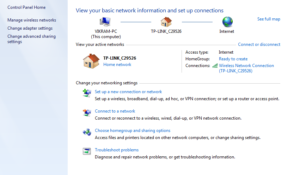
- Go to Adapter Settings
- Go to properties of wireless activated connection by doing right click on it
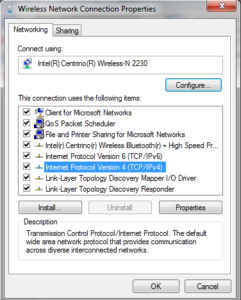
- select the IP V4 properties
- set DNS Server like below
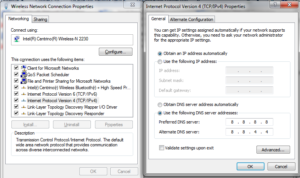
- After setting this Press Okay to close internet protocol version 4 TCP IV4 Properties
- Press Okay again to close wireless network connection properties
Step 2 : Open Command Prompt :
Type ipconfig /flushdns and press enter
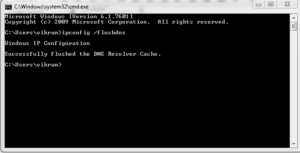
Check your website : In our case site is running successfully
Case 3 : Hosting provider is not getting your request
Whenever we open any website. Then our ISP sends the request to our server and our request is not delivered to hosting provider due to number of reason. IN this case , you can trace complete route by firing “tracert domainname” on command prompt and check where request is broken.
Case 4 : Name Server is not set properly
Some time name server is not set properly. In this case, you need to change the dns from cpanel. If you dont have knowledge of technical things then you can contact your hosting provider or can take suggestion from IT team member.
Case 5: Server can be down
In this case you can contact to hosting provider telephonically or by mail as this issue can be resolved only from server end.
* The Content stated above is for informational purpose only. Expert Software Team is not responsible if any part of content found meaningless in any manner or condition.
SEO keywords finding and placement on web pages
We can find keyword ideas from multiple website. User can search keywords by following means
- searching of that common words which are directly or indirectly link with your web page purpose
- Common people use common lines to search on search engines
- Today, there is always a competitor site in market. So user can get an idea of keywords by going through competitor website.
- Multiple online tools are available for keyword search
You will find multiple websites which can guide about the keyword placement on web pages. Here you will get point to point answer of this
- Keep keyword in title i.e. keep keyword in <title> tag
- Keep keyword in meta description i.e. in <meta name=”description” > tag . Should not greater than 150 characters
- Keep keyword in meta keyword i.e. in <meta name= “keyword”> tag. Can contain 30 to 40 words
- Use heading for keywords i.e. use <h1>put keyword here </h1>
- put keyword in <a> tags
- put keywords in comments
- put keywords in images alt property
- put keywords in file name
- put keywords in URL
- use <meta name=”robots” > to avoid from SEO indexing
* The Content stated above is for informational purpose only. Expert Software Team is not responsible if any part of content found meaningless in any manner or condition.
What should be file name for SEO – search engine optimization
File name for all the website must be simple and SEO friendly. As search engine give high importance to all file names for SEO.
- Filename should be short and itself explainable .
- File name must have minus symbol instead of underscore.
- We must use few keywords in file name.
- Do not use filenames such as single generic word. We must use complete name which is self explainable
- File name should not be lengthy
- File size must be less than 100 kilobytes
* The Content stated above is for informational purpose only. Expert Software Team is not responsible if any part of content found meaningless in any manner or condition.