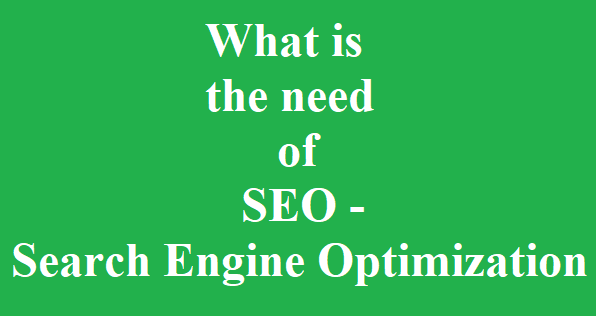LOG
View whole commits history
git log
View last n commits with its message only
git log –oneline -n
E.g.
git log –oneline -n 2
View commits history with differences (-p) only upto two last commits (-2)
git log -p -2
View commits history with statistics
git log –stat
View commits history beautifully in one-line, short status, full status, or max status
git log –pretty=[oneline/full/fuller/short]
View commits history in pretty format having (short-hash, author-name, author-date, subject)
git log –pretty=format:”%h – %an, %ar : %s”
— with date-range
git log –pretty=format:”%h – %an, %ar : %s” –author=pgupta –since=”2017-01-01″ –before=”2017-01-31″ –no-merges
Graphical (ASCII) presentation commands
git log –graph –topo-order –decorate –oneline –all
git log –graph –topo-order –decorate –oneline –boundary master..dev
git log –graph –all –topo-order –decorate –oneline –boundary –force-branch-columns=master,develop
List local branches with corresponding HEAD hash, sorted by last commit date
git for-each-ref –sort=-committerdate refs/heads/
* The Content stated above is for informational purpose only. Expert Software Team is not responsible if any part of content found meaningless in any manner or condition.